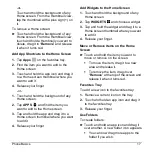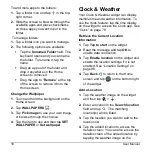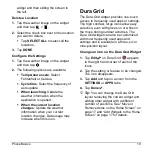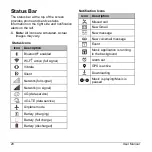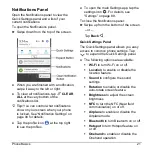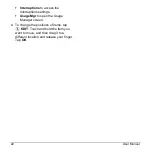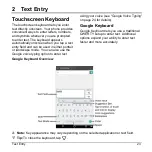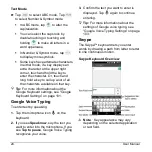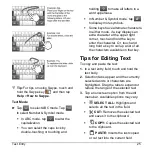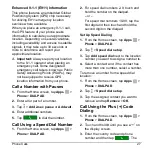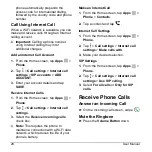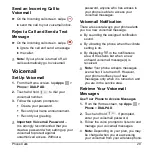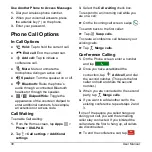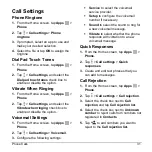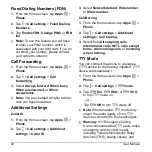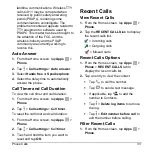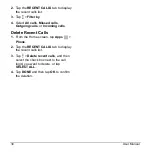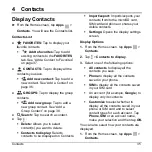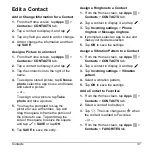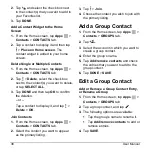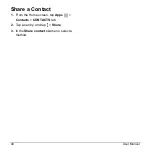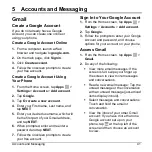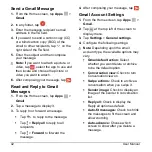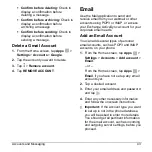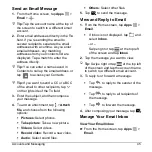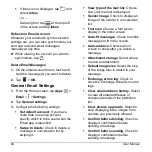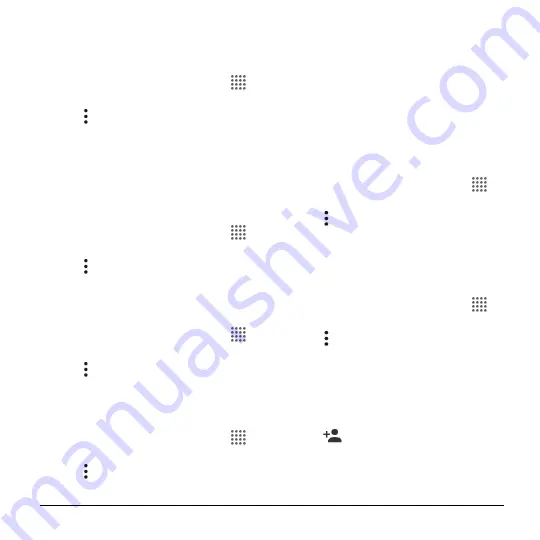
Phone Calls
31
Call Settings
Phone Ringtone
1.
From the Home screen, tap
Apps
>
Phone
.
2.
Tap >
Call settings
>
Phone
ringtone
3.
If prompted, select an app to use and
make your desired selection.
4.
Select the file or tap
OK
to assign the
ringtone.
Dial Pad Touch Tones
1.
From the Home screen, tap
Apps
>
Phone
.
2.
Tap >
Call settings
, and select the
Dial pad touch tones
check box to
enable or disable the option.
Vibrate When Ringing
1.
From the Home screen, tap
Apps
>
Phone
.
2.
Tap >
Call settings
, and select the
Vibrate when ringing
check box to
enable or disable the option.
Voicemail Settings
1.
From the Home screen, tap
Apps
>
Phone
.
2.
Tap >
Call settings
>
Voicemail
.
3.
Configure the following settings:
Service
to select the voicemail
service provider.
Setup
to configure the voicemail
number if necessary.
Sound
to select the sound to ring for
a new voicemail message.
Vibrate
to select whether the phone
responds with vibration to a new
voicemail message.
Quick Responses
1.
From the Home screen, tap
Apps
>
Phone
.
2.
Tap >
Call settings
>
Quick
responses
.
3.
Create and edit text phrases that you
can add to messages.
Call Rejection
1.
From the Home screen, tap
Apps
>
Phone
.
2.
Tap >
Call settings
>
Call rejection
.
3.
Select the check box next to
Call
rejection
and tap
Call rejection list
.
4.
Select the check box next to
Unknown
number
to reject calls from numbers not
registered in
Contacts
.
5.
Tap
to add numbers you want to
reject to the
Call rejection list.