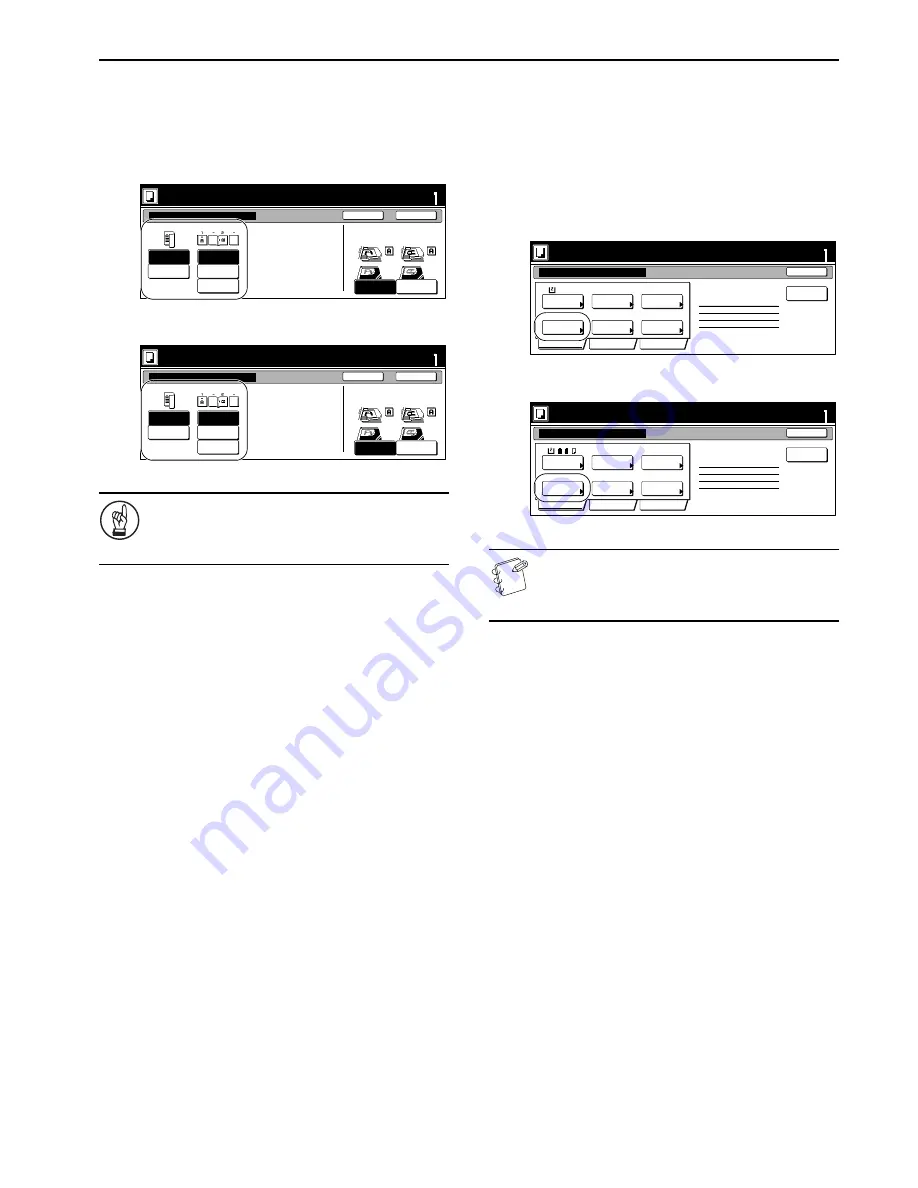
Section 6 OTHER CONVENIENT FUNCTIONS
6-75
2
Press the “1 sided copy” [“1-sided Copy”] key or the “2 sided
copy” [“2-sided Copy”] key, as appropriate, and then select
the binding direction you want for the finished copies.
Follow the instructions on the right side of the touch panel
and verify the direction in which the originals were set.
Inch specifications
Metric specifications
IMPORTANT!
If the designation for the direction that the originals are
set is not correct, copying may be accomplished
incorrectly.
3
Press the “Close” key.
The touch panel will return to the screen in step 1.
Selecting how to finished up the copy sets
If the optional Document Finisher is installed on your copier, this
procedure lets you select whether to staple or hole punch the
finished copy sets.
1
With the content of the “Basic” tab displayed, press the
“Finished” key.
The “Finished” screen will be displayed.
Inch specifications
Metric specifications
NOTE
The setting in regard to how the copy sets will be finished
can only be made in the first step of the job build mode
and will apply to all steps in the copy job.
r
Select Original Image
Direction.
1 sided
copy
2 sided
copy
Open from
left
Open from
right
Open from
top
Finished
Top Edge
Left Top
Edge
Set
Back
Close
Place originals then press Start key.
1 sided/2 sided copy
Ready to Job build.(Full-color)
! "#" $
1 sided
1 sided copy
Offset
Basic
Quality
Edit
Auto %
Top Edge
Select
paper
Original
type
1 sided/
2 sided
Finished
Reduce
/Enlarge
Orig. set
direction
Insert
page
1 sided copy-Left
Finished page #: 0
Ready to Job build.(Full-color)
Place originals then press Start key.
set
Job Build - Step 1
End
11x8
1
/
2
!
"
#
$%
&' (
)# #!* !+
! , !
)#
Summary of Contents for C4008
Page 1: ......
Page 22: ...1 8 ...
Page 32: ...Section 2 NAMES OF PARTS 2 10 ...
Page 52: ...Section 5 COLOR COPY SETTINGS 5 8 ...
Page 68: ...Section 6 OTHER CONVENIENT FUNCTIONS 6 16 6 Press the Start key Copying will start ...
Page 140: ...Section 6 OTHER CONVENIENT FUNCTIONS 6 88 ...
Page 268: ...Section 8 OPTIONAL EQUIPMENT 8 14 ...
Page 288: ...Section 9 TROUBLESHOOTING 9 20 ...
Page 306: ...10 18 ...
Page 311: ... 2005 is a trademark of Kyocera Corporation ...
Page 312: ......
















































