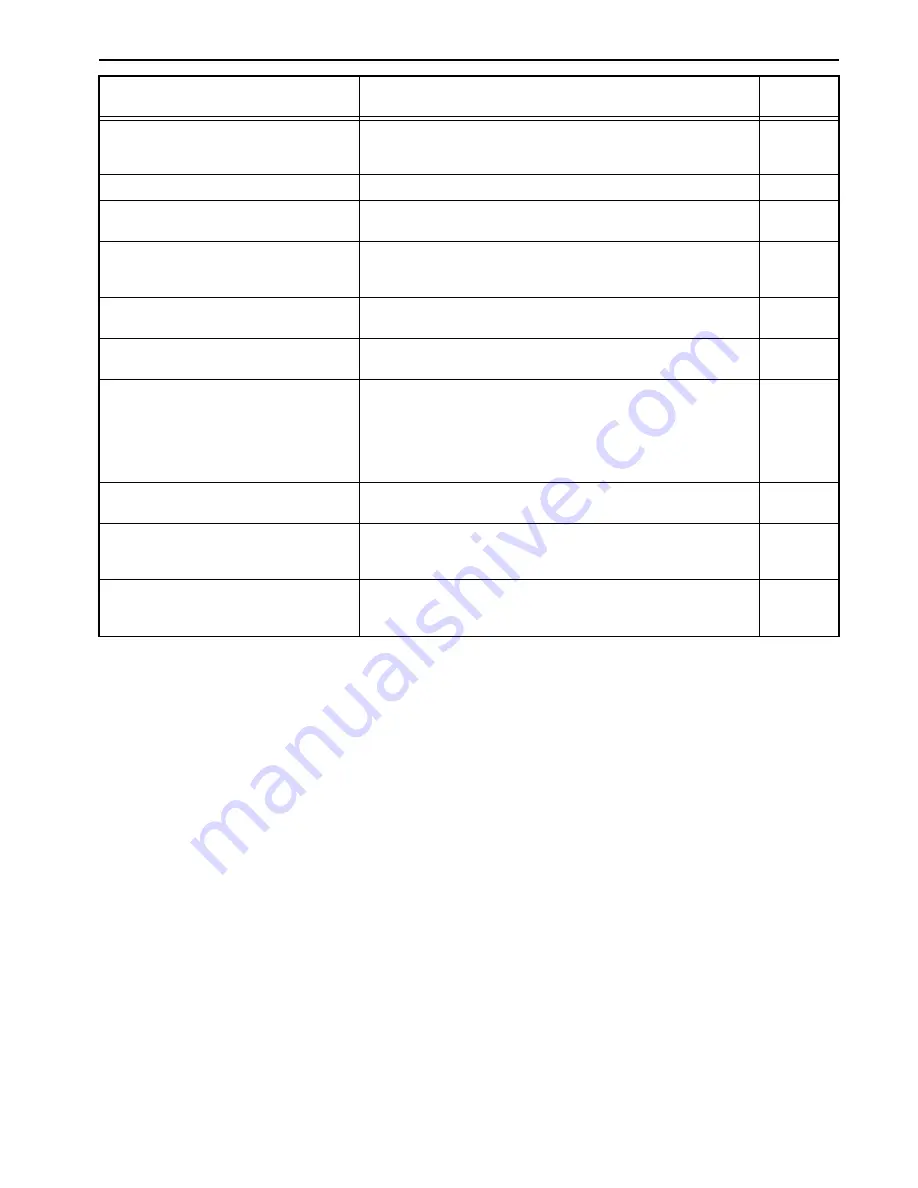
Section 9 TROUBLESHOOTING
9-3
“Paper misfeed.”
If paper misfeeds, the copier will stop, and the location of the misfeed will
be indicated in the touch panel. Leave the power switch ON ( | ) and follow
the appropriate procedure to remove the jammed paper.
9-5
“Remove paper from duplex unit.”
There is paper remaining inside the Duplex Unit. Remove that paper.
---
“Duplex tray inoperable, call service.”
[“Duplex unit is out of order. Call service.”]
The Duplex Unit is out of order and 2-sided copying is not possible. Contact
your service representative or authorized service center immediately.
---
“The top tray exceeds capacity. Remove the
paper.” [“Too much paper in top tray. Remove
paper.”]
There are already 500 sheets of paper stored on the top tray. Remove the
paper and resume copying.
---
“Paper capacity exceeded. Remove paper from
Finisher.”
There are already 250 sheets of paper stored in the optional Document
Finisher. Remove the paper and resume copying.
---
“Out of staples. Add staples.”
[“Stapler empty. Add staples.”]
There are no staples left in the optional Document Finisher. Refer to the
Operation Guide for the Document Finisher and load staples.
---
“Check the waste punch box.”
[“Check Punch Hole box.”]
• The hole punch chad container in the optional Document Finisher is full.
Refer to the Operation Guide for your Document Finisher and dispose of
the waste hole punch chads.
• The hole punch chad container in the optional Document Finisher is not
set properly. Refer to the Operation Guide for your Document Finisher
and set the hole punch chad container properly.
---
“Cannot staple this size.”
[“Cannot staple this paper size.”]
Stapling of small size paper, such as 5
1/2
" × 8
1/2
" [A5R and B5R], is not
possible. Refer to the Operation Guide for the Document Finisher.
---
“Cannot offset this paper size.”
[“Cannot group this paper size.”]
Small sizes such as 5
1/2
" × 8
1/2
" [A5R and B5R] cannot be used in the
Document Finisher under the sort mode.
Use the top tray or the left tray when copying onto such paper.
---
“System error.”
An error has occured. Open the front cover. Remove toner container K and
shake it well. Reinstall toner container K and close the front cover.
Disconnect power plug from the Socket.
10-4
Message
Procedure
Reference
page
Summary of Contents for C4008
Page 1: ......
Page 22: ...1 8 ...
Page 32: ...Section 2 NAMES OF PARTS 2 10 ...
Page 52: ...Section 5 COLOR COPY SETTINGS 5 8 ...
Page 68: ...Section 6 OTHER CONVENIENT FUNCTIONS 6 16 6 Press the Start key Copying will start ...
Page 140: ...Section 6 OTHER CONVENIENT FUNCTIONS 6 88 ...
Page 268: ...Section 8 OPTIONAL EQUIPMENT 8 14 ...
Page 288: ...Section 9 TROUBLESHOOTING 9 20 ...
Page 306: ...10 18 ...
Page 311: ... 2005 is a trademark of Kyocera Corporation ...
Page 312: ......
















































