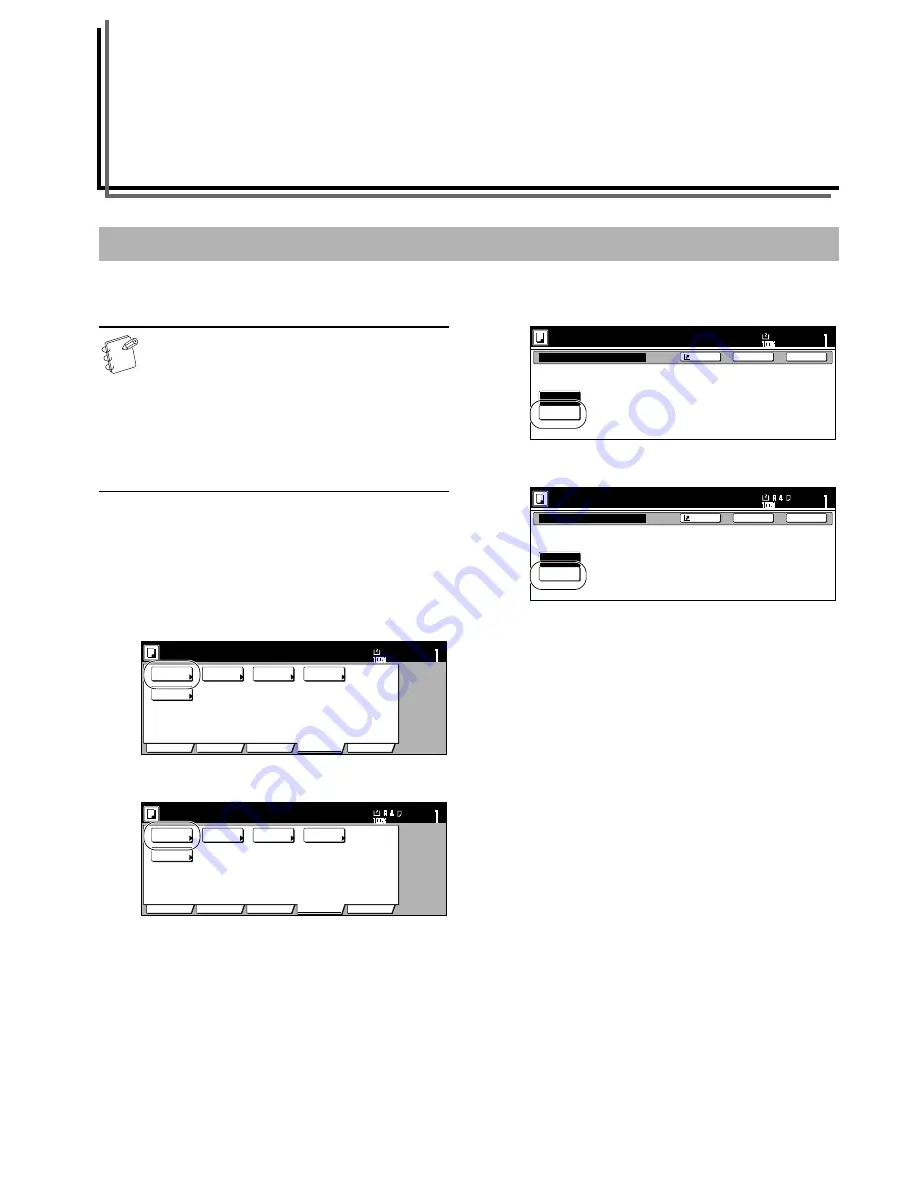
5-1
Section 5
COLOR COPY SETTINGS
The color balance can be fine-adjusted by increasing or decreasing
the intensity of each of the colors: cyan, magenta, yellow or black.
IMPORTANT!
• These adjustments are only available with full color
and A.C.S. copying.
• These adjustments are NOT available in the auto
exposure mode.
• These adjustments are NOT available in combination
with one-touch image quality adjustment.
• For a sample of copies made with an adjusted color
balance, see “
Color balance adjustment samples
” on
page ii.
1
Press the “Color func.” [“Colour func.”] tab.
The “Color func.” [“Colour func.”] tab will be displayed.
2
Press the “Color balance” [“Colour balance”] key.
The “Color balance” [“Colour balance”] screen will be
displayed.
Inch specifications
Metric specifications
3
Press the “On” key.
Inch specifications
Metric specifications
Adjusting the color balance
!
"
#
$
%
&
'( )
*
"+,
! "
#$
%&'
Color balance
Off
On
Yellow, Magenta, Cyan, Black
Color Balance Adjustment.
Ready to copy. (Full-Color)
Paper Size
Set
Back
Shortcut
Close
11x8
1
/
2
"
! "#$
"
#
Summary of Contents for C4008
Page 1: ......
Page 22: ...1 8 ...
Page 32: ...Section 2 NAMES OF PARTS 2 10 ...
Page 52: ...Section 5 COLOR COPY SETTINGS 5 8 ...
Page 68: ...Section 6 OTHER CONVENIENT FUNCTIONS 6 16 6 Press the Start key Copying will start ...
Page 140: ...Section 6 OTHER CONVENIENT FUNCTIONS 6 88 ...
Page 268: ...Section 8 OPTIONAL EQUIPMENT 8 14 ...
Page 288: ...Section 9 TROUBLESHOOTING 9 20 ...
Page 306: ...10 18 ...
Page 311: ... 2005 is a trademark of Kyocera Corporation ...
Page 312: ......






























