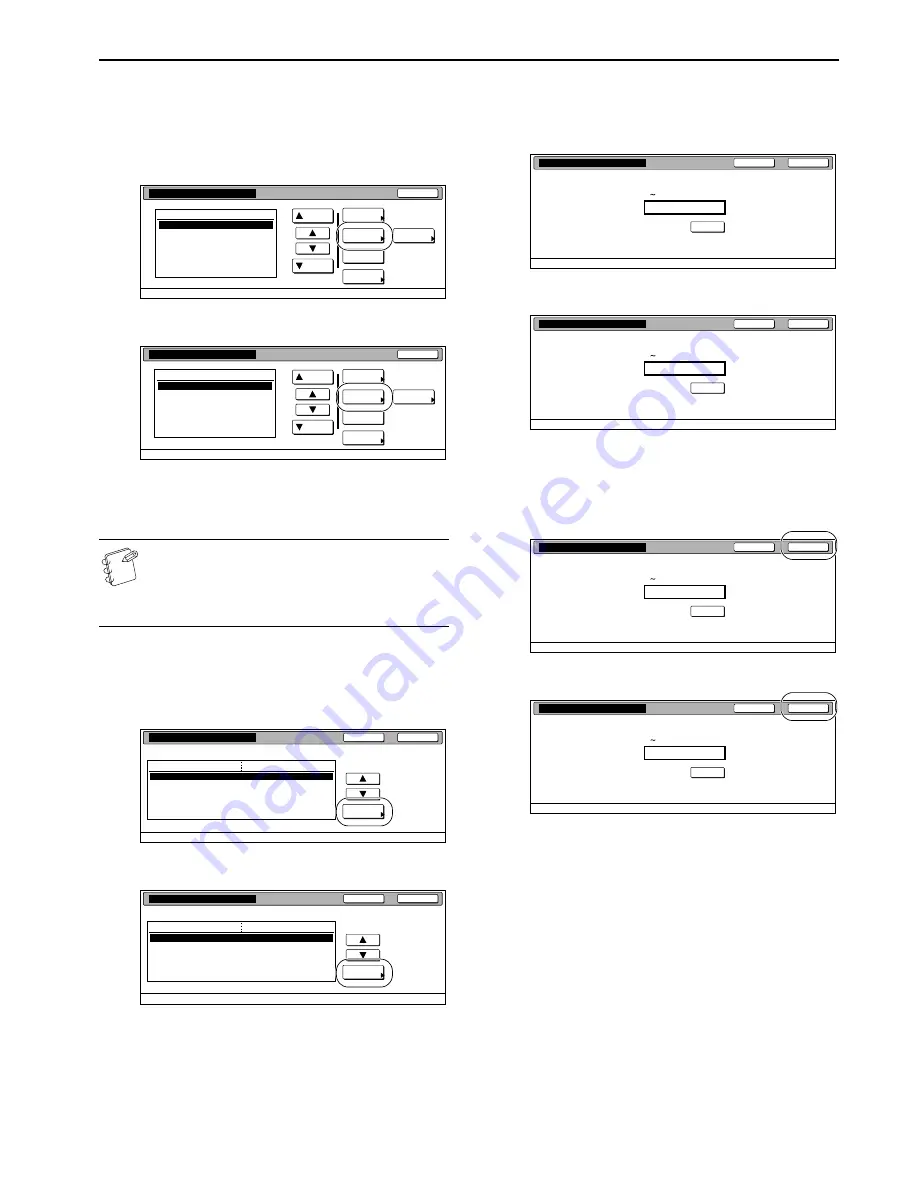
Section 7 COPIER MANAGEMENT
7-21
3
Select the department ID-code for which you want to
change the registered information, and then press the
“Mgt. Inf. Correction” key.
The “Department inform. edit” [“Department info. Editing”]
screen will be displayed.
Inch specifications
Metric specifications
To change the registered ID-code, proceed to the next step.
To change the registered department name, proceed to step
7.
NOTE
It is possible for you to change the order of how the list of
ID-codes is displayed. To so, press the “Order of
indication” key and then press the “Sort by code” key or
the “Sort by Name” key, as appropriate.
4
Select “ID-code” under the “Setting item” column on the left
side of the touch panel and then press the “Change #” key.
The “ID-code” screen will be displayed.
Inch specifications
Metric specifications
5
Press the “Clear” key to delete the old ID-code. Use the
numeric keys on the keypad to enter the new ID-code (up to
8 digits).
Inch specifications
Metric specifications
6
Press the “Close” key.
The touch panel will return to the screen in step 4. Proceed
to step 10.
Inch specifications
Metric specifications
!
"
"
# "
$ "
$ "
$ "
$ "
%
&
!
"
#
$
$
% $
& $
& $
!& $
"& $
!
Summary of Contents for C4008
Page 1: ......
Page 22: ...1 8 ...
Page 32: ...Section 2 NAMES OF PARTS 2 10 ...
Page 52: ...Section 5 COLOR COPY SETTINGS 5 8 ...
Page 68: ...Section 6 OTHER CONVENIENT FUNCTIONS 6 16 6 Press the Start key Copying will start ...
Page 140: ...Section 6 OTHER CONVENIENT FUNCTIONS 6 88 ...
Page 268: ...Section 8 OPTIONAL EQUIPMENT 8 14 ...
Page 288: ...Section 9 TROUBLESHOOTING 9 20 ...
Page 306: ...10 18 ...
Page 311: ... 2005 is a trademark of Kyocera Corporation ...
Page 312: ......
















































