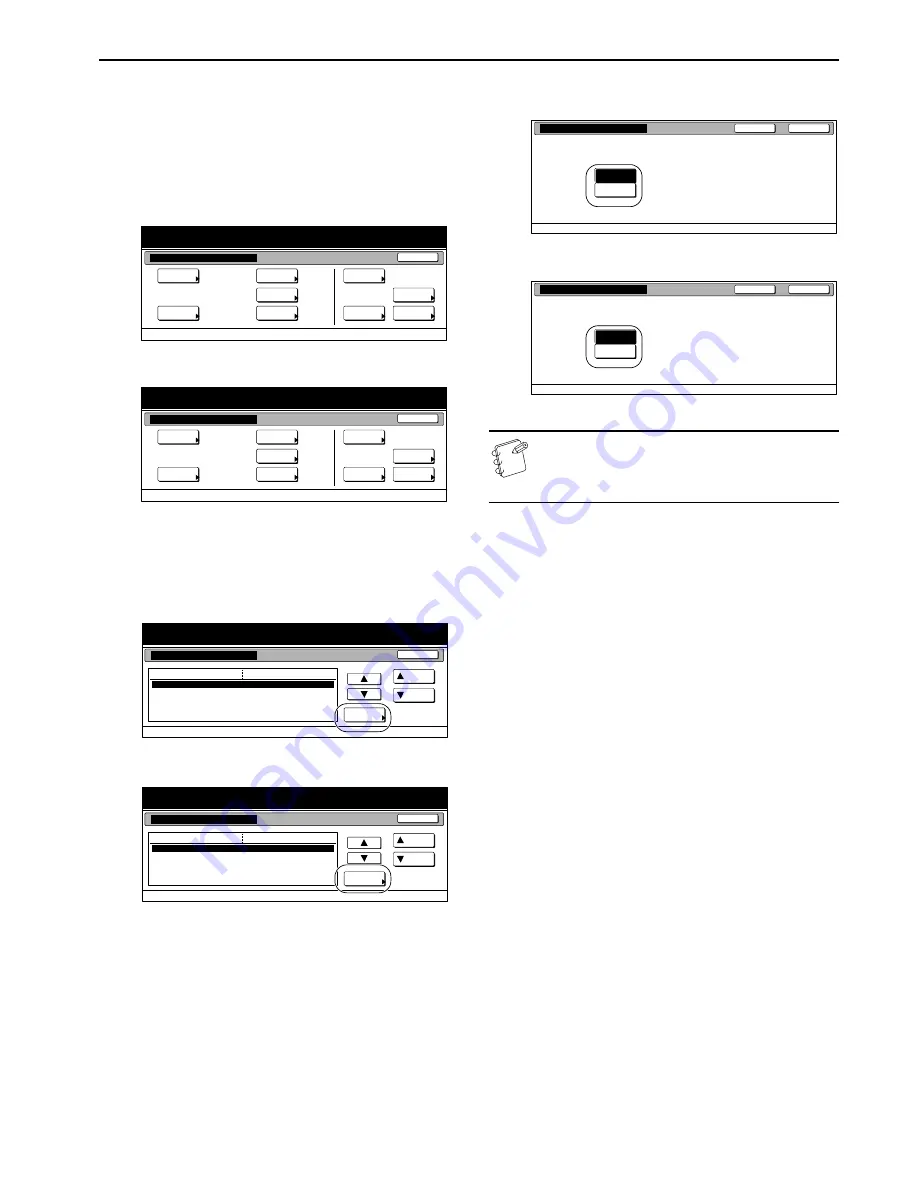
Section 7 COPIER MANAGEMENT
7-51
Original set direction
Perform the following procedure to designate the default setting for
the original set direction.
1
Display the “Machine default” screen.
(See “
Accessing the machine default settings
” on
page 7-44.)
Inch specifications
Metric specifications
2
Select “Orig. set direction” under the “Default menu”
column on the left side of the touch panel and then press
the “Change #” key.
The “Orig. set direction” screen will be displayed.
Inch specifications
Metric specifications
3
Select either “Top Edge” [“Back Edge”] or “Left Top Edge”.
Inch specifications
Metric specifications
NOTE
If you want to quit the displayed setting without changing
it, press the “Back” key. The touch panel will return to the
screen in step 2.
4
Press the “Close” key.
The touch panel will return to the screen in step 2.
5
Press the “Close” key once again.
The touch panel will return to the “Default setting” screen.
6
Press the “End” key.
The touch panel will return to the contents of the “Basic”
tab.
End
Default setting / Counter
Default setting
Copy
default
Machine
default
Counter
check
User
Adjustment
Language
MP tray
setting
Register
orig. size
Management
report
!
Default setting / Counter
Close
Up
Down
Change #
Setting mode
Default menu
Default setting
Machine default
Sleep mode changing time
Check MP tray sizing
Paper type (Fixing set)
Select paper type(2sided)
Orig. Set Direction
On
Top Edge
60 Minute
!" # $
!% $
&
'(
)*
Close
Back
Select default mode for Original set direction,
Top Edge or Left Top Edge.
Default setting - Machine default
Orig. set direction
Left Top
Edge
Top Edge
Close
Back
Select default mode for Original set direction,
Back Edge or Left top corner.
Default setting - Machine default
Orig. set direction
Left top
corner
Back Edge
Summary of Contents for C4008
Page 1: ......
Page 22: ...1 8 ...
Page 32: ...Section 2 NAMES OF PARTS 2 10 ...
Page 52: ...Section 5 COLOR COPY SETTINGS 5 8 ...
Page 68: ...Section 6 OTHER CONVENIENT FUNCTIONS 6 16 6 Press the Start key Copying will start ...
Page 140: ...Section 6 OTHER CONVENIENT FUNCTIONS 6 88 ...
Page 268: ...Section 8 OPTIONAL EQUIPMENT 8 14 ...
Page 288: ...Section 9 TROUBLESHOOTING 9 20 ...
Page 306: ...10 18 ...
Page 311: ... 2005 is a trademark of Kyocera Corporation ...
Page 312: ......






























