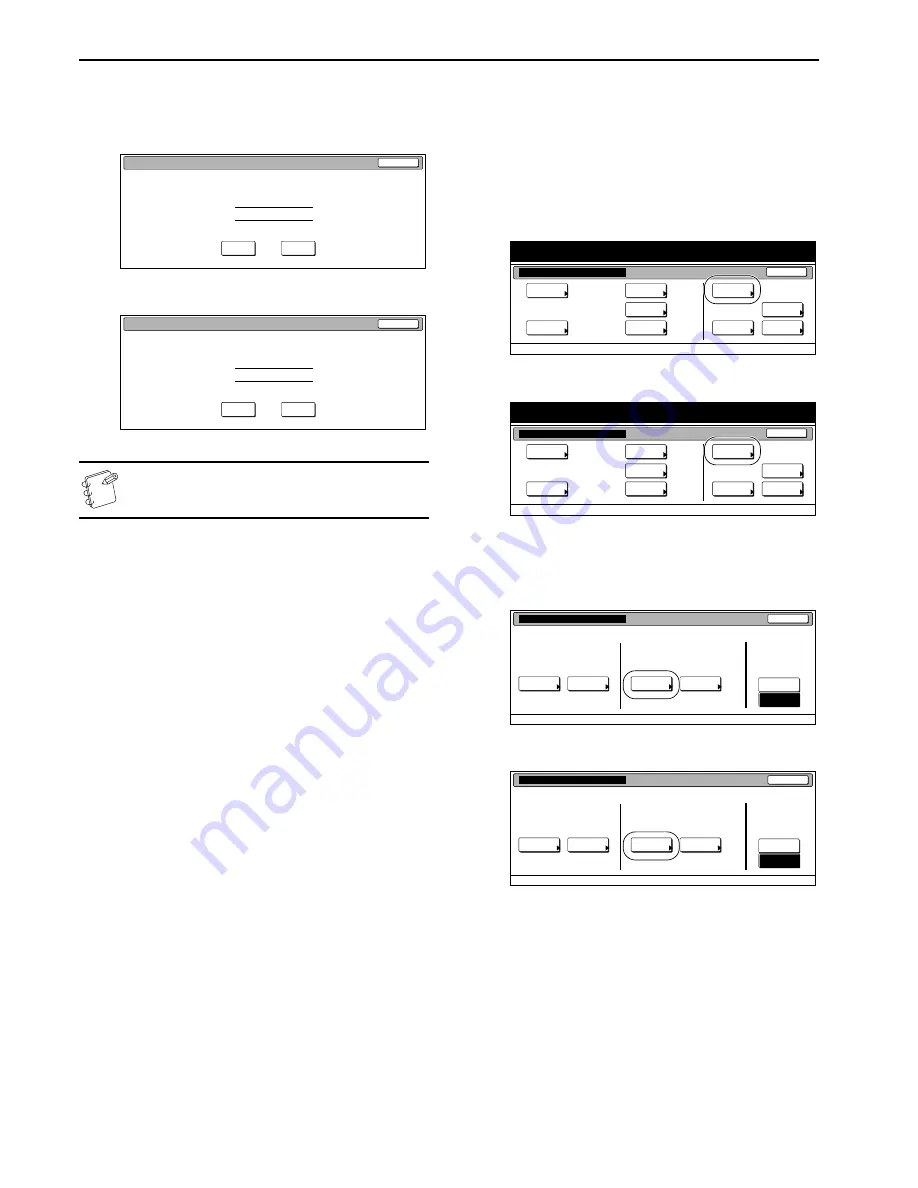
Section 7 COPIER MANAGEMENT
7-20
4
Verify that this is the ID-code that you want to delete, and
press the “Yes” key.
The touch panel will return to the screen in step 3.
Inch specifications
Metric specifications
NOTE
If you want to delete another ID-code, repeat steps 3 and
4.
5
Press the “Close” key.
The touch panel will return to the screen in step 2.
Change registered information
Perform the following procedure when you want to change a
previously registered department name or the corresponding
ID-code.
1
Access the copy management menu screen.
(See “
Accessing the copy management menu screen
”
on page 7-3.)
Inch specifications
Metric specifications
2
Press the “Management edit” key.
The “Management edit” screen will be displayed.
Inch specifications
Metric specifications
End
Default setting / Counter
Default setting
Copy
default
Machine
default
Counter
check
User
Adjustment
Language
MP tray
setting
Register
orig. size
Management
report
!
Summary of Contents for C4008
Page 1: ......
Page 22: ...1 8 ...
Page 32: ...Section 2 NAMES OF PARTS 2 10 ...
Page 52: ...Section 5 COLOR COPY SETTINGS 5 8 ...
Page 68: ...Section 6 OTHER CONVENIENT FUNCTIONS 6 16 6 Press the Start key Copying will start ...
Page 140: ...Section 6 OTHER CONVENIENT FUNCTIONS 6 88 ...
Page 268: ...Section 8 OPTIONAL EQUIPMENT 8 14 ...
Page 288: ...Section 9 TROUBLESHOOTING 9 20 ...
Page 306: ...10 18 ...
Page 311: ... 2005 is a trademark of Kyocera Corporation ...
Page 312: ......






























