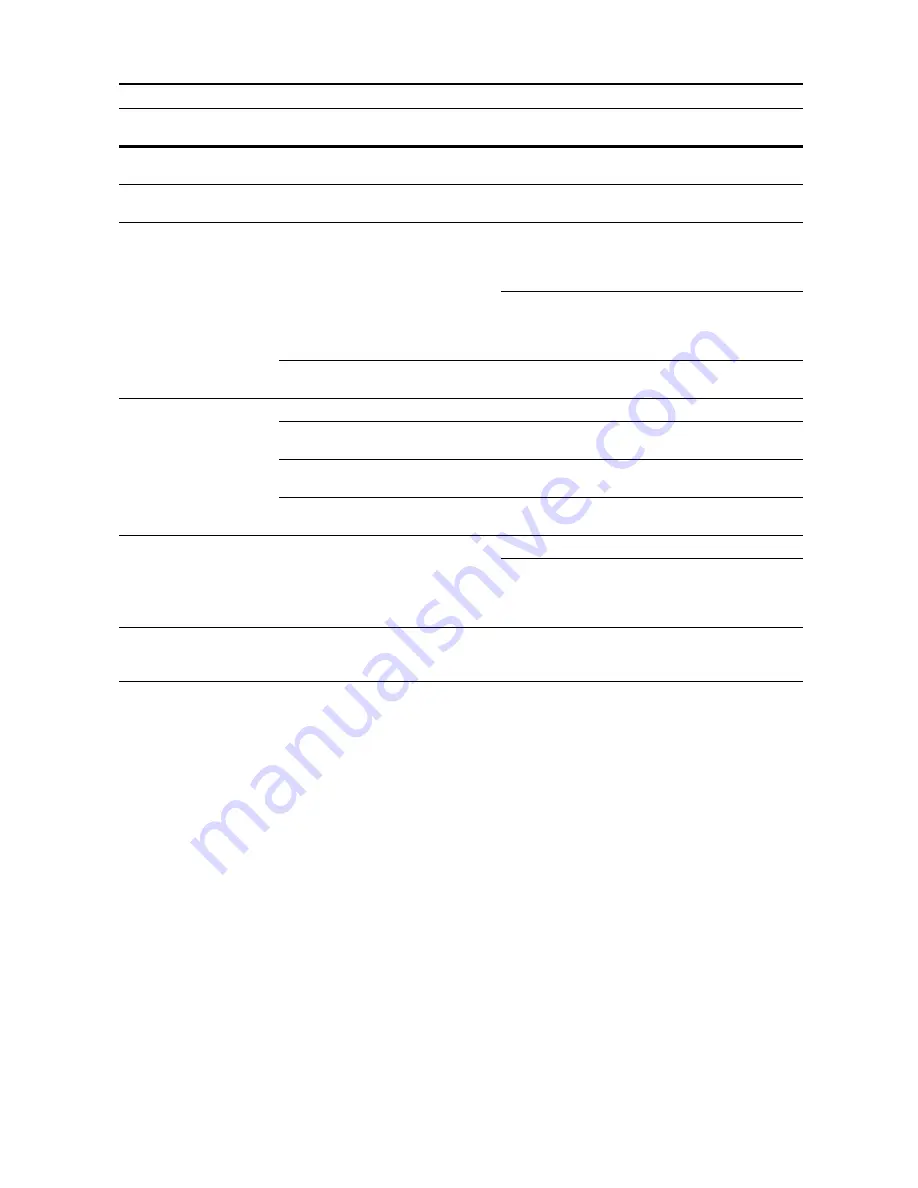
Troubleshooting
6-3
Copies are not clear.
Did you choose the appropriate Image
Quality mode for the original?
Select an appropriate Image Quality
mode.
page
3-4
Copies are dirty.
Is the platen or document processor
dirty?
Clean the platen or the document
processor.
page
5-2
Images are skewed.
Are the originals placed correctly?
When placing originals on the platen,
place them face-down and flush
against the original size indicator
plates.
page
2-18
When placing originals in the
document processor, align the original
width guides securely before placing
the originals.
page
2-16
Is the paper loaded correctly?
Check the position of the paper width
guides.
page
2-2
The paper often jams.
Is the paper loaded correctly?
Load the paper correctly.
page
2-2
Is the paper of the supported type? Is
it in good condition?
Remove the paper, turn it over, and
reload it.
page
2-2
Is the paper curled, folded, or
wrinkled?
Replace the paper with new paper.
page
2-2
Are there any loose scraps or jammed
paper in the copier?
Remove any jammed paper.
page
6-9
Copies from the
document processor
have black lines.
Are the slit glasses dirty?
Clean the slit glasses.
page
5-2
Follow the procedure for correcting
black lines. This may remove the
black lines.
Advanced
Operation
Guide,
Chapter 3
Copies from the
document processor
have white lines.
Is the document processor roller
dirty?
Clean the roller of the document
processor.
page
5-2
Symptom
Checkpoints
Corrective Actions
Reference
Page
Summary of Contents for 6030
Page 1: ......
Page 8: ...vi ...
Page 24: ...xxii ...
Page 28: ...xxvi Clearing Paper Jams 6 9 Appendix Appendix 1 Specifications Appendix 2 Index Index 1 ...
Page 36: ...Part Names 1 8 ...
Page 66: ...Basic Operation 3 10 5 Press the Start key to start copying ...
Page 88: ...Maintenance 5 8 ...
Page 120: ...Index Index 4 ...
Page 122: ......
Page 123: ... 2005 is a trademark of Kyocera Corporation ...
















































