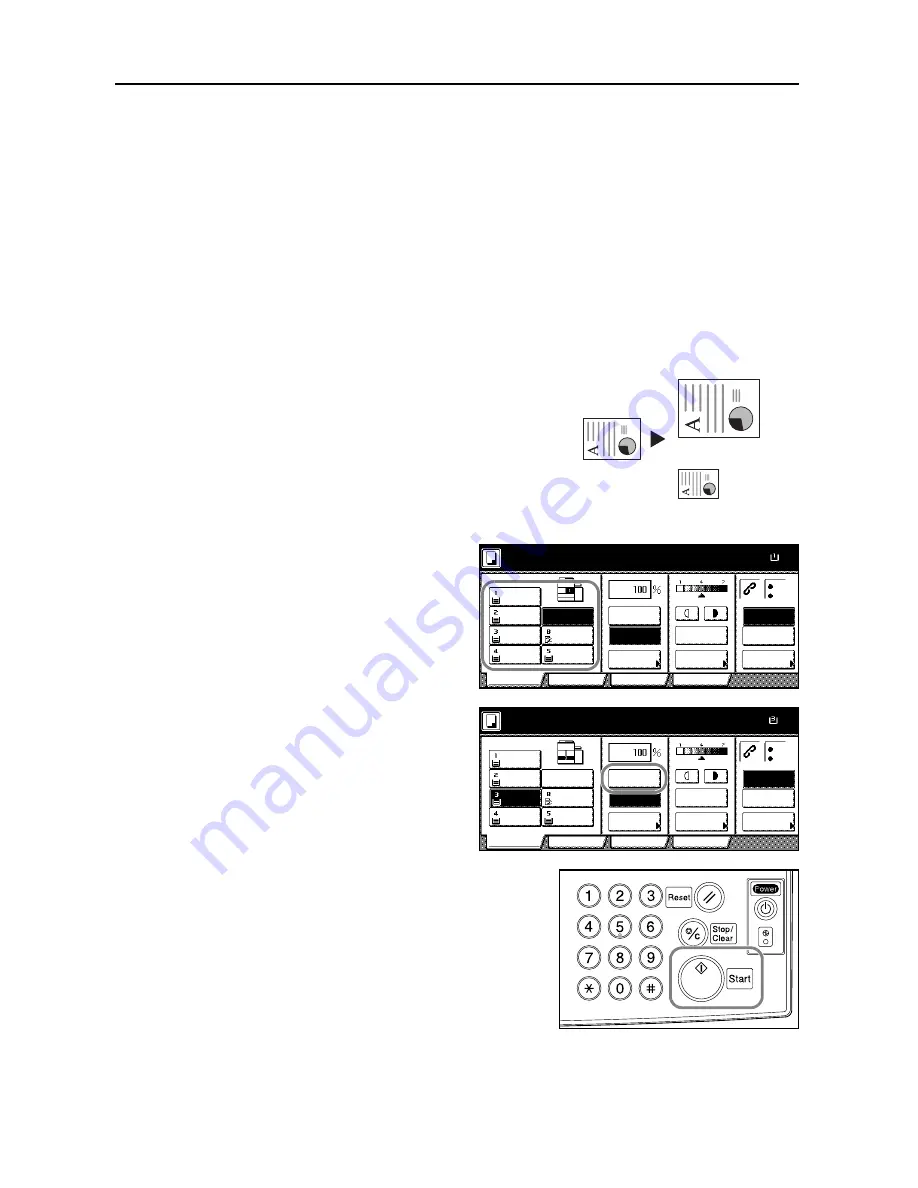
Basic Operation
3-6
Reducing/Enlarging
Adjust the magnification to reduce or enlarge the original image.
The following zoom modes are available.
•
Auto Zoom: Automatically reduces or enlarges the original image suited to the selected paper
size.
•
Manual Zoom: Reduces or enlarges the original image in 1 % increments between 25 and
400 % (25-200 % with the document processor).
•
Preset Zoom: Reduces or enlarges at preset magnifications.
•
XY Zoom: Select vertical and horizontal magnifications individually. Reduce or enlarge original
image in 1 % increments between 25 and 400 % (25-200 % with the document processor).
Auto Zoom
Automatically reduces or enlarges the original image
suited to the selected paper size.
Follow the steps as below to use auto zoom.
1
Place the originals in the document
processor or on the platen and select
paper size.
2
Press [Auto %].
The magnification will be displayed.
3
Press the
Start
key. The image will automatically be
reduced or enlarged for copying onto the selected
paper.
A4
11 × 17": 129 %
5
1/2
× 8
1/2
": 64 %
A3: 141 %
A5: 70 %
8
1/2
× 11"
Ready to copy.
11x8½
Paper Size
Program
Function
User choice
Basic
11x8½"
Plain
11x8½"
Recycled
11x17"
Plain
8½x11"
Plain
11x8½"
Plain
MP tray
Plain
APS
Auto %
Reduce
100%
Exposure
Auto
Staple
Staple
Left Top
Staple Off
100%
/Enlarge
Mode
Exposure
/Punch
Ready to copy.
11x17
Paper Size
Program
Function
User choice
Basic
11x8½"
Plain
11x8½"
Recycled
11x17"
Plain
8½x11"
Plain
MP tray
Plain
APS
Auto %
Reduce
100%
Exposure
Auto
Staple
Staple
Left Top
Staple Off
11x8½"
Plain
100%
/Enlarge
Exposure
Mode
/Punch
Summary of Contents for 6030
Page 1: ......
Page 8: ...vi ...
Page 24: ...xxii ...
Page 28: ...xxvi Clearing Paper Jams 6 9 Appendix Appendix 1 Specifications Appendix 2 Index Index 1 ...
Page 36: ...Part Names 1 8 ...
Page 66: ...Basic Operation 3 10 5 Press the Start key to start copying ...
Page 88: ...Maintenance 5 8 ...
Page 120: ...Index Index 4 ...
Page 122: ......
Page 123: ... 2005 is a trademark of Kyocera Corporation ...






























