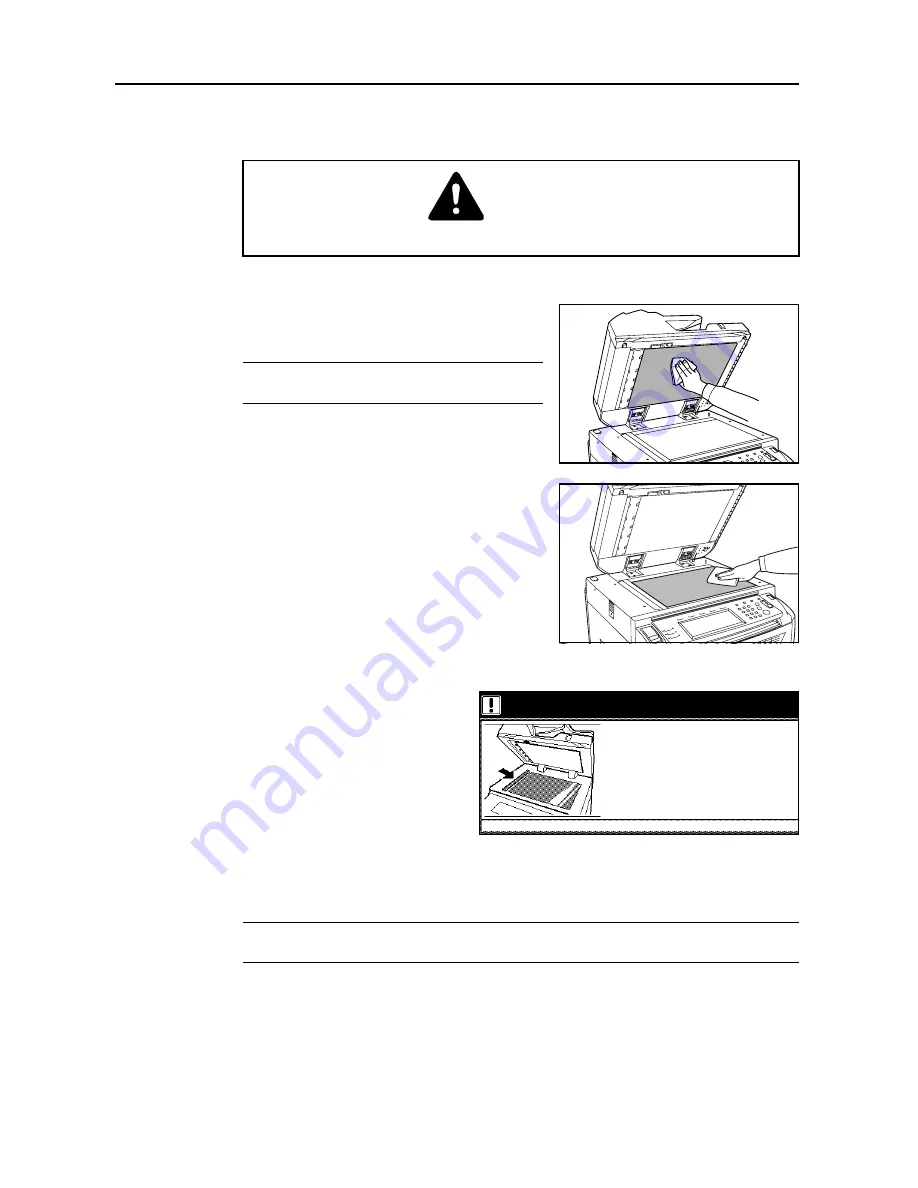
Maintenance
5-2
Cleaning the Copier
Clean the copier regularly to ensure optimum copy quality.
Cleaning the Document Processor and Platen
Open the document processor. Using a soft cloth
dampened with alcohol or mild detergent, wipe the
platen and the backside of the document processor.
IMPORTANT:
Do not use thinner or other organic
solvents.
Cleaning the Slit Glass
Use the cloth provided with the copier to
clean the top and bottom slit glass. The
appearance of black lines on copies
when the document processor is used is
a sign that the slit glass is possibly
soiled.
The message
Clean the slit glass for
original fed from DP (Clean the slit glass
for original fed)
may be displayed if the
slit glass requires cleaning. After
cleaning it, press [End].
The appearance of white lines on copies is a sign that the roller of the document processor is
possibly soiled.
IMPORTANT:
Use a dry cloth to clean the slit glass softly. To wipe out the glue or ink dirt, use
alcohol. Do not use water or organic solvents such as thinner.
Caution
For safety, always unplug the power cord before cleaning the copier.
Clean the slit glass for original fed from DP.
1. Open the Document Processor
2. Clean the long thin glass (slit glass)
and the glass located inside the lower
DP cover and white roller with attached cloth
3. Close the cover and
the Document Processor
4. Press the End Key
If the glass and roller are dirty,
lines may appear
Summary of Contents for 6030
Page 1: ......
Page 8: ...vi ...
Page 24: ...xxii ...
Page 28: ...xxvi Clearing Paper Jams 6 9 Appendix Appendix 1 Specifications Appendix 2 Index Index 1 ...
Page 36: ...Part Names 1 8 ...
Page 66: ...Basic Operation 3 10 5 Press the Start key to start copying ...
Page 88: ...Maintenance 5 8 ...
Page 120: ...Index Index 4 ...
Page 122: ......
Page 123: ... 2005 is a trademark of Kyocera Corporation ...






























