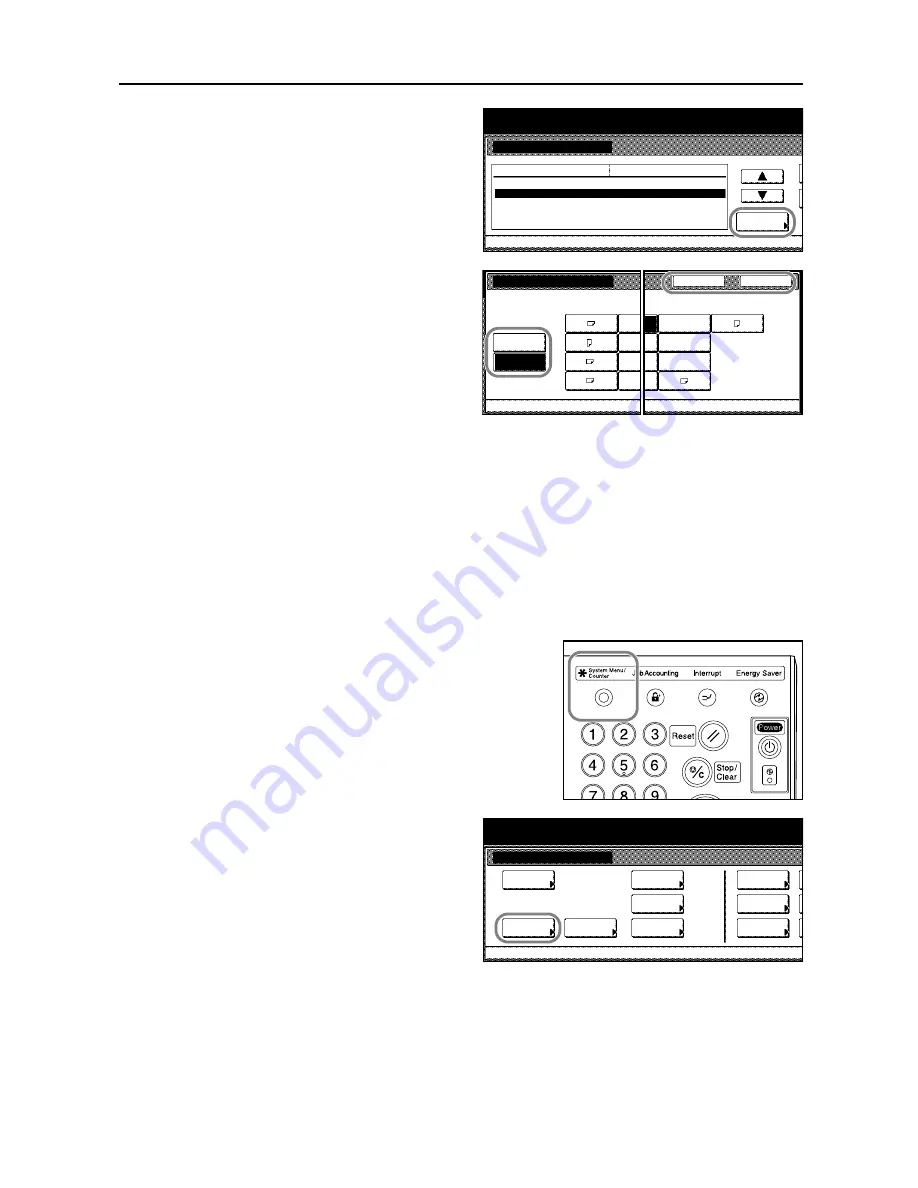
Preparing to Copy
2-9
4
Press [
S
] or [
T
] to choose
Paper size
[3rd drawer]
(
Paper size [3rd cassette]
)
or
Paper size [4th drawer]
(
Paper size
[4th cassette]
). Press [Change #] to
begin changing settings.
5
When [Auto Detection] is selected,
choose the unit of measurement. When
[Standard sizes] is selected, choose the
paper size.
Press [Close].
[Close]: Returns to the previous page by
holding the settings.
[Back]: Returns to the previous page by
canceling the settings.
6
Press [Close].
7
Press [End]. The touch panel will return to the [Basic] screen.
Specifying the Paper Type
Specify the paper type when using the cassettes 1 to 5.
The following paper types are available.
Plain
,
Recycled
,
Preprinted
,
Bond
,
Color
(
Colour
),
Letterhead
,
Thick paper
,
High Quality
and
Custom 1-8
1
Press the
System Menu/Counter
key.
2
Press [Machine Default].
System Menu
System Menu / Counter
Auto drawer switching
Paper size (3rd drawer)
Paper size (4th drawer)
Paper type (1st drawer)
Paper type (2nd drawer)
Change #
Default menu
On / All types of paper
11x17"
Auto/Inch
Plain
Recycled
Setting mode
Machine Default
Auto
A5
B5
B5
A4
Standard
A3
B4
A4
Folio
Paper size (3rd drawer)
Select paper size.
System Menu
Machine Default
-
Detection
sizes
Close
5½x8½"
8½x13½"
8½x13"
8K
Back
16K
System Menu / Counter
Job
System Menu
Management
BOX
Report
Language
MP tray
Orig. Size
Register
Management
Document
Default
Machine
Default
Copy
Setting
Accounting
Summary of Contents for 6030
Page 1: ......
Page 8: ...vi ...
Page 24: ...xxii ...
Page 28: ...xxvi Clearing Paper Jams 6 9 Appendix Appendix 1 Specifications Appendix 2 Index Index 1 ...
Page 36: ...Part Names 1 8 ...
Page 66: ...Basic Operation 3 10 5 Press the Start key to start copying ...
Page 88: ...Maintenance 5 8 ...
Page 120: ...Index Index 4 ...
Page 122: ......
Page 123: ... 2005 is a trademark of Kyocera Corporation ...






























