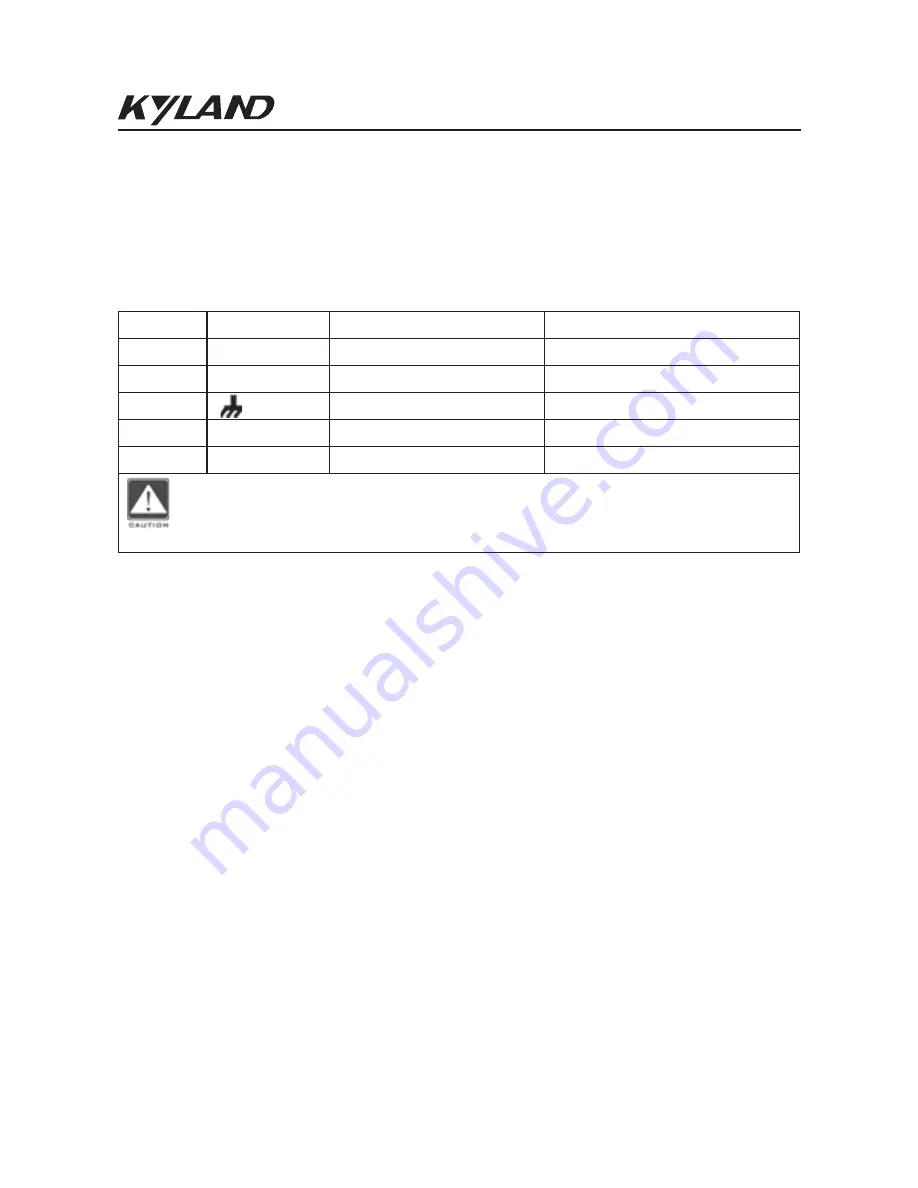
Connection
37
The following table lists the pin definitions of the 5-pin 5.08mm-
spacing plug-in terminal block.
Step 1: Ground the device properly according to section 5.6.
Step 2: Remove the power terminal block from the device.
Step 3: Insert the power wires into the power terminal block accord-
ing to Table 12 and secure the wires.
Step 4: Insert the terminal block with the connected wires into the
terminal block socket on the device.
Step 5: Connect the other end of the power wires to the external
power supply system according to the power supply requirements of
the device. View the status of the power LEDs on the front panel. If
the LEDs are on, the power is connected properly.
ƽ
Wiring and Mounting
Table 12 Pin Definitions of 5-Pin 5.08mm-Spacing Plug-in Terminal Block
3
PGND
PGND
No. Signal DC
Definition
AC Definition
1
+/L
PWR1: +
PWR1: L
2
-/N
PWR1: -
PWR1: N
4
-/N
PWR2: -
PWR2: N
5
+/L
PWR2: +
PWR2: L
Caution:
For single power supply, only pins 1, 2, and 3 of the terminal
block can be connected. Do not use pins 4 and 5.
Summary of Contents for SICOM3000GPT
Page 8: ...Product Overview 2 Table 1 Models ...
Page 9: ...Product Overview 3 Table 2 Interface Modules ...
Page 10: ...Product Overview 4 Continued on the table ...
Page 46: ...LEDs 40 6 LEDs Table 13 Front Panel LEDs ...
Page 47: ...LEDs 41 Continued on the table ...
Page 48: ...LEDs 42 Table 14 Rear Panel LEDs Speed Connection status Speed Connection status ...
Page 54: ...Basic Features and Specifications 48 8 Basic Features and Specifications ...
Page 55: ......














































