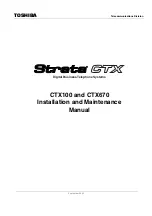54-0147
48
TracVision G4 Technical Manual
Connecting a PC to the ADCU Maintenance Port
To program your user-defined satellites into the TracVision G4
satellite library, you need to connect a PC to the ADCU’s
maintenance port. This procedure requires Windows
Hyperterminal (or other terminal emulation software, such as
PROCOMM). Use the settings appropriate to your application
and follow the steps below.
1. Connect one end of the PC data cable to
the DB9 maintenance port connector on the rear of
the ADCU. Connect the other end to the serial port
on your PC (a 9-pin/25-pin connector adapter may
be needed for some PCs).
2. Open the terminal emulation software and
establish the following settings:
• 9600 baud
• no parity
• 8 data bits
• 1 start bit
• 1 stop bit
• no flow control
3. Apply power to the TracVision G4 system and
allow the system to complete full initialization.
Data should be scrolling on the PC display to
identify any system problems detected. If no data
is seen, recheck your connections and the terminal
software setup for the correct COM port.
1
2
11
10
9
8
7
6
12
5
4
3
13 14
23
22
21
20
19
18
24
17
16
15
25 26
35
34
33
32
31
30
36
29
28
27
48 47
38
39
40
41
42
43
37
44
45
46
60 59
50
51
52
53
54
55
49
56
57
58
Maintenance
Port (DB9)
Figure 2-36
ADCU Maintenance Port
Summary of Contents for KVHTRACVISION G4
Page 136: ......