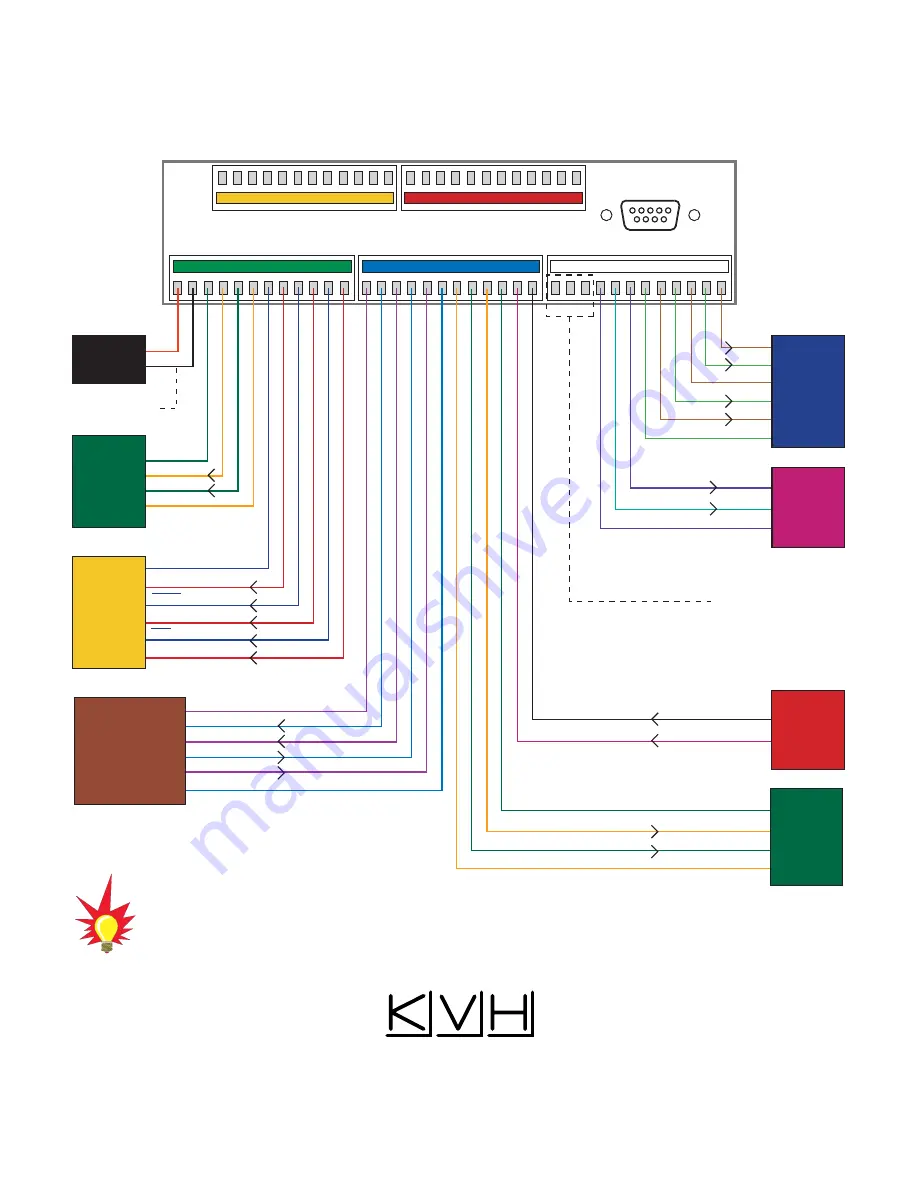
1
2
11
10
9
8
7
6
12
5
4
3
13 14
23
22
21
20
19
18
24
17
16
15
25 26
35
34
33
32
31
30
36
29
28
27
48 47
38
39
40
41
42
43
37
44
45
46
60 59
50
51
52
53
54
55
49
56
57
58
Ground
+12VDC
Ship’s
Power
(11-16 VDC)
Green/white
White/Green
White/Blue
Blue/White
White/Or
ange
Or
ange/White
GyroTrac Sensor
Module Cable
Wiring Color Code Definitions
First Color: Wire
Second Color: Tracer
Port #1
RS-422
NMEA, Cetrek
KVH Data
4800 baud
KVH Display
Power
TX1A(+)
TX1B(-)
Ground
Sine/Cosine
(3-wire or
4-wire)
Refer to
page 35 for
complete
wiring details.
Sine
Cosine
Ref
Ground
Sine (inverted)
Cosine (inverted)
Furuno
Data
Data H
Data L
Ground
Shift H
Shift L
Ground
Port #2
RS-422
NMEA, Cetrek
KVH Data
4800 or 9600
baud
TX2A(+)
TX2B(-)
Ground
GPS/Ship’s
Gyro Data
Input
RS-422 @
4800 bps 8.N.1
GPS A+ or HDG A+
GPS B- or HDG B-
Duplicate
(pass-through)
Port #1
RS-422
NMEA, Cetrek
KVH Data
4800 baud
KVH Display
Power
TX1A(+)
TX1B(-)
Ground
Gyro Power
Ground
Gyro RXD+
Gyro RXD-
Gyro TXD-
Gyro TXD+
Serial Port 3 is unavailable
for data output while the
system is connected to a
TracVision G4 antenna.
A detailed wiring diagram and complete
instructions have been provided in
Section 2.6, "Wiring the ADCU."
IRD Ground Cable
(to IRD)
KVH Industries, Inc.
50 Enterprise Center Middletown, RI 02842-5279 U.S.A.
Phone: +1 401 847-3327 Fax: + 1 401 849-0045
E-mail: [email protected] Internet: www.kvh.com
KVH Europe A/S
Kokkedal Industripark 2B 2980 Kokkedal Denmark
Phone: +45 45 160 180 Fax: +45 45 160 181
E-mail: [email protected] Internet: www.kvh.com
KVH
®
and TracVision
®
are registered trademarks of KVH Industries, Inc.
TVG4_TM_Back_Cover_RevK
®
GyroTrac Wiring Quick Reference Guide
Summary of Contents for KVHTRACVISION G4
Page 136: ......

































