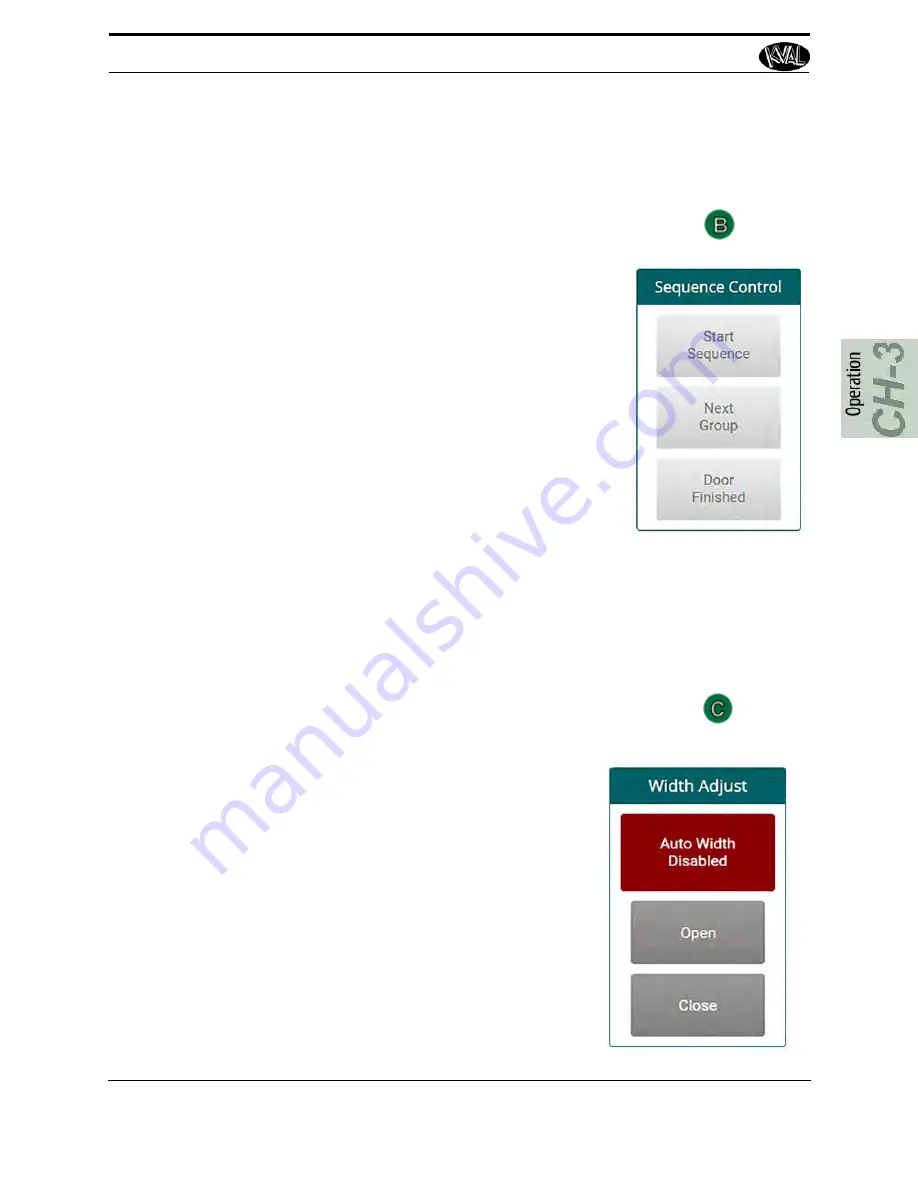
Machine Controls Section
3-14
Commander III Operation Manual
About Sequence Control Section
Start the door cutting process and control any attached group cuts.
About Width Adjust
Control the width adjust of the machine.
Start Sequence
Press the Start the
Start Sequence
button to start the machin-
ing process.
Note:
A mechanical
Start Sequence
button also may be
used. The button is located on the Operators Station.
“About the Operators Station” on page 5-5
Next Group
During a processing a door job, additional setup may be
required, such as moving H-Blocks to finish the cuts.
Groups are indicated on the main screen. Select this button
to toggle to view the setup for the cut.
Door Finished
Indicates when the door is finished with the machining pro-
cess.
Auto Width (Disable/Enable)
Press to toggle the enable and disable mode of the
Auto Width
setting
.
In
enable
mode, the machine will auto adjust to the door
width when the door is fed into the machine.
In
disable
mode, the
Open
and
Close
buttons become
active.
When Auto Width is disabled, width gates can be manu-
ally operated.
•
Open
: Press and
hold
the
Open
button to open the
width adjust carriage. To stop the carriage, release
the button. The carriage will also stop if the posi-
tive travel limit eye is activated.
•
Close:
Press and
hold
the
Close
button to close the
width adjust carriage. To stop the carriage, release
the button. The carriage will also stop if the nega-
tive travel limit eye is activated.
Summary of Contents for Commander III
Page 46: ...About Revisions 2 16 KVAL Manual ...
Page 81: ...Common Terms 2 51 KVAL Manual FIGURE 2 11 Example of a Validation Report ...
Page 162: ...Options KVAL Commander III Operation Manual 5 20 ...
Page 165: ......
Page 166: ......
Page 167: ......






























