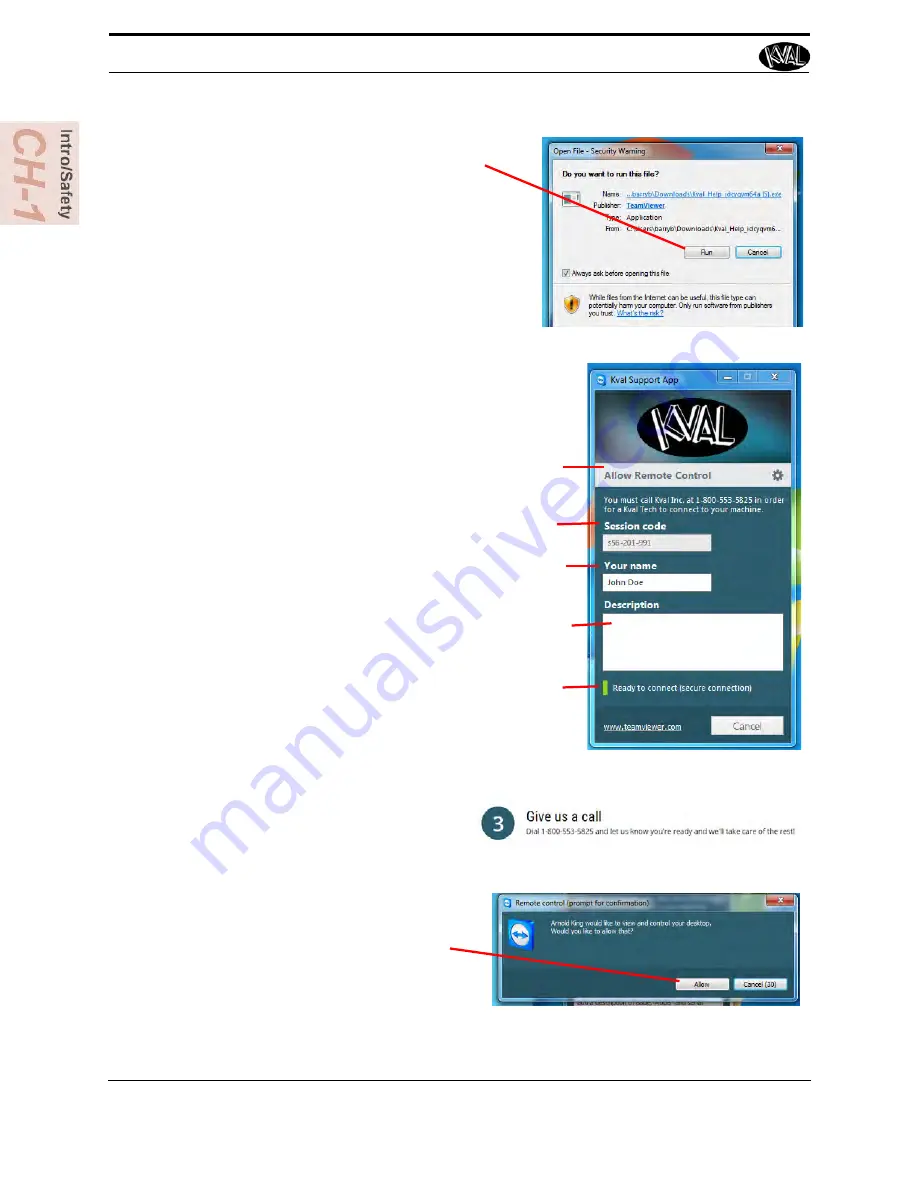
5.
A pop-up window is displayed.
Accept the request to run the program.
Note:
Security settings may differ from
plant to plant. If issues occur, con-
tact your IT department.
6.
The interface of the
KVAL Support App
will be dis-
played. Enter your name in the
Your Name
field.
The fields are described below:
Session code: An internal number to track this
machine. It is auto filled.
Allow Remote Control: Program is ready to allow
technicians to access machine computer
Your Name Field: Enter your name. The KVAL techni-
cian will use this field to identify this machine.
Description: Enter machine Serial number and
issue.
Indicator: Green indicates there is a good connection
to the service center. If red, there could be an issue
with a LAN connection. Check the connections in the
plant.
7.
After the
KVAL Support App
is
loaded and completed, call the
KVAL service center(1-800-553-
5825) and have the technician con-
nect to the machine computer.
8.
Click the
Allow
button to give the
KVAL service technician permis-
sion to access the operator station.
We are now ready to troubleshoot.
How to Download the Service Application
KVAL Commander III Operation Manual
1-18
Summary of Contents for Commander III
Page 46: ...About Revisions 2 16 KVAL Manual ...
Page 81: ...Common Terms 2 51 KVAL Manual FIGURE 2 11 Example of a Validation Report ...
Page 162: ...Options KVAL Commander III Operation Manual 5 20 ...
Page 165: ......
Page 166: ......
Page 167: ......
















































