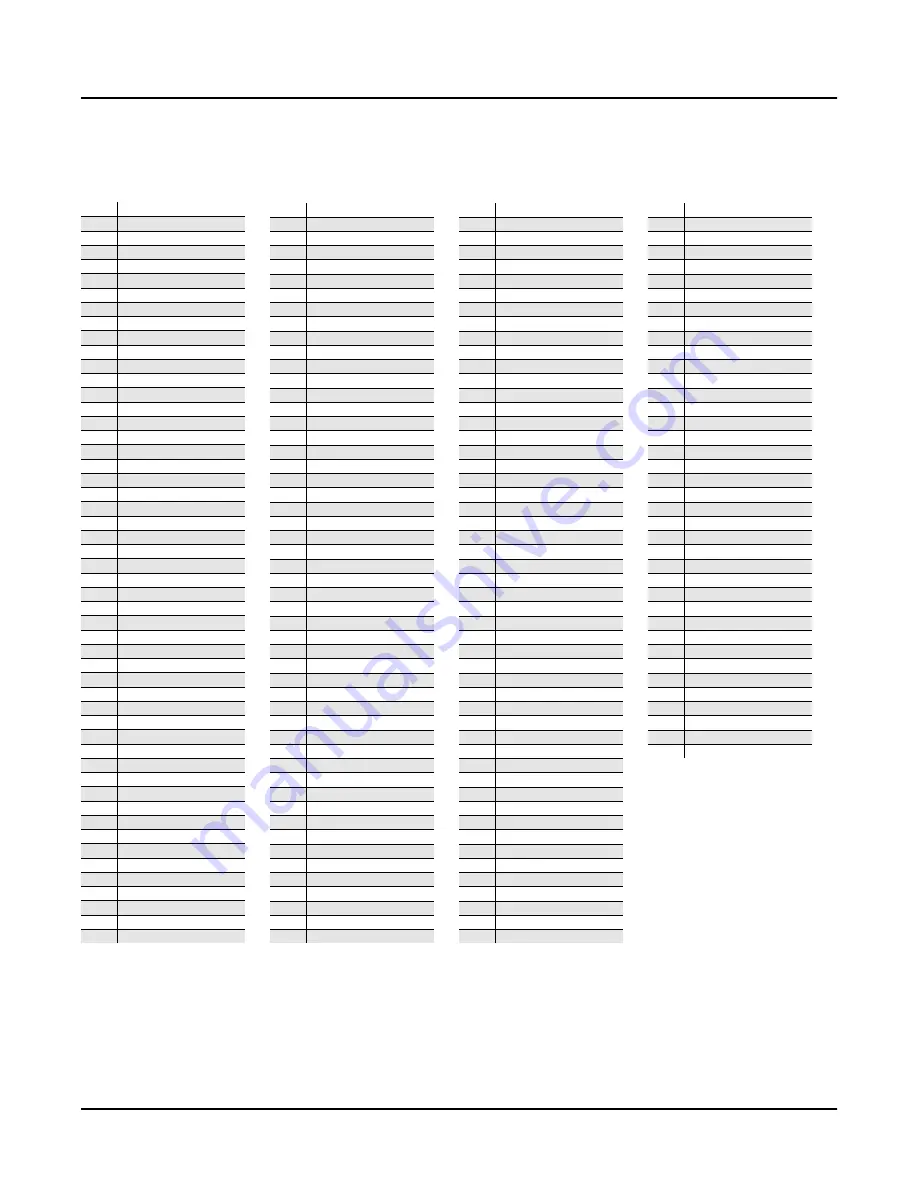
General Reference
PC2R Keymaps
B-13
PC2R Keymaps
1
Piano f Left
2
Piano f Right
3
Piano mf Left
4
Piano mf Right
5
Piano mp Left
6
Piano mp Right
7
Piano 3Vel L
8
Piano 3Vel R
9
Piano 3V Easy L
10
Piano 3V Easy R
11
Piano f Mono
12
Piano mf Mono
13
Piano mp Mono
14
Piano 3Vel Mono
15
Piano 3V Easy M
16
Piano 440 f L
17
Piano 440 f R
18
Piano 440 mf L
19
Piano 440 mf R
20
Piano 440 mp L
21
Piano 440 mp R
22
Piano 440 3Vel L
23
Piano 440 3Vel R
24
Piano 440 3VEZ L
25
Piano 440 3VEZ R
25
Piano 440 f Mono
26
Piano 440 mf M
27
Piano 440 mp M
28
Piano 440 3Vel M
30
Piano 440 3VEZ M
31
Piano 3Vel L alt
32
Piano 3Vel R alt
33
Piano 3Vel rag L
34
Piano 3Vel rag R
35
Piano f rag L
36
Piano f rag R
37
Piano alttimb1 L
38
Piano alttimb1 R
39
Piano alttimb2 M
40
Piano alttimb3 M
50
Rhoadz Hard
51
Rhoadz Soft
52
Rhoadz 2Vel
53
Rhoadz Thump
57
Wurly Hard
58
Wurly Med
59
Wurly Soft
60
Wurly 3Vel
61
Wurly Thump
62
Wurly Key Releas
63
FM Elec Piano
64
Clav
65
Clav alt
66
Clav alt2
67
Clav Key Release
68
Harpsichord
69
Harpsichord Rel
70
Accordion
71
Celesta
80
B3 Bars 1-3
81
B3 Full
82
B3 Key Click
83
B3 Dist Wave
84
B3 Full Wave
85
B3 Bars 1-3 Wave
86
B3 Bars 1-4 Wave
87
B3 SW Wave
88
Tone Wheel Wave
90
Trumpets
91
Trombets
92
Trombets alt
93
Trombones
94
Trombones alt
95
Low Bones
96
Tenor Sax
97
Tenor Sax alt
98
Tenor Sax Fast
99
Tenor Sax med
100
Bari/Tenor Sax
101
Baritone Sax
110
Stereo Strings
111
Strings Left
112
Strings Right
113
Meteor Strings
120
Take6 Aah Attack
121
Take6 Aah Loop
122
Take6 Aah Loop a
123
Take6 Ooh Attack
124
Take6 Ooh Loop
125
Take6 Ooh Loop a
126
Take6 Ooh Loopa2
127
Take6 Ooh Glide
129
Take6 Bop
130
Take6 B(op)
131
Take6 Dot
132
Take6 Dot alt
133
Take6 D(ot)
134
Take6 Doop
135
Take6 Doop alt
136
Take6 D(oop)
137
Take6 Accents 2V
138
Take6 Accents 3V
160
Sine Wave
151
Partials 1 2
152
Partials 1 3
153
Partials 1 4
154
Partials 1 6
155
Partials 1 8
156
Partials 1 12
157
Partials 1 2 3
168
Partials 1 2 4
159
Partials 1 2 4 6
160
Partials 1 3 5
161
Partials 2 3 4
162
Partials 2-4 Gli
163
Partials 2-10Evn
164
Partials 2-12Evn
165
Partials 3 4
166
Partials 3 4 5
167
Partials 4 5 6 7
168
Partials 5 6 7
169
Partials 5-11Odd
170
Partials 11-15
171
Partials 13-20
172
Partials 16-21
173
Partials prime
174
Sawtooth Wave
175
Saw Wave Dull
176
Saw Wave Duller
177
Saw Wave Dullest
178
Triangle Wave
179
Square Wave
180
Square Wave Dull
181
Pulse Wave 1/3
182
Buzz Wave
183
Bell Wave
184
Clav Wave
185
Sine Wave alttun
186
Synth Vox
187
Koreana
188
Hybrid Pan
200
Steel String Gtr
201
StlStrGtrHiDecay
202
Clean Elec Gtr
203
Distorted Guitar
210
EBass1 Finger
212
EBass1 Fing alt
213
EBass1 Fng alt2
214
EBass2 Finger
215
EBass Slap
216
Synth Fretless
217
Upright Bass
230
Dry Kit 1
231
Dry Kit 2
232
Dry Kit 3
233
Ambient Kit 1
Keymap 909 is used in the
program 127 Sine, which is
intended only for diagnostic
purposes. It’s not useful as a
program keymap.
234
Ambient Kit 2
235
Electric Kit 1
236
Electric Kit 2
237
Light Kit
238
Hybrid Kit 1/L
239
Hybrid Kit 2/R
240
Hybrid Kit 3/L
241
Hybrid Kit 4/R
242
Kicks and Snares
243
Jazz Toms/Kicks
244
Sine Toms/Kicks
245
Ride Cymbal
246
Drum Lyrs1 C4-B4
247
Drum Lyrs2 C4-B4
248
SFX Layers C4-B4
249
Reverse Drums
260
Percussion 1
261
Percussion 2
262
Percussion 3
263
Percussion 4
264
Percussion 5
265
Perc Layers 1
266
Perc Layers 2
267
Perc Layers 3
268
Perc Layers 4
269
Perc Layers 5
270
Perc Layers 6
271
Perc Layers 7
272
Conga Moose Lyr
273
VeryMutedTriang1
274
Marimba
275
Vibes
276
Vibes/Bells
277
Agogo/Bells
267
Agogo Bells Keys
279
Triangle Keys
280
Layer Vibes
909
Diagnostic Sine*
999
Silence
















































