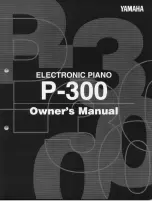Startup
Basic Connections
2-3
Audio
The PC2R features balanced left and right analog audio outputs with 1/4-inch jacks. For best
results, use balanced cables to connect to balanced, line-level inputs on your mixer or sound
system.
It’s important to use shielded, twisted-pair cables. The cables should each have 1/4-inch stereo
(tip-ring-sleeve) plugs on one end to connect to the PC2R. The other end of each cable should
have either 1/4-inch stereo plugs or XLR plugs. Cables of this type provide balanced operation,
which greatly reduces many types of noise. Unbalanced cables or sound-system inputs won’t
give you quite the same audio quality.
For best performance, set the PC2R’s Master Volume knob to its maximum when adjusting
mixer or sound-system levels. Otherwise, if you adjust the PC2R’s level by increasing the level
of your sound system, you’ll increase the noise level.
If you’re using a monaural sound system or running the PC2R’s audio into a single mixer
channel, we recommend configuring the PC2R for mono output, in which case the PC2R sends
the same one-channel signal to the left and right sides of both the analog and digital outputs. See
page 4-31 for information about using mono audio output mode.
The PC2R has a headphone jack, which carries the same signal as the main outputs (that’s true
whether you’re using stereo
or
mono output). The headphone jack accepts a standard 1/4-inch
stereo plug, and is compatible with nearly all types of headphones. Plugging into the
headphones jack does
not
mute the other audio outputs.
You can also use the headphone jack as an unbalanced stereo line-level output. Just connect a
stereo cable from the headphone jack to a stereo input on your mixer or sound system. If you
have only unbalanced inputs to your sound system, you’ll get better audio quality using the
headphone jack.
Digital Output
With the PC2R, you can take advantage of the growing number of digital recorders and mixers
on the market. Connect a 75-Ohm coaxial cable from the PC2R’s RCA Digital Out jack to the
AES or S/PDIF input of the receiving device. You may need an RCA-to-XLR adapter to connect
with the receiving device. If the receiving device receives only optical signals, you’ll need a
converter as well.
You can use the analog and digital audio outputs at the same time. There are five parameters in
the Global menu that control the digital output configuration. You may want to edit some of
these parameters, depending on how you’re using the PC2R’s digital output. In many (perhaps
most) cases, however, the default values provide the best performance. For more information,
see the descriptions of the digital audio output parameters, beginning on page 5-41.
MIDI
The PC2R accepts most standard (and several specialized) MIDI messages at its MIDI In port. It
also has an Out port and a switchable Thru/Out port, so it can transmit certain MIDI
messages—like program changes and system-exclusive (SysEx) information—as well as passing
the MIDI information it receives on to other MIDI gear.
The typical MIDI configuration for the PC2R is to connect its MIDI In port to the MIDI Out port
of a MIDI control source—a keyboard, an alternative controller like a wind or percussion
controller, or a sequencer. The PC2R can receive information independently on all 16 MIDI
channels.