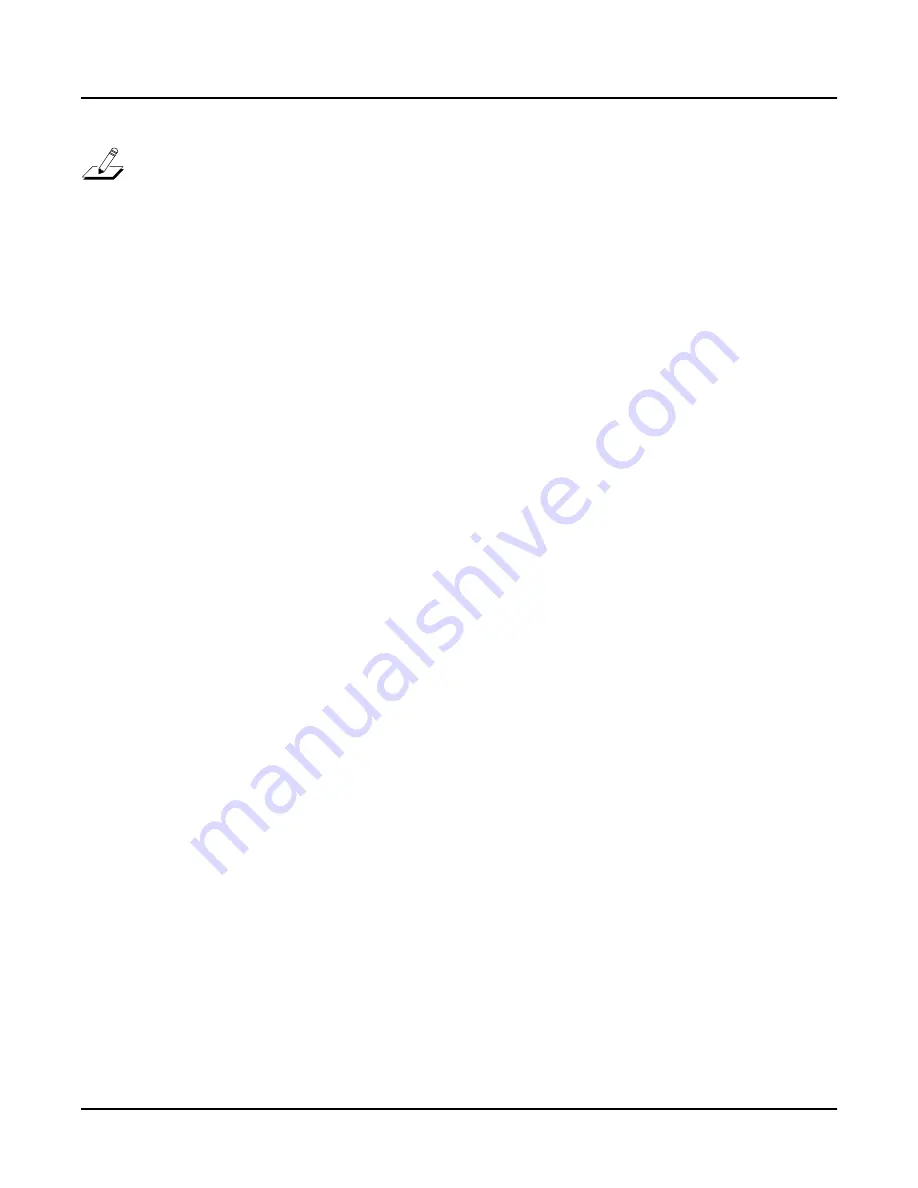
4-6
Programming Your PC2R
Basic Editing Concepts
Note
: Reloading a dump does
not
update the edit buffer. Consequently you won’t have access
to the objects until you select them in one of the performance modes. For example, suppose you
recently dumped an object (we’ll assume it’s Setup
129
), but by coincidence you were editing
Setup
129
just before you reloaded it. You might expect to be able to play and edit the reloaded
version as soon as you’ve finished reloading, but in fact, you would be playing the copy of the
setup that’s in the edit buffer. To play the reloaded setup, return to MIDI Setups mode (without
replacing Setup
129
—save to a different ID if you really want to save what’s in the edit buffer)
and select Setup
129
. Only then will you be able to play the reloaded version.
If you plan to make frequent use of SysEx dumps, you should run at least one test cycle of
dumping and reloading before you put a lot of effort into editing. You don’t want any surprises,
for example, when you have to dump your entire memory to protect it because your PC2R’s
battery is running low.
For example, you might dump a setup, then make a simple change to the version on your PC2R
(like renaming it). Reload it, then select it, and check whether the name has reverted to its
original. If it hasn’t, you haven’t reloaded successfully.
Turn to page 4-11 for more information about SysEx dumps.
Editing Short Cuts: Intuitive Entry
If you do a lot of editing, you’ll spend a fair amount of time finding parameters and changing
values. The PC2R has quite a few parameters, and many of those parameters have long lists of
values. Intuitive entry can help speed up the editing process in several ways.
Short Cuts for Navigating the Controllers Menu
The Controllers menu contains over a hundred parameters. Scrolling through them one by one
can be time-consuming, so we’ve made it easier to get around.
Parallel Parameter Selection
Every physical controller shares a common set of basic parameters, organized into groups—the
same (or nearly the same) group of parameters for each controller. Suppose you’re setting the
Ctrl Num parameters for Knobs
A
–
D
in the current zone of the setup you’re editing. You don’t
have to scroll through all the Knob
A
parameters to get to the Ctrl Num parameter for Knob
B
.
Just press both cursor buttons together, and you’ll jump directly to the Ctrl Num parameter for
Knob
B
.
This works for
any
parameter in the Controllers menu; press the cursor buttons at the same time,
and you jump to the corresponding parameter for the next controller in the menu. You can’t
jump backward in the menu, but you can always press the
Menu
button to return to the
Controllers menu.






























