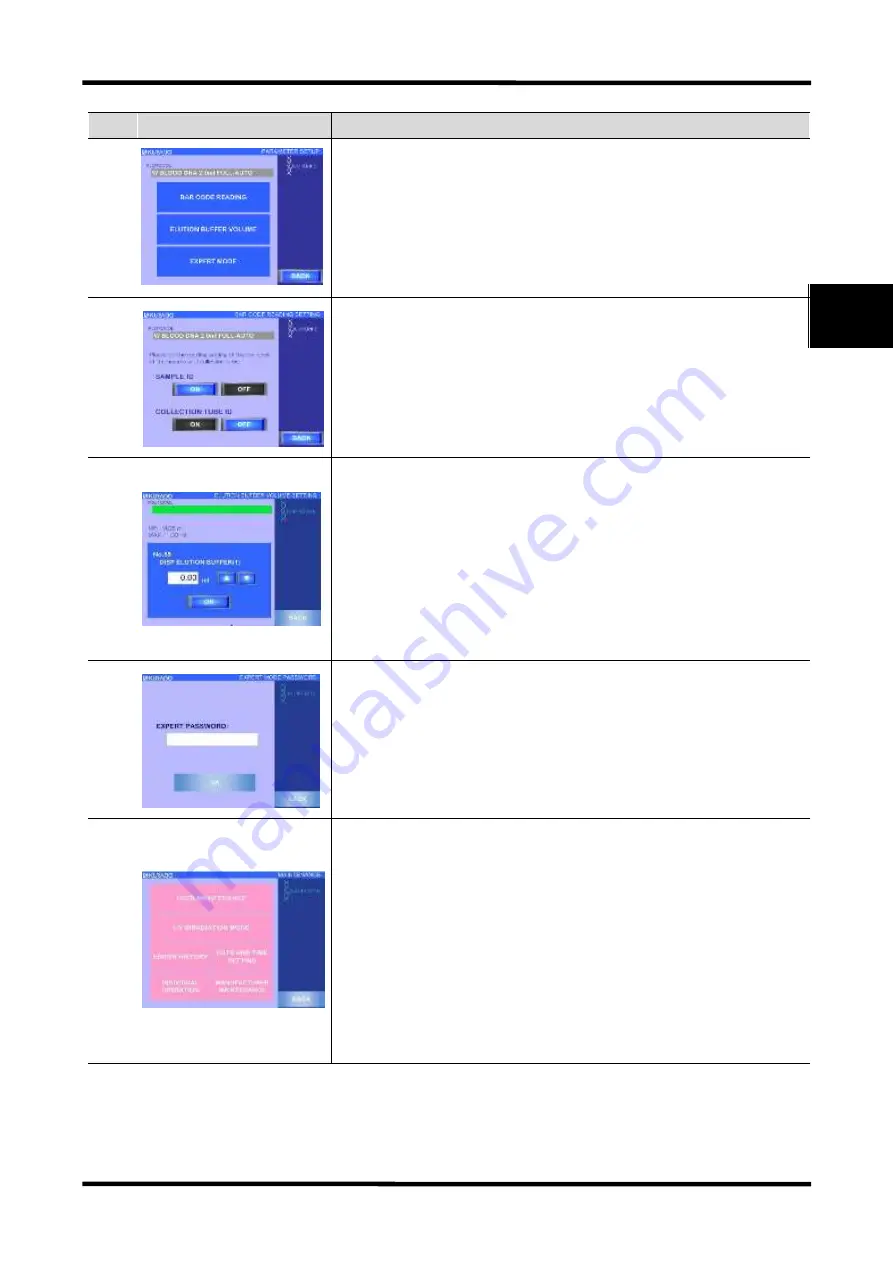
2 Basic Functions
21
QuickGene-Auto240L Operation Manual
2
No.
Screen
Description
21
■ Parameter Setup Screen
A screen for confirmation and change of parameters for each protocol implemented in the
system. Displayed after pressing [PARAMETER SETUP] in the mode select screen and
selecting a protocol in the protocol select screen. The "Selected Protocols" are displayed on the
screen, and "Barcode (ID) Reading Function Setup", "Collecting Fluid Quantity Setup" and a
button for moving to "EXPERT Mode" are displayed.
22
■ Barcode (ID) Reading Function Setting Screen
A screen displayed when [BARCODE READING] is pressed in the parameter setup screen.
Select [ON] for reading and [OFF] for not reading the Sample ID on the sample (blood
collection tube) and the Collection ID on the collection tube.
23
■ Fluid Collection Volume Setting Screen
A screen displayed when [ELUTION BUFFER VOLUME] button is pressed on the parameter
setting screen. The quantity for injection of collection fluid is entered with either of 2 methods
below. The range for setting up (MIN–MAX) is 0.05–1.00 mL with an increment of 0.01 mL.
[Directly enter a value using a ten-key entry pad] Touch a white frame to display a ten-key pad,
enter a value within an available range for setup, and press [ENT].
[Change the value using (
△
▽
) buttons] One press of the [
△
] button will increase the setup by
0.01, and one press of the [
▽
] button will decrease the setup by 0.01. After setting a value,
press [OK] to complete the setup.
24
■ Expert Mode Password Entering Screen
A screen displayed when [EXPERT MODE] button is pressed in the parameter setup screen.
Touch the white frame of [EXPERT PASSWORD] to display a ten-key pad, enter a password
for an expert, and press [ENT]. After entering the password and pressing [OK], the system will
crosscheck the password and move on to the EXPERT mode. Contact our sales agent regarding
the password for an expert.
25
■ Maintenance Screen
A screen for management of system maintenance. Displayed when [MAINTENANCE] is
pressed on the mode select screen. Press one of the buttons to move on to each screen.
・
[USER MAINTENANCE]: User maintenance screen
・
[UV IRRADIATION]: UV (ultraviolet light) irradiating function screen
・
[ERROR HISTORY]: Error history screen
・
[INDIVIDUAL OPERATION]: Individual operation screen (NB: used under instruction of the
manufacturer or sales agent)
・
[DATE AND TIME SETTING]: Clock setting screen
・
[MANUFACTURER MAINTENANCE]: Manufacturer maintenance screen (NB: use by the
user is prohibited)
Summary of Contents for QuickGene-Auto240L
Page 1: ...Automated Nucleic Acid Isolation System QuickGene Auto240L Ver 1 0 1 Operation Manual ...
Page 2: ......
Page 14: ...xii QuickGene Auto240L Operation Manual ...
Page 44: ...2 Basic Functions 30 QuickGene Auto240L Operation Manual 2 ...
Page 78: ...3 Operation Method Full Auto Protocol 64 QuickGene Auto240L Operation Manual 3 ...






























