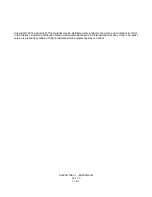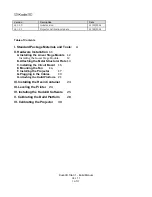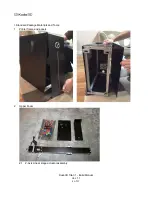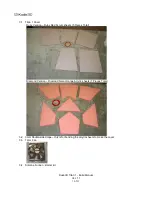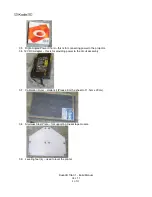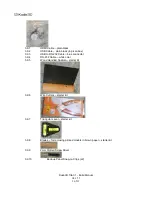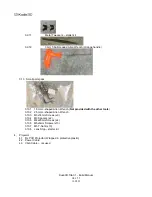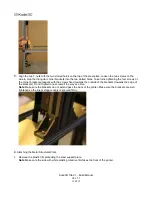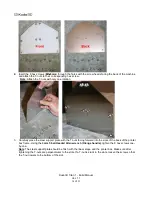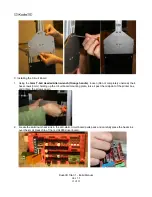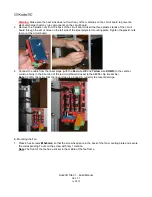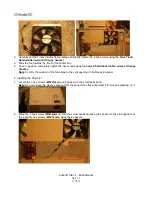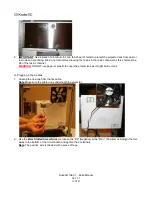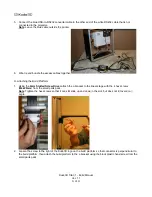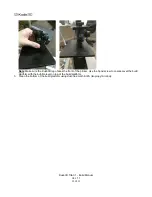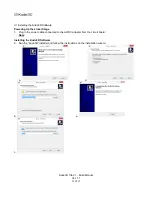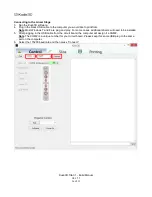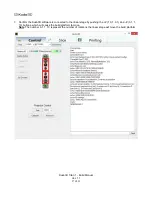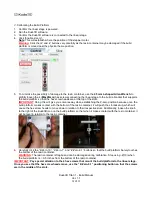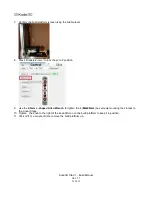Kudo3D Titan 1 - Build Manual
Ver. 1.1
14
of
33
2.
Insert the 8 hex screws (
M5x6mm
) through the holes with the screw heads facing the back of the machine
and attach the T-nuts to their corresponding hex screw.
Note
: Attach the T-nuts with only one rotation.
3. Carefully place the steel support plate with the T-nuts facing forward into the slots of the back of the printer
box frame. Using the
3mm T-ball Headed Allen wrench (Orange handle),
tighten the 8 hex screws one-
by-one.
Note
: The steel support plate should be flush with the linear stage and the printer box. Make sure after
tightening the T-nuts are perpendicular to the slots. If a T-nut is stuck in the slots, loosen the screw so that
the T-nut lowers to the bottom of the slot.