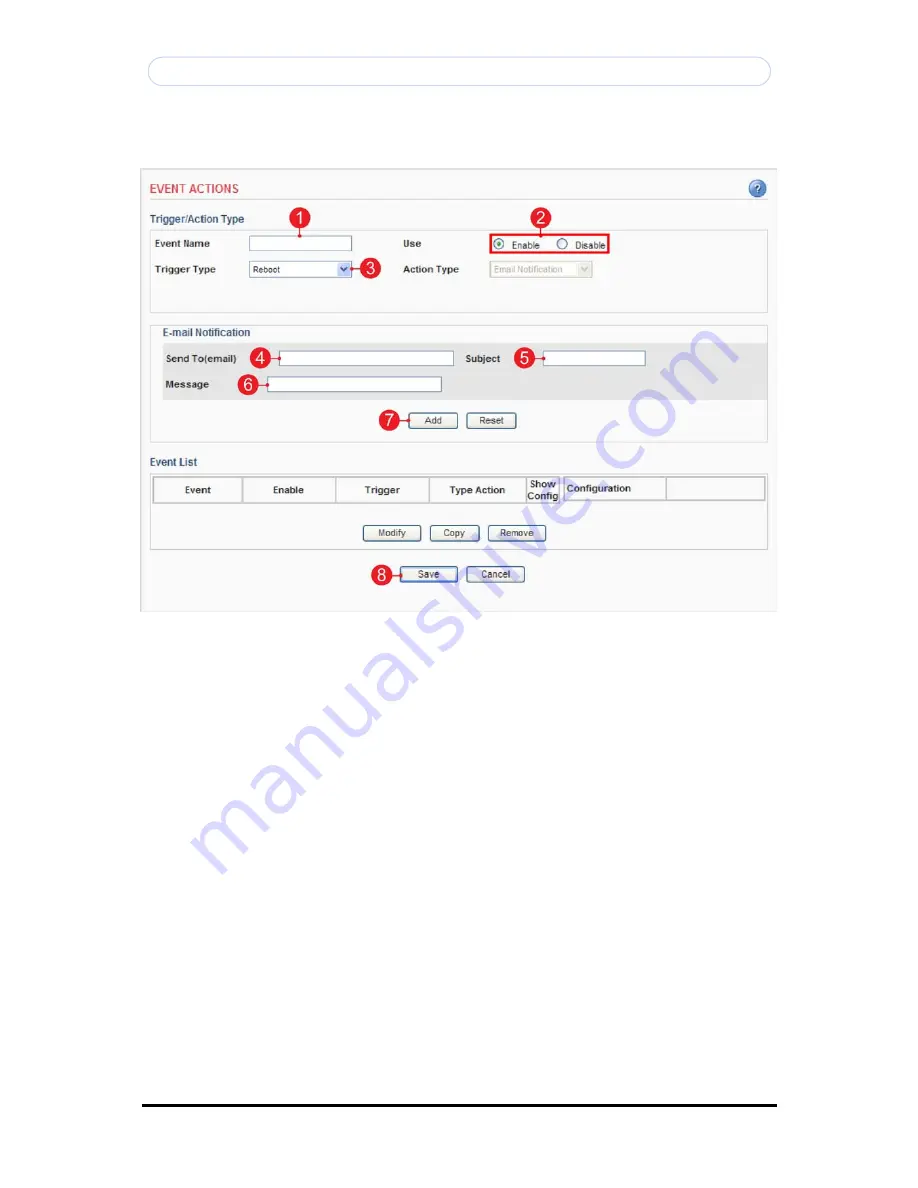
Copyright © 1997-2009 KT&C Co., Ltd. All Rights Reserved.
Korea Technology & Communications Co., Ltd.
46
KVS-1000 User’s Manual
Action configuration for [Reboot]
1.
Enter a descriptive event name.
2.
Select the enable.
3.
Select the trigger type to reboot.
Note:
Action type is pre-selected to e-mail notification.
4.
Enter the e-mail address which receives notification.
5.
Enter a descriptive subject.
6.
Enter a descriptive message.
7.
Click the Add button to add configuration on the event list.
8.
Click the Save button to save configuration.
















































