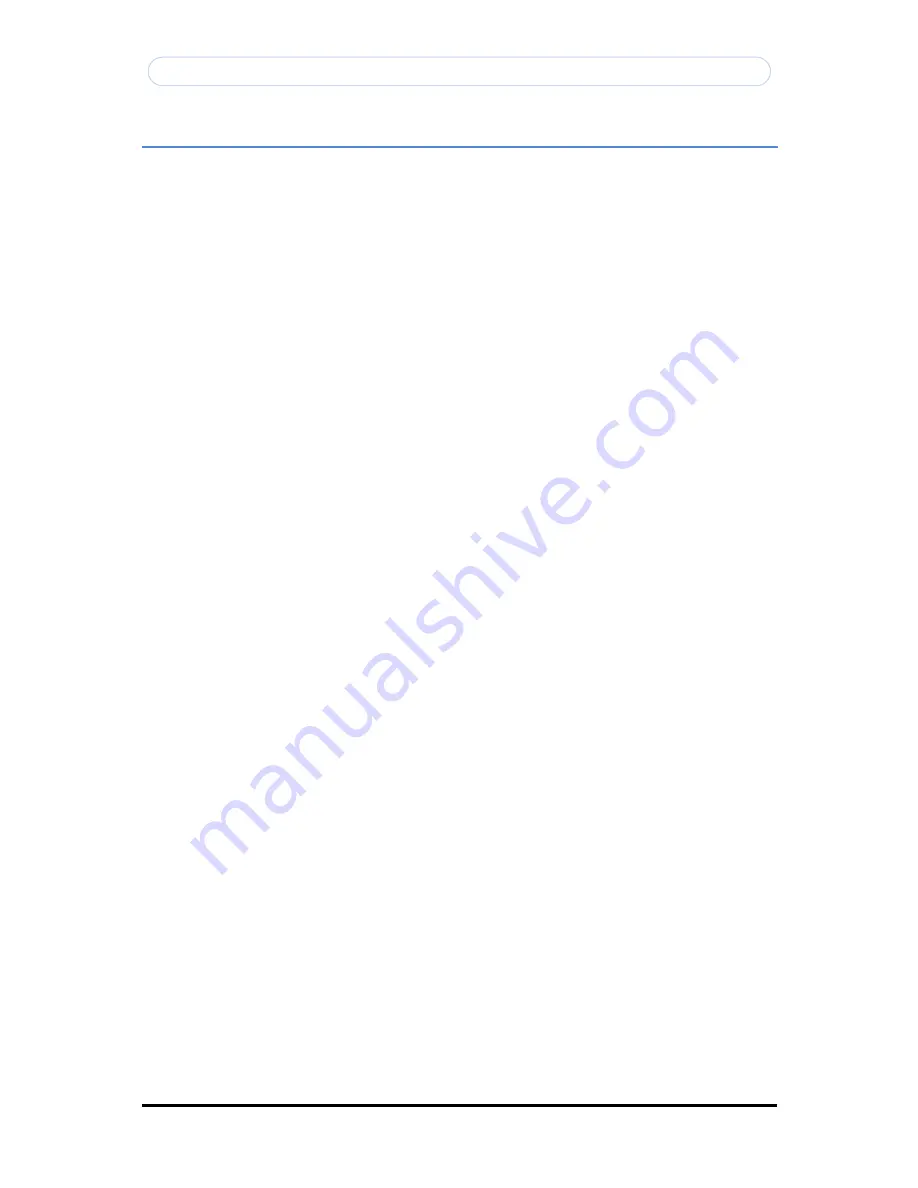
Copyright © 1997-2009 KT&C Co., Ltd. All Rights Reserved.
Korea Technology & Communications Co., Ltd.
3
KVS-1000 User’s Manual
Table of Contents
OVERVIEW .................................................................................................................................................... 4
PRODUCT DESCRIPTION ........................................................................................................................... 5
USING THE VIDEO SERVER ...................................................................................................................... 6
CONFIGURING THE VIDEO SERVER ....................................................................................................11
B
ASIC
>
N
ETWORK
........................................................................................................................................12
B
ASIC
>
U
SERS
..............................................................................................................................................13
B
ASIC
>
V
IDEO
&
A
UDIO
>
C
OMMON
...........................................................................................................14
B
ASIC
>
V
IDEO
&
A
UDIO
>
JPEG..................................................................................................................16
B
ASIC
>
V
IDEO
&
A
UDIO
>
MPEG4..............................................................................................................17
B
ASIC
>
D
ATE
&
T
IME
..................................................................................................................................18
A
DVANCED
>
E
VENT
S
ERVER
.......................................................................................................................19
A
DVANCED
>
E
VENT
A
CTIONS
......................................................................................................................20
Action configuration for [Motion Det Upload Image + FTP] ............................................22
Action configuration for [Motion Det Upload Image + E-mail] .........................................24
Action configuration for [Motion Det Upload Image + SD Card] ......................................26
Action configuration for [Motion Det Activate output] .......................................................28
Action configuration for [Motion Det E-mail Notification] ................................................29
Action configuration for [Sensor Input + Upload Image + FTP] ....................................................30
Action configuration for [Sensor Input + Upload Image + E-mail] ................................................32
Action configuration for [Sensor Input + Upload Image + SD Card] .............................................34
Action configuration for [Sensor Input + Activate Output] ..............................................................36
Action configuration for [Sensor Input + E-mail Notification] ........................................................37
Action configuration for [Manual T Upload Image + FTP] ...............................................38
Action configuration for [Manual T Upload Image + E-mail] ...........................................40
Action configuration for [Manual T Upload Image + SD Card] ........................................42
Action configuration for [Manual T Activate Output] .........................................................44
Action configuration for [Manual T E-mail Notification] ...................................................45
Action configuration for [Reboot] ....................................................................................................46
A
DVANCED
>
M
OTION
S
ETTINGS
..................................................................................................................47
A
DVANCED
>
SMTP .....................................................................................................................................50
A
DVANCED
>
A
DVANCED
N
ETWORK
............................................................................................................51
A
DVANCED
>
M
ASK
......................................................................................................................................54
A
DVANCED
>
L
IVE
V
IEW
L
AYOUT
................................................................................................................56
A
DVANCED
>
IP
A
DDRESS
F
ILTER
................................................................................................................57
A
DVANCED
>
LED
/
P
ORTS
...........................................................................................................................58
A
DVANCED
>
PTZ
>
D
EVICE
C
ONFIGURATION
.............................................................................................59
A
DVANCED
>
PTZ
>
P
RESET
S
ETTING
...........................................................................................................60
A
DVANCED
>
SD
CARD ...............................................................................................................................61
M
AINTENANCE
>
I
NITIALIZE
&
U
PGRADE
.....................................................................................................63
M
AINTENANCE
>
L
OGS
.................................................................................................................................64
S
UPPORT
>
S
YSTEM
/
H
ELP
............................................................................................................................65
PRODUCT SPECIFICATIONS ....................................................................................................................66
TROUBLESHOOTING .................................................................................................................................68
TECHNICAL INFORMATION ...................................................................................................................69




































