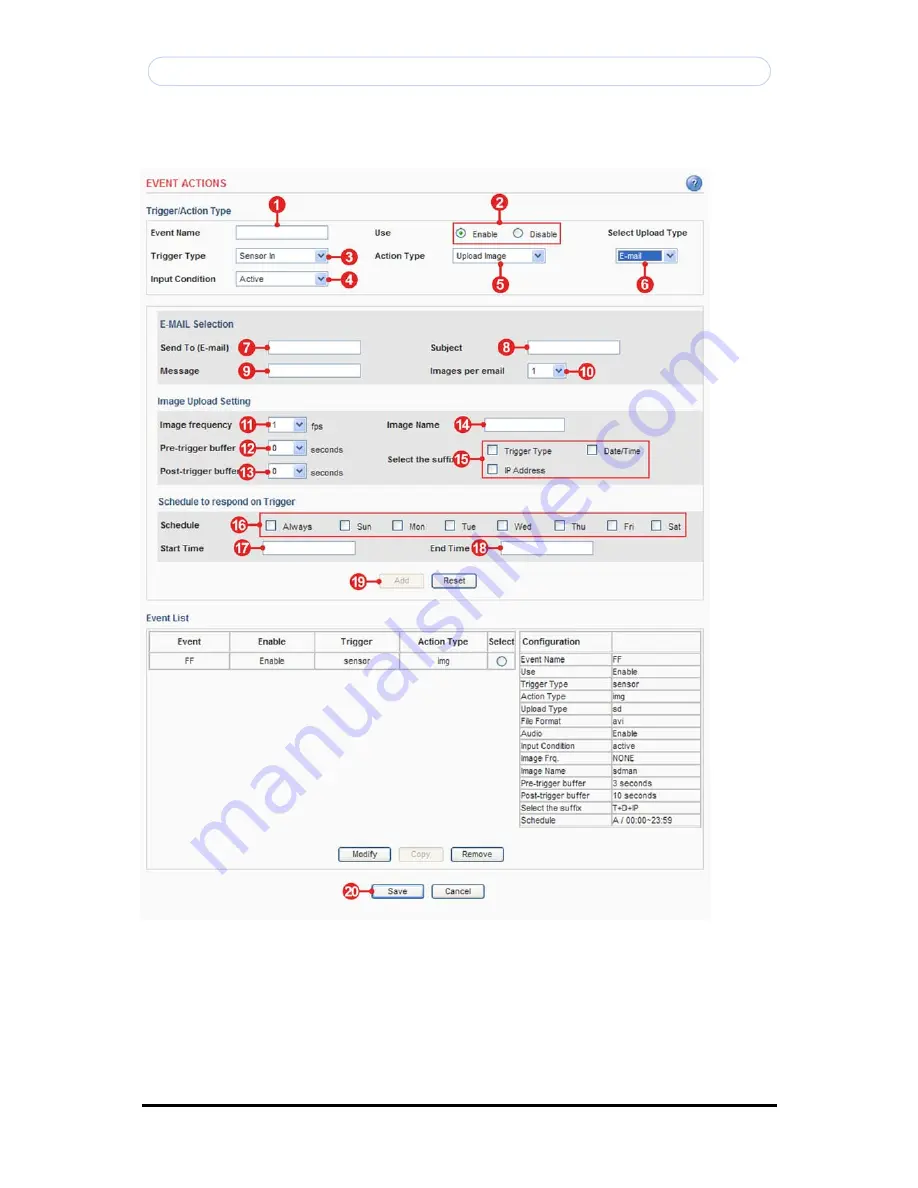
Copyright © 1997-2009 KT&C Co., Ltd. All Rights Reserved.
Korea Technology & Communications Co., Ltd.
32
KVS-1000 User’s Manual
Action configuration for [Sensor Input + Upload Image + E-mail]
1.
Enter a descriptive event name.
2.
Select the enable.
3.
Select the trigger type to sensor in.
4.
Select the input condition
A.
Active – Event will trigger when input condition is active.






























