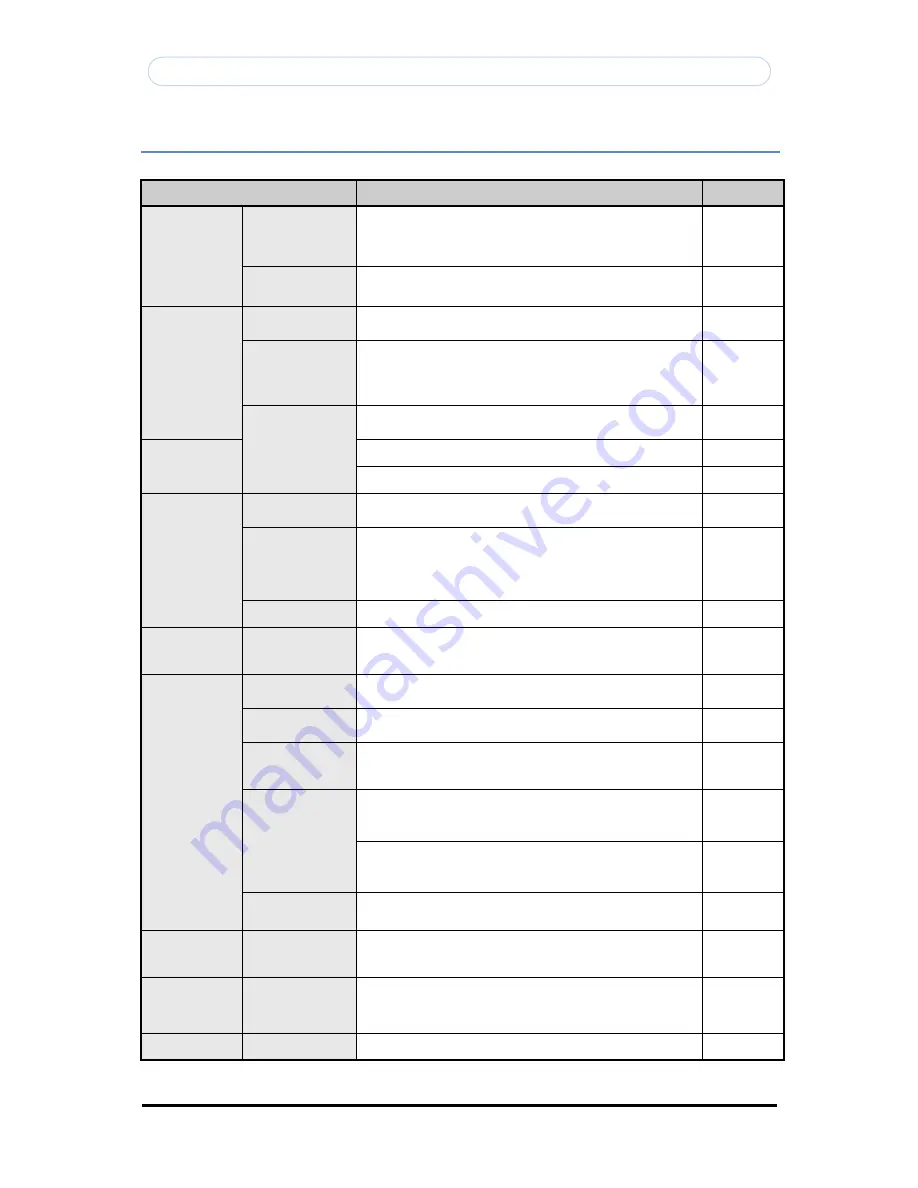
Copyright © 1997-2009 KT&C Co., Ltd. All Rights Reserved.
Korea Technology & Communications Co., Ltd.
68
KVS-1000 User’s Manual
Troubleshooting
This section describes symptoms, possible causes and remedial actions.
Symptoms
Remedial Actions
Reference
Problems with IP
address setting
The Video Server is
located on a different
subnet.
If the IP address intended for the Video Server and the IP address of your
computer are located on different subnets, you will not be able to set the
IP address. Contact your network administrator for and IP address on the
same subnet as the computer you are performing installation from.
The IP address is
being used by
another device.
Contact your network administrator. You must obtain a new IP address
and reinstall the Video Server.
The Video Server
cannot be accessed
from a web
browser.
Cannot log in
Check the user ID and password is correct. If the Caps Lock is turned on
your keyboard, you may enter the wrong ID and password.
IP address has been
changed by DHCP
Reconfigure IP address using IP Installer.
If dynamic IP address via DHCP is required, select the required service
and then configure SMTP Notification (Email) For IP Address Change
from the Setup>Basic>Network settings.
Installation
Guide
Other networking
problems
Check the network cable by connecting it to another network device,
then Ping that device from your PC.
The Video Server
is not able to
access externally
Firewall protection
Check the Internet firewall with your network administrator.
Default gateway
required
Check if you need to configure the default gateway settings.
Page 12
The Video Server
does not turn on
DC power supply
Check the power firmly connected to the power outlet and make sure
that it is connected.
PoE power supply
Check the network cable connected to a PoE compatible power supply
unit by an Ethernet (CAT 5) cable. Some power supply unit that can
connect multiple PoE terminal devices are not supplied with power when
the total power supply limitation is exceeded. Read the Operating
Instructions of the PoE power supply unit.
Overload on the DC
power out terminal
Check the limitation of DC power out terminal.
Page 5
No image
displayed in the
web viewer
ActiveX
To enable the updating of images in Microsoft Internet Explorer, set your
Web browser to allow ActiveX controls. Also, make sure that KT&C
Web Viewer component is installed on your PC.
Page 6
Video image
problems
Image too dark or
light
Check that the 75 ohm switch for the video source is set to the correct
position.
Installation
guide
Missing images in
uploads
This can occur when trying to use a larger image buffer than is actually
available. Try lowering the frame rate or the upload period.
Slow performance
Slow performance may be caused by e.g. heavy network traffic, multiple
users accessing the Video Server, low performance client, use of features
such as Motion Detection, Event action.
Image is not clear
Adjust the focus of the connected camera.
Check that the target bit late (MPEG4) or image quality (JPEG) is too
low.
Page 16, 17
Video is stopped
Check whether network cable of the Video Server is correctly connected.
In case user uses HUB or IP router, check whether these network
equipments are working properly.
Installation
guide
Nothing appears on
the video screen
Check the video signal line connection.
Check the power source of the connected camera.
Audio problems
No audio
Check that the sound card in the PC and the connections to the speaker
and microphone are working. Ensure that the mute button is not pressed
and the volume settings are correct.
Motion Detection
Function is not
working
Check if Motion Detection is enabled.
Check if the sensitivity level is too low.
Check the setting of the Motion Detection area.
Page 42, 43
PTZ
Function is not
working
Check the camera / speed dome protocol.





































