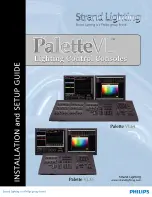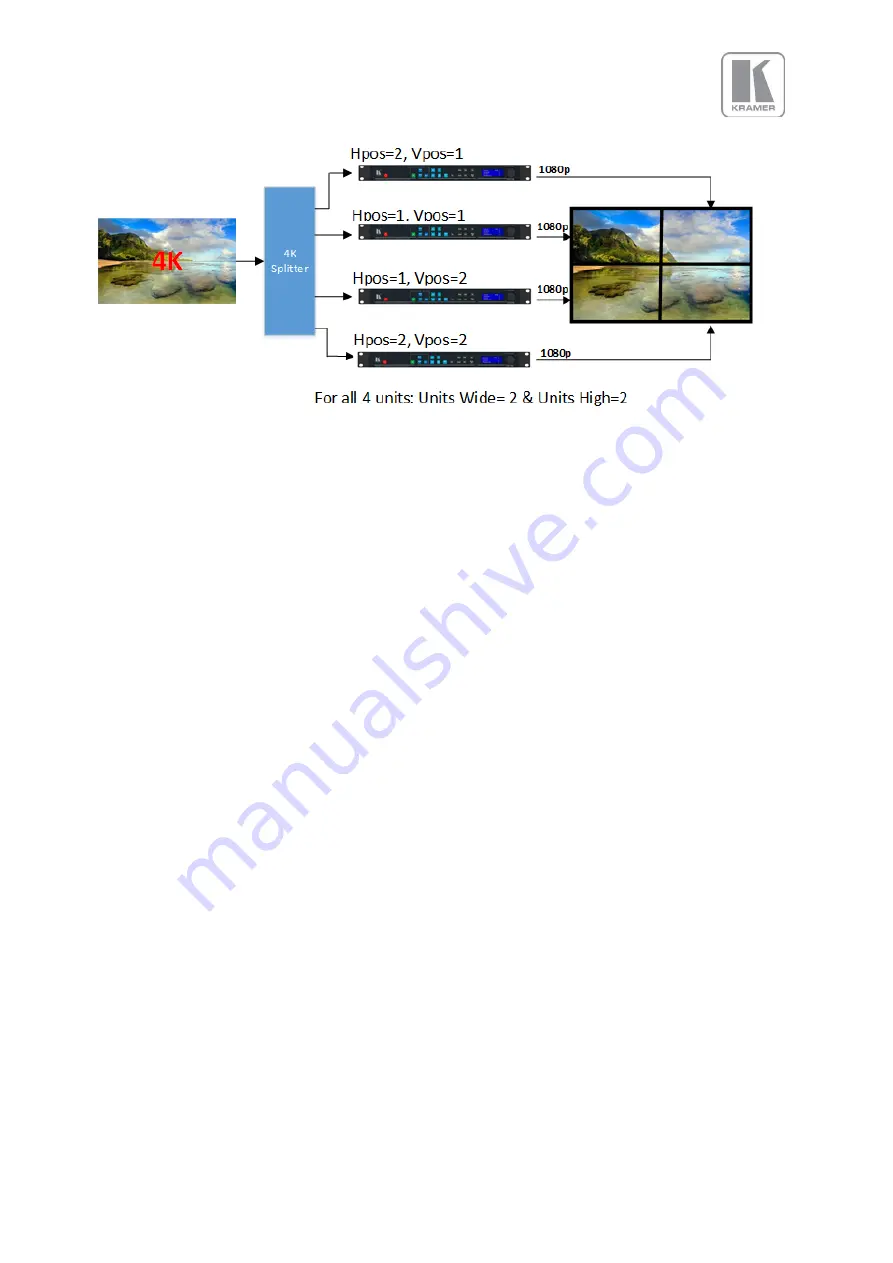
©
KRAMER ELECTRONICS LTD.
Issue 1-16 May 30, 2017
41
Figure 2: 2x2 Video Wall example
6.2.4.4
Bezel Width
This menu allows uses to define the bezel widths in large system configuration where multiple units
are driving different portions of the display. There are separate adjustments for each.
Settings:
Left Bezel Width, Right Bezel Width, Top Bezel Width, Bottom Bezel Width
Defaults:
0,0,0,0
6.2.4.5
Wall Setup
In a system configuration where multiple units are driving different portions of a large display, each
unit is driving a different portion of the total display. If the size of the different portions of the display
are equal, the settings discussed so far in this section are sufficient to defined the area where the
output image will be displayed.
If the size of the portions are unequal, then the Advanced wall setup needs to be enabled in order to
define the area each portion occupies within the total display space. Standard mode works up to a
wall size of 4x4. Advanced mode is limited to a maximum wall size of 2x2.
Settings:
Standard / Advanced
Default :
Standard
6.2.4.5.1
Advanced Wall Screen
In this menu, users define the total dimension of the display with the width and height settings.
The portion of the output to be displayed is defined by the Horizontal and Vertical offset settings.
Wall Width : Total Wall width
Wall Height: Total Wall Height
Hor Offset : The horizontal position within the total display space where the image will be place
Ver Offset : The vertical position within the total display space where the image will be place