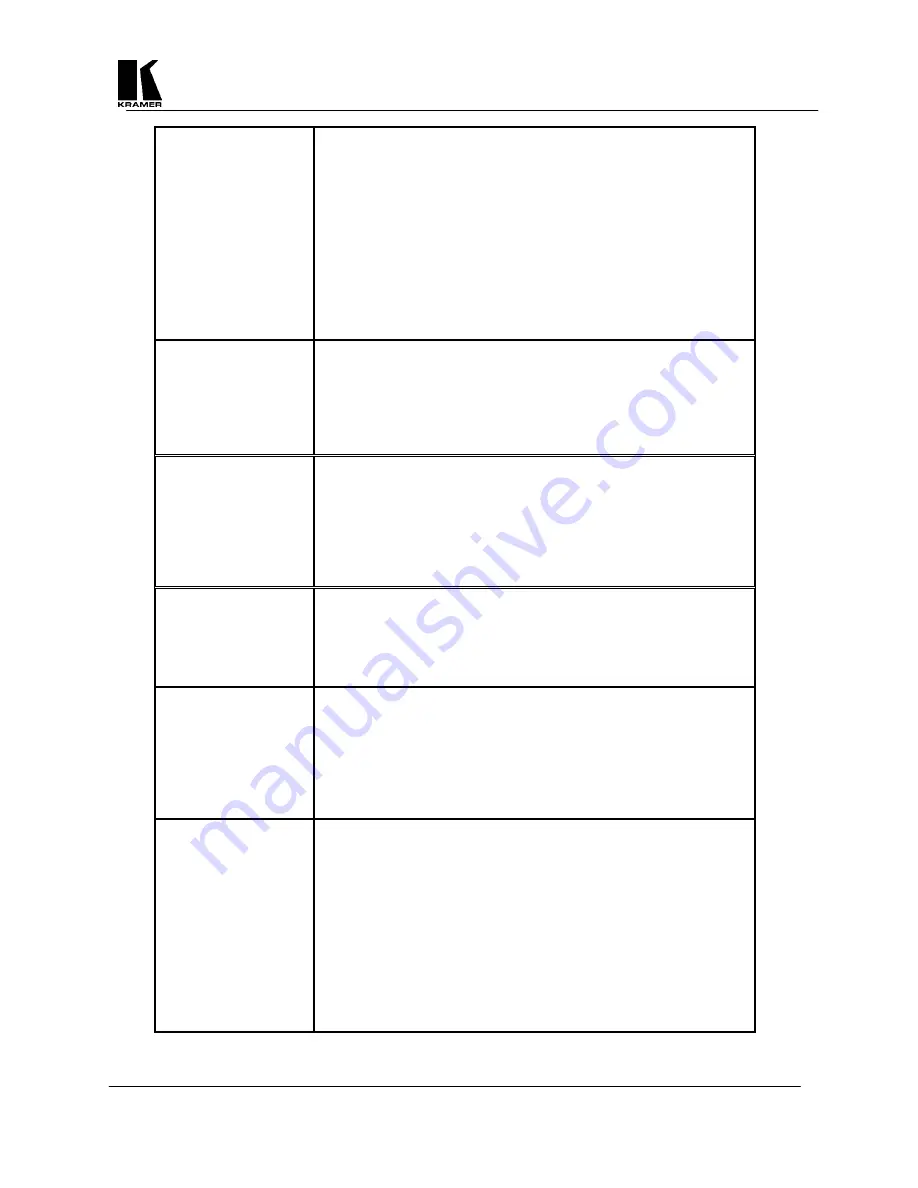
Kramer Electronics Ltd.
25
The TV image is
distorted.
1. This often occurs where some of the areas of the image are very
dark and others are very bright. These extreme changes in the
image are difficult for your video monitor to deal with.
2. Try adjusting the contrast and brightness settings on your video
monitor to rectify the problem. On some older or very
inexpensive TVs this effect is unavoidable, as they may not be
designed with computer images in mind and, therefore, show
'bowing' at the sides for some graphic images. The only solution
is to adjust the brightness and contrast on the TV - the Scan
Converter is not at fault and cannot correct problems with these
type TVs.
3. If the problem still persists it may be due to the screen size
settings. Try adjusting the image and its position on the screen.
Some colors come out
wrong on the video
monitor.
1. Try altering the color (saturation), hue (tint), contrast and
brightness settings on your TV or video monitor. These are
usually set up for viewing TV programs or video, which is very
different from viewing computer graphics.
2. If you are using the RGB video output from the Scan Converter,
make sure that the cable is correctly attached to both it and the
video monitor.
How can I reduce
smearing?
1. Smearing usually occurs on Composite Video connections, and is
generally unavoidable, unless you can switch to using S-Video or
RGB connections (See connection details elsewhere in this
manual). It occurs because the luminance and color information
is combined as one signal and the two parts have to be
'bandwidth-limited' to avoid them interfering with each other.
2. Using good quality video cable will help towards reducing this
affect.
How do I use the unit
with a VCR?
1. Connect one of the Scan Converter’s video outputs to the VCR's
input. You won't be connecting to the Antenna connector on the
VCR, but rather, to one of the VCR's AUX (Auxiliary) inputs, so,
therefore, you must elect the proper setting on the VCR’s input
selector (often it's channel 0, AUX 1, AUX 2, etc).
2. Follow the VCR’s recording instructions.
The recorded image is
poor.
1. Standard VHS videos are not very good at recording the fine
detail present in computer graphics. S-VHS decks offer much
better quality, while professional decks will be even better.
2. Color smearing is usually the first thing that causes a problem, but
this is because your VCR isn't capable of recording the picture in
its full resolution. Try lowering the computer screen resolution;
this will bring the image more in line with what your VCR is used
to dealing with.
The mouse emulation
isn't working.
1. Check that the RS-232 cable is connected correctly to both the
RS-232 port on the back of the Scan Converter and to the Serial
Port that the computer uses for the mouse.
2. Check that the Scan Converter is setup for the Mouse and not
Serial control. Check that the Infrared Remote Control has good
batteries installed and that the Scan Converter is configured to
work from the remote.
3. The Scan Converter uses the standard Microsoft® Serial Mouse
driver. It will not work with other mouse drivers. If problems
arise, it is recommended that the computer be started up with its
normal mouse connected, once the computer has finished booting
up and the mouse confirmed working, it can be swapped over
with the Scan Converter’s RS-232 cable.




































