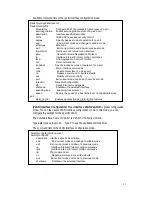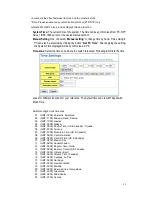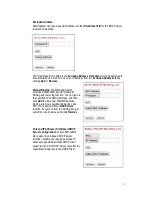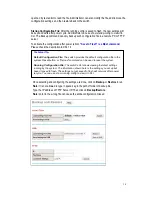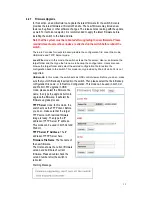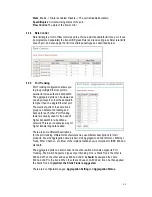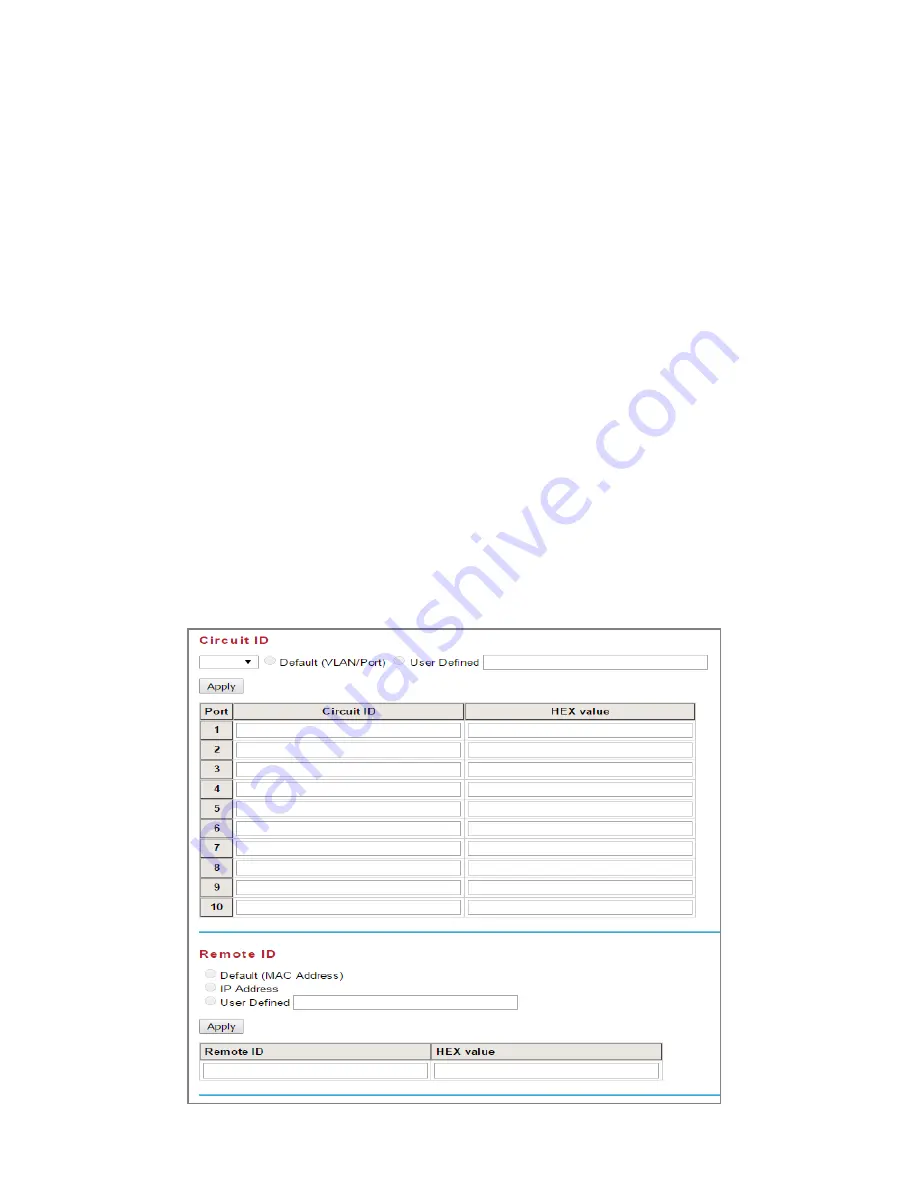
33
4.2.6
Backup and Restore
With Backup command, an administrator can save current configuration file saved in the
switch’s flash to admin PC or TFTP server. This will allow administrator to go by Restore
command later to restore the configuration file back to the switch. Before restoring the
configuration file, it is required to place the backup configuration file in the PC or TFTP
server. The switch will then download this file back to the flash from restored location.
There are 3 modes for users to backup/restore the configuration file, the Local File mode,
USB mode, and TFTP Server mode.
Local File mode: In this mode, the switch acts as the file server. Users can browse the
target folder and then type the file name to back up the configuration. Users can also browse
the target folder and select existed configuration file to restore the configuration back to the
switch. Note that this mode is only provided in Web UI, CLI is not supported.
USB mode: In this mode, the switch acts as USB control viewer. By plugging the USB
storage into the switch, select the file to Backup configuration file name, or to Restore
Configuration. This mode can be used in both CLI and Web UI. Please select the file to
Backup configuration file name, or to Restore Configuration.
TFTP Server mode: In this mode, the switch acts as TFTP client. Before you do so, make
sure that your TFTP server is ready. Then please type the IP address of TFTP Server and
Backup configuration file name. This mode can be used in both CLI and Web UI.
TFTP Server IP Address: the IP address of TFTP Server is required to fill up here.
Backup/Restore File Name: Please type the correct file name of the configuration file.
Configuration File: The configuration file of the switch is a pure text format file. It can be
Summary of Contents for JetNet 6910G-M12 Series
Page 5: ...1 5 4 About Korenix 141...