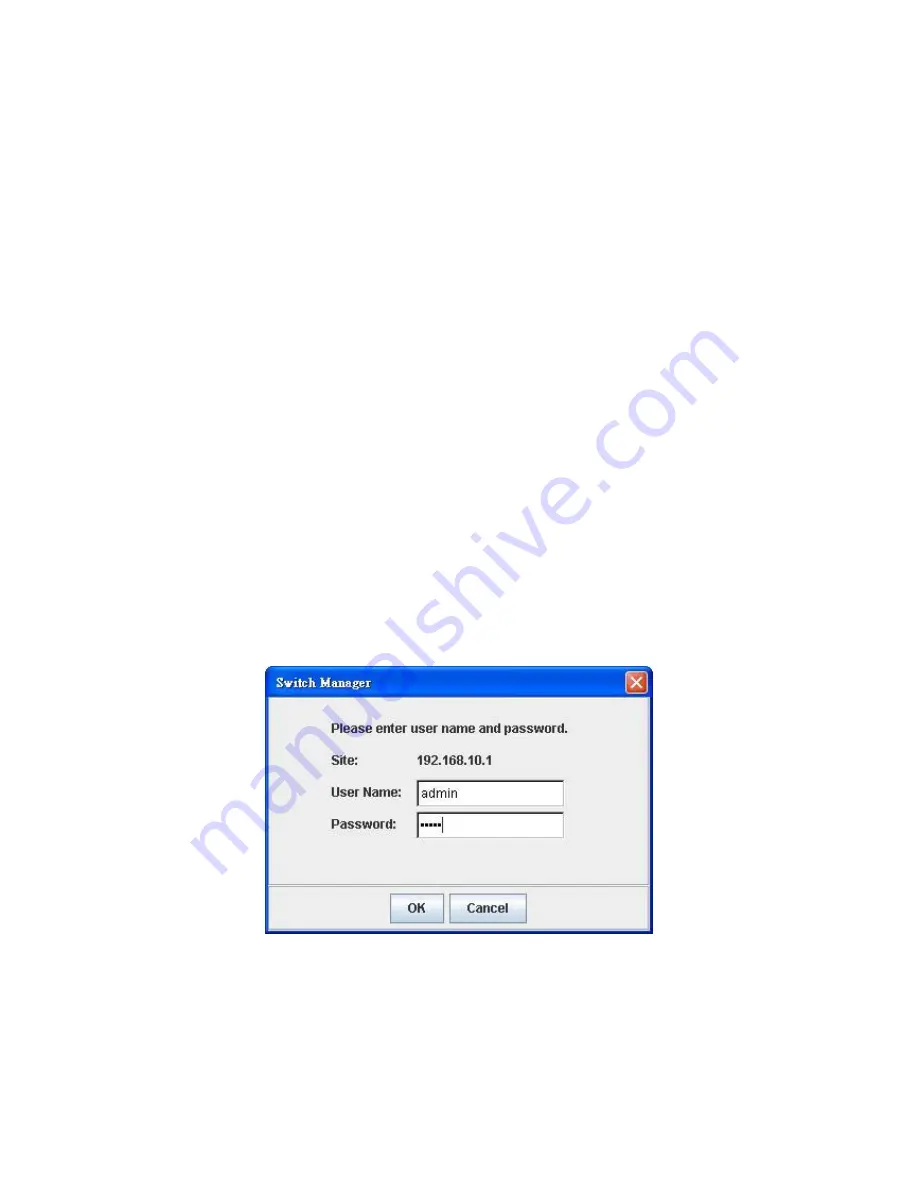
14
3.2
Preparation for Web Interface
JetNet 5020G provides HTTP Web Interface and Secured HTTPS Web Interface for web
management.
3.2.1
Web Interface
Korenix web management page is developed by JAVA. It allows you to use a standard
web-browser such as Microsoft Internet Explorer, or Mozila, to configure and interrogate
the switch from anywhere on the network.
Before you attempt to use the embedded web interface to manage switch operation,
verify that your JetNet 5020G is properly installed on your network and that every PC on
this network can access the switch via the web browser.
1.
Verify that your network interface card (NIC) is operational, and that your operating
system supports TCP/IP protocol.
2.
Wire DC power to the switch and connect your switch to your computer.
3.
Make sure that the switch default IP address is 192.168.10.1.
4.
Change your computer IP address to 192.168.10.2 or other IP address which is
located in the 192.168.10.x (Network Mask: 255.255.255.0) subnet.
5.
Switch to DOS command mode and ping 192.168.10.1 to verify a normal response
time.
Launch the web browser and Login.
6.
Launch the web browser (Internet Explorer or Mozila Firefox) on the PC.
7.
Type
http://192.168.10.1
(or the IP address of the switch). And then press
Enter
.
8.
The login screen will appear next.
9.
Key in user name and the password. Default user name and password are both
admin
.
Click on
Enter
or
OK
. Welcome page of the web-based management interface will then
appear.
















































