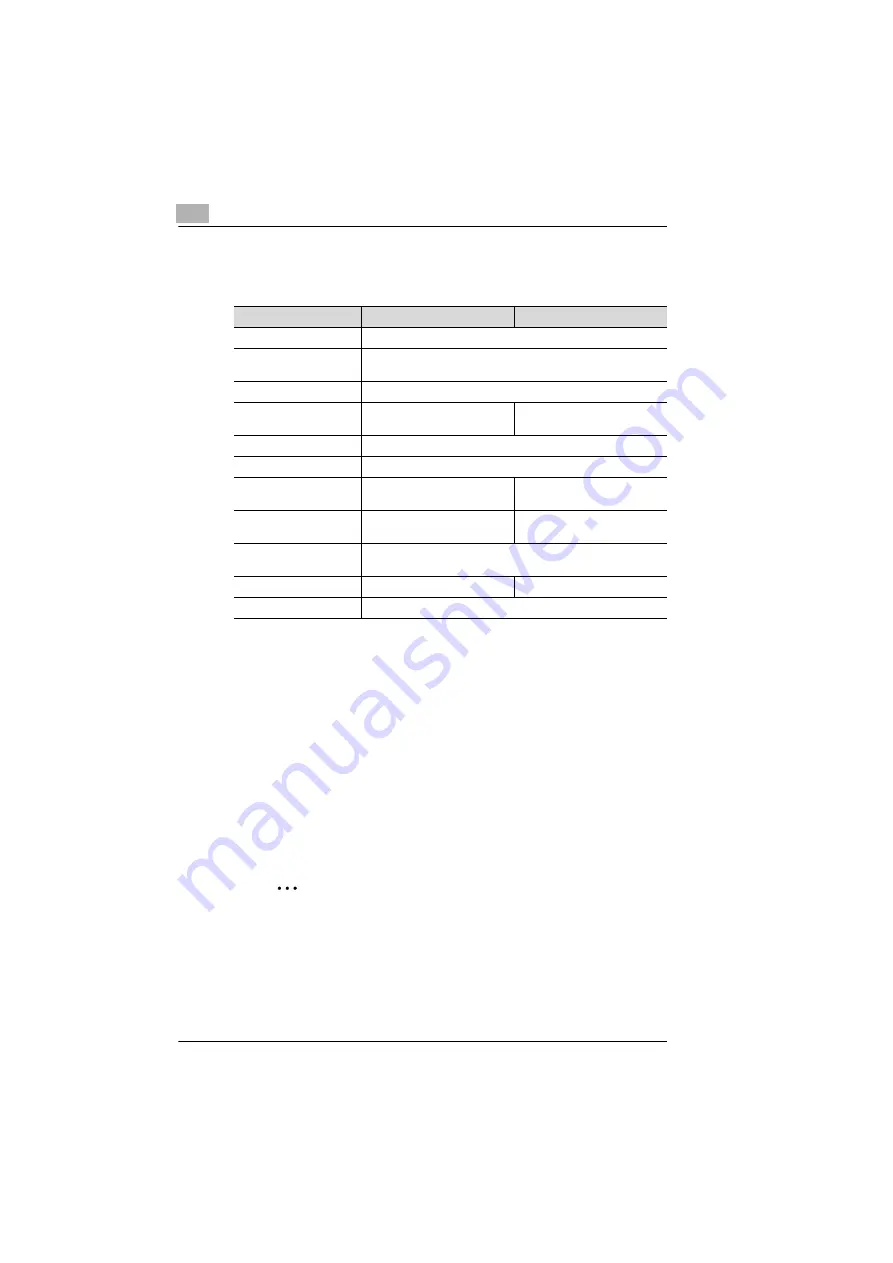
7
Connecting the Computer and Copier
7-10
KN-419
7
Select the connection settings, and check that the PServer you
created is listed in the active connections section.
* If changes are made to settings marked with “*”, turn the machine off, then on again.
Setting Up NetWare 4.x/ 5.x/ 6 Remote Printer Mode
1
Log in with administrator privileges.
2
Start up NWadmin.
3
Select the print service system or category container, and then select
“Print service quick setup” from the Tool menu.
4
Enter settings into the
Print server name
,
Printer name
,
Print queue
name
, and
Volume name
boxes, select
Remote parallel
,
LPT1
under
Type name
, and then save the settings.
✎
Note
Specify the users who can use the queue, printer options, number
of queues, and password. Refer to the NetWare documentation for
details.
NDS
Bindery
[Enable NetWare] [*]
Enable (Enabled if check box is selected.)
[Frame Type] [*]
Auto detect (Select the frame type suitable for your network
environment.)
[Print Server Name]
Manually enter the name of the print server created in step 4.
[NDS Context Name]
The context name for the
Pserver
No settings required
[Print Server Password]
(Only specify this setting if it is also set on the NetWare server.)
[Password Retype]
(Only specify this setting if it is also set on the NetWare server.)
[Preferred File Server]
No settings required
The file server name for the
Pserver
[Preferred NDS Tree]
The tree name for Pserver
login
No settings required
[Print Queue Scan Rate]
[*]
1 (Change as necessary.)
[Connection Mode]
Directory Services
Bindery
[Mode] [*]
PServer
Summary of Contents for KN-419
Page 1: ...KN 419 User s Guide...
Page 7: ...vi KN 419...
Page 21: ...3 Checking the Accessories 3 2 KN 419...
Page 23: ...4 Connecting the Network Cable 4 2 KN 419...
Page 29: ...6 Printing the Configuration Page 6 2 KN 419...
Page 33: ...7 Connecting the Computer and Copier 7 4 KN 419 10 Click Next 11 Click Finish...
Page 43: ...7 Connecting the Computer and Copier 7 14 KN 419...
Page 49: ...8 Using PageScope Light Network Management Utility Light 8 6 KN 419...
Page 52: ...2004 02 1 MANUFACTURER TOKYO JAPAN Printed in China 4398 7772 01 91264C057H011...




























