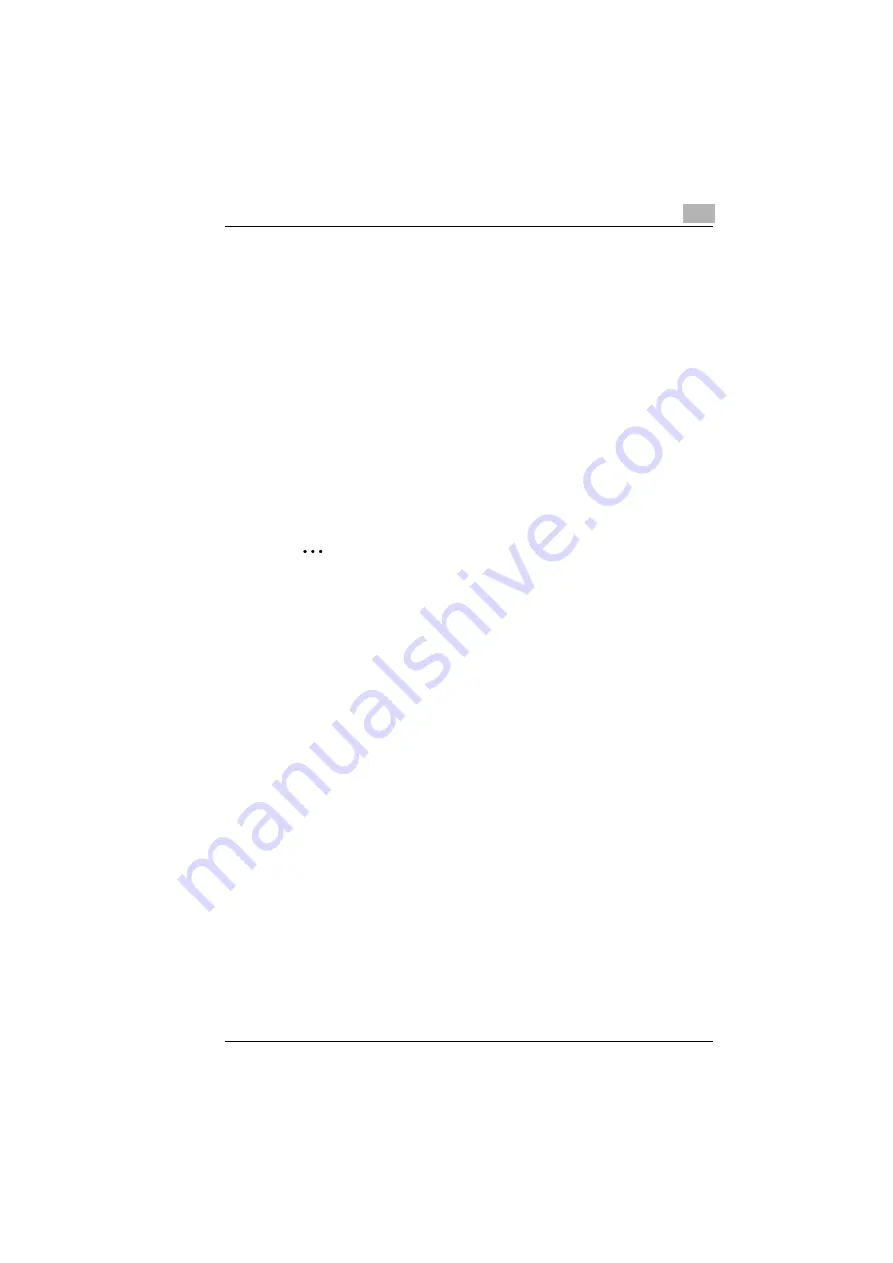
Connecting the Computer and Copier
7
KN-419
7-7
7
Enter the IP address for the copier into the
Printer Name or IP
Address
box, and then click [Next>].
8
Select
Custom
, and then click [Settings].
9
Select
RAW
as the protocol.
10
Enter “9100” for the
Port Number
setting, and then click [OK].
11
Click [Next>].
12
Click [Finish].
7.2.4
IPP Printing
Windows 2000/ Windows XP
✎
Important
Before continuing to set up the network settings, check the following:
Check that the computer is set up to use the TCP/IP protocol.
Check that the copier is also set up to use the TCP/IP protocol.
Check the IPP Settings Using PageScope Light/Network
Management Utility Light
Use PageScope Light/Network Management Utility Light to access the
copier and check if IPP printing is enabled. For instructions on using
PageScope Light/Network Management Utility Light, refer to “8 Using
PageScope Light/Network Management Utility Light”.
1
Start up PageScope Light/Network Management Utility Light.
2
Log in to the Administrator mode.
3
Click the “Network” tab, and then select “IPP Configuration” in the
menu.
4
Check that
Enable IPP
is selected. If it is not selected, IPP printing is
not possible.
Summary of Contents for KN-419
Page 1: ...KN 419 User s Guide...
Page 7: ...vi KN 419...
Page 21: ...3 Checking the Accessories 3 2 KN 419...
Page 23: ...4 Connecting the Network Cable 4 2 KN 419...
Page 29: ...6 Printing the Configuration Page 6 2 KN 419...
Page 33: ...7 Connecting the Computer and Copier 7 4 KN 419 10 Click Next 11 Click Finish...
Page 43: ...7 Connecting the Computer and Copier 7 14 KN 419...
Page 49: ...8 Using PageScope Light Network Management Utility Light 8 6 KN 419...
Page 52: ...2004 02 1 MANUFACTURER TOKYO JAPAN Printed in China 4398 7772 01 91264C057H011...






























