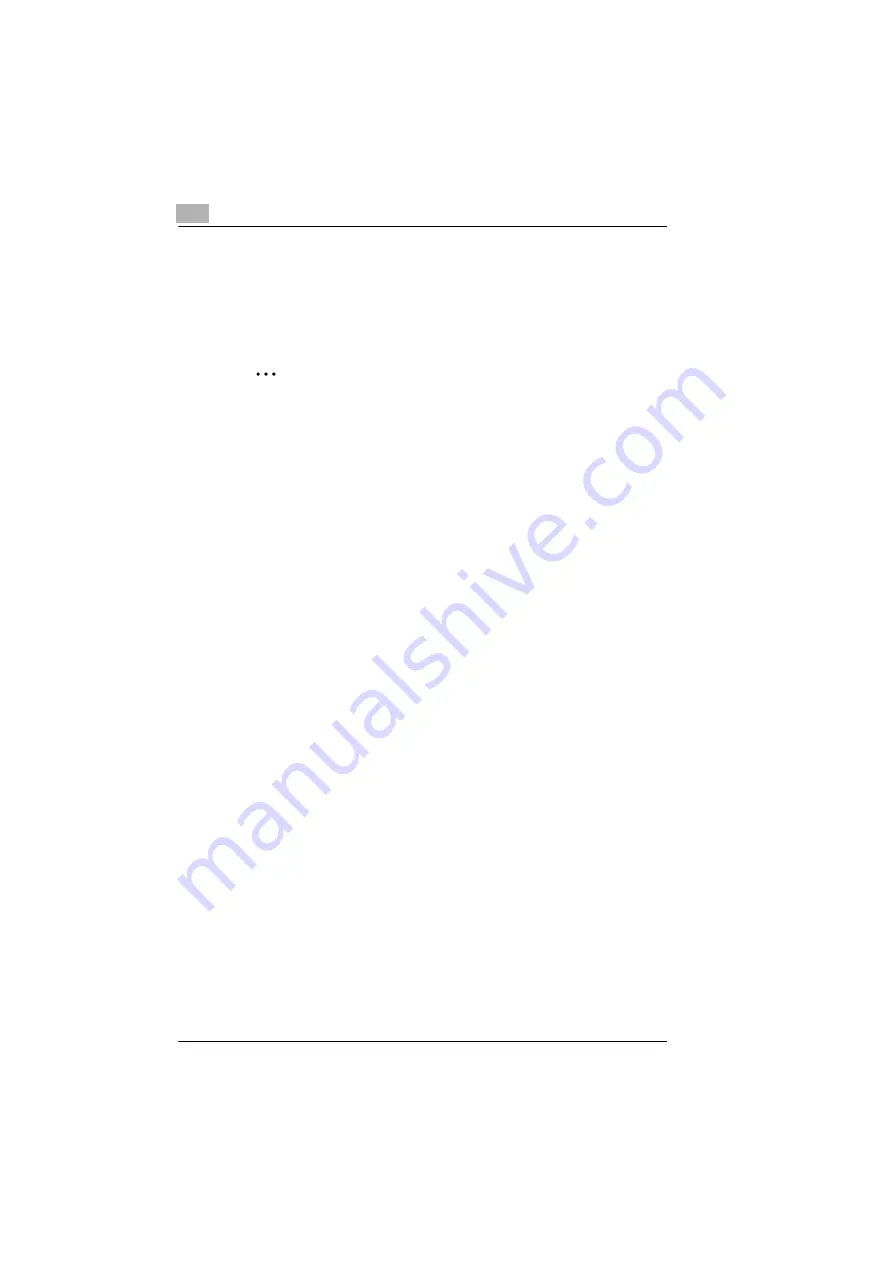
7
Connecting the Computer and Copier
7-2
KN-419
7.2
Setting Up the Network Connections
7.2.1
Peer-to-Peer Printing
Windows 95 (OSR 2.5)/ Windows 98/ Windows 98 SE/ Windows ME
✎
Important
Before continuing to set up the network settings, check the following:
Check that the computer is set up to use the TCP/IP protocol.
Check that the copier is also set up to use the TCP/IP protocol.
Check that the printer driver has been installed on the computer.
(For instructions on installing the GDI driver, refer to “GDI Printer
Controller” in the manual provided with the copier. For instructions on
installing the optional PCL driver, refer to “PCL Printer Controller” in
the manual provided with the PCL printer controller.)
1
Click [Start] - [Settings] - [Printers] to open the “Printers” folder.
2
Right-click the icon for the installed printer driver.
3
Click [Properties] to open the Properties dialog box.
4
Click the “Details” tab, and then click [Add Port].
5
Select
Other
.
6
Select
Peer2Peer
from the list of port types.
7
Click [OK].
8
Enter the copier IP address.
9
Click [OK].
Summary of Contents for KN-419
Page 1: ...KN 419 User s Guide...
Page 7: ...vi KN 419...
Page 21: ...3 Checking the Accessories 3 2 KN 419...
Page 23: ...4 Connecting the Network Cable 4 2 KN 419...
Page 29: ...6 Printing the Configuration Page 6 2 KN 419...
Page 33: ...7 Connecting the Computer and Copier 7 4 KN 419 10 Click Next 11 Click Finish...
Page 43: ...7 Connecting the Computer and Copier 7 14 KN 419...
Page 49: ...8 Using PageScope Light Network Management Utility Light 8 6 KN 419...
Page 52: ...2004 02 1 MANUFACTURER TOKYO JAPAN Printed in China 4398 7772 01 91264C057H011...






























