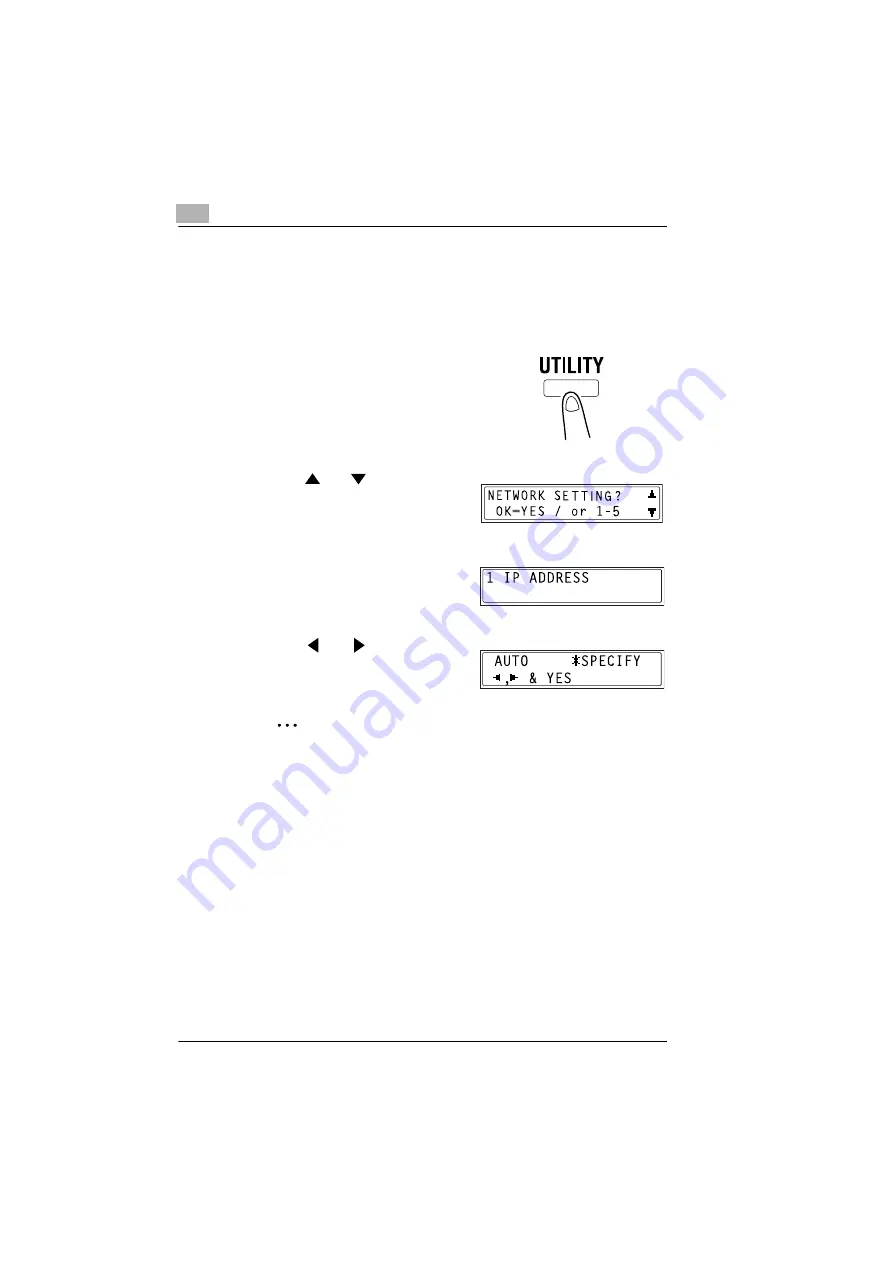
5
Assigning an IP Address
5-2
KN-419
5.2
Assigning an IP Address
The IP address can be assigned using a function on the “NETWORK
SETTING” menu. Other functions on the “NETWORK SETTING” menu
can be used to specify the subnet mask and default gateway settings.
1
Press the [UTILITY] key.
The first Utility mode screen
appears.
2
Use the
and
keys to select
“NETWORK SETTING?”.
3
Press the [1] key from the 10-key
pad to select “IP ADDRESS”.
4
Use the
and
keys to select
“SPECIFY”, and press the [YES]
key.
✎
Note
If “SPECIFY” is selected in this step, “AUTO” can also be selected.
If “AUTO” is selected, the IP address, subnet mask, and default
gateway setting are automatically assigned by the DHCP server on
the network. This means that they do not have to be assigned
manually, as is the case when “SPECIFY” is selected. However,
please note the following points when using “AUTO” to assign the
IP address.
Summary of Contents for KN-419
Page 1: ...KN 419 User s Guide...
Page 7: ...vi KN 419...
Page 21: ...3 Checking the Accessories 3 2 KN 419...
Page 23: ...4 Connecting the Network Cable 4 2 KN 419...
Page 29: ...6 Printing the Configuration Page 6 2 KN 419...
Page 33: ...7 Connecting the Computer and Copier 7 4 KN 419 10 Click Next 11 Click Finish...
Page 43: ...7 Connecting the Computer and Copier 7 14 KN 419...
Page 49: ...8 Using PageScope Light Network Management Utility Light 8 6 KN 419...
Page 52: ...2004 02 1 MANUFACTURER TOKYO JAPAN Printed in China 4398 7772 01 91264C057H011...






























