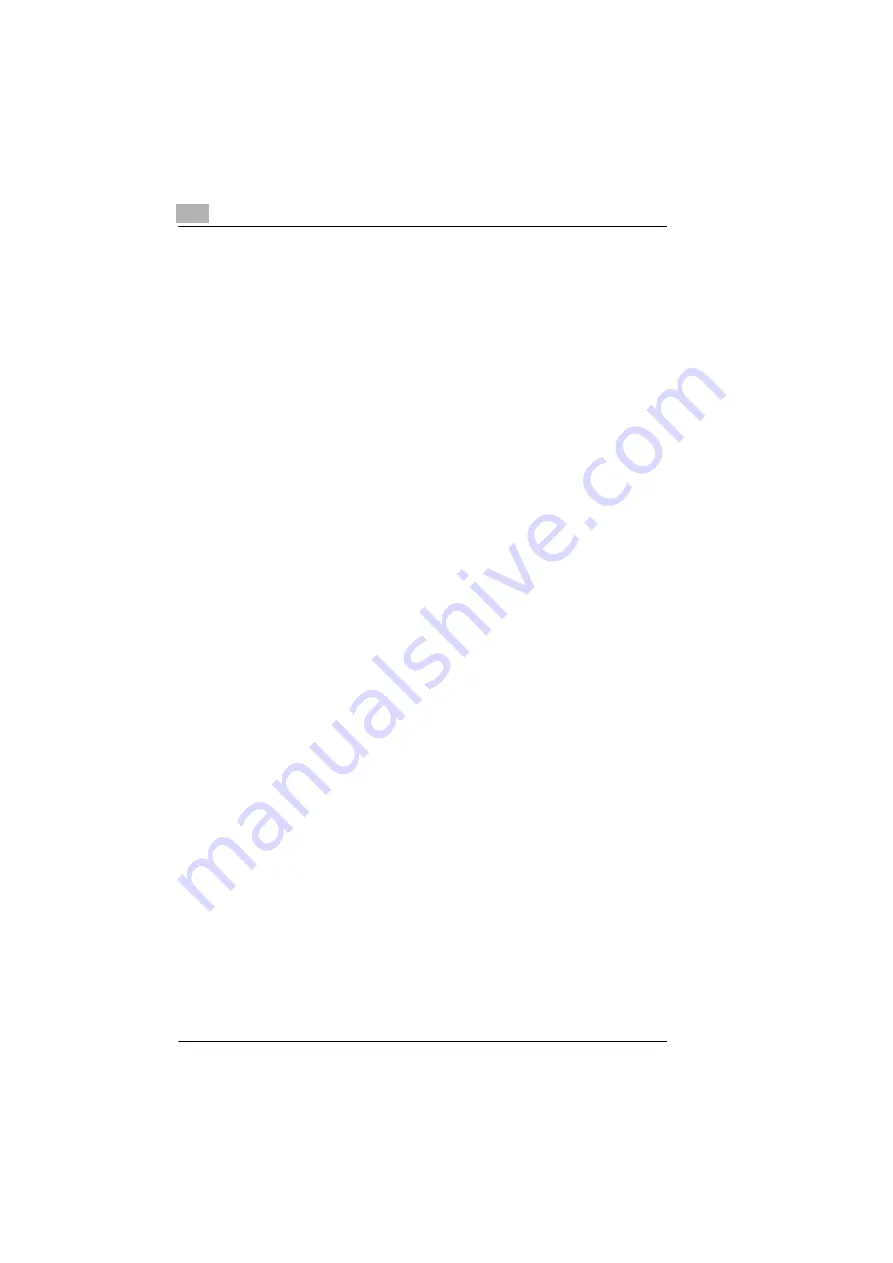
7
Connecting the Computer and Copier
7-8
KN-419
Setting Up the IPP Print Connection
Set up the IPP Print connection. In order to set up IPP printing, you must
start by installing the printer driver. (For instructions on installing the GDI
driver, refer to “GDI Printer Controller” in the manual provided with the
copier. For instructions on installing the optional PCL driver, refer to “PCL
Printer Controller” in the manual provided with the PCL printer controller.)
1
When using Windows 2000, click [Start] - [Settings] - [Printers] to open
the “Printers” folder.
When using Windows XP, click [Start] - [Control Panel] - [Printers and
Other Hardware] - [See a list of installed printers and fax printers.] to
open the “Printers and Faxes” folder.
2
Start up the Add Printer Wizard, and then click [Next>].
3
Select
Network Printer
, and then click [Next>].
4
Select
Connect to a printer on the Internet or on your intranet
.
5
Enter “http://copier IP address/ipp.cgi” in the
URL
box.
❍
(Example) If the copier IP address is 192.168.0.10, enter:
http://192.168.0.10/ipp.cgi
6
Click [Next>]. When a confirmation message appears, click [OK].
7
Follow the instructions that appear on the screen to complete the
installation.
Summary of Contents for KN-419
Page 1: ...KN 419 User s Guide...
Page 7: ...vi KN 419...
Page 21: ...3 Checking the Accessories 3 2 KN 419...
Page 23: ...4 Connecting the Network Cable 4 2 KN 419...
Page 29: ...6 Printing the Configuration Page 6 2 KN 419...
Page 33: ...7 Connecting the Computer and Copier 7 4 KN 419 10 Click Next 11 Click Finish...
Page 43: ...7 Connecting the Computer and Copier 7 14 KN 419...
Page 49: ...8 Using PageScope Light Network Management Utility Light 8 6 KN 419...
Page 52: ...2004 02 1 MANUFACTURER TOKYO JAPAN Printed in China 4398 7772 01 91264C057H011...






























