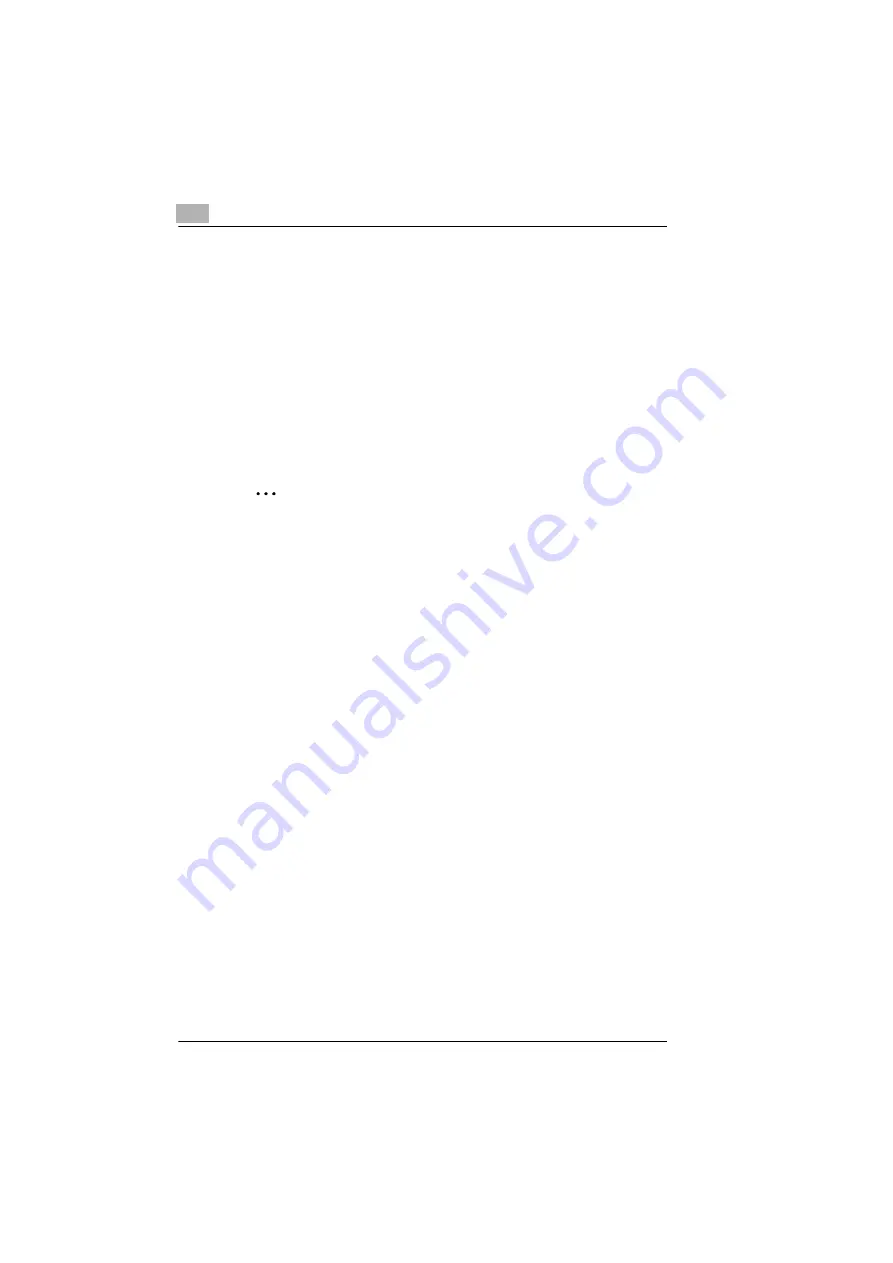
7
Connecting the Computer and Copier
7-6
KN-419
6
After the Add LPR Compatible Printer dialog box appears, enter the
copier IP address in the
Name or address of server providing lpd
services
box, and then click [OK].
Enter the name of the print queue in the
Name of printer or print
queue on that server
box. (Example: print)
7
Follow the instructions that appear on the screen to complete the
installation for an LPR-compatible printer.
7.2.3
Printing to Port 9100
Windows 2000/ Windows XP
✎
Important
Before continuing to set up the network settings, check the following:
Check that the computer is set up to use the TCP/IP protocol.
Check that the copier is also set up to use the TCP/IP protocol.
Check that the printer driver has been installed on the computer.
(For instructions on installing the GDI driver, refer to “GDI Printer
Controller” in the manual provided with the copier. For instructions on
installing the optional PCL driver, refer to “PCL Printer Controller” in
the manual provided with the PCL printer controller.)
1
When using Windows 2000, click [Start] - [Settings] - [Printers] to open
the “Printers” folder.
When using Windows XP, click [Start] - [Control Panel] - [Printers and
Other Hardware] - [See a list of installed printers and fax printers.] to
open the “Printers and Faxes” folder.
2
Right-click the icon for the installed printer driver.
3
Click [Properties] to open the Properties dialog box.
4
Click the “Ports” tab, and then click [Add Port].
5
In the Printer Ports dialog box, select
Standard TCP/IP Port
, and then
click [New Port].
6
When the Add Standard TCP/IP Printer Port Wizard appears, click
[Next>].
Summary of Contents for KN-419
Page 1: ...KN 419 User s Guide...
Page 7: ...vi KN 419...
Page 21: ...3 Checking the Accessories 3 2 KN 419...
Page 23: ...4 Connecting the Network Cable 4 2 KN 419...
Page 29: ...6 Printing the Configuration Page 6 2 KN 419...
Page 33: ...7 Connecting the Computer and Copier 7 4 KN 419 10 Click Next 11 Click Finish...
Page 43: ...7 Connecting the Computer and Copier 7 14 KN 419...
Page 49: ...8 Using PageScope Light Network Management Utility Light 8 6 KN 419...
Page 52: ...2004 02 1 MANUFACTURER TOKYO JAPAN Printed in China 4398 7772 01 91264C057H011...






























