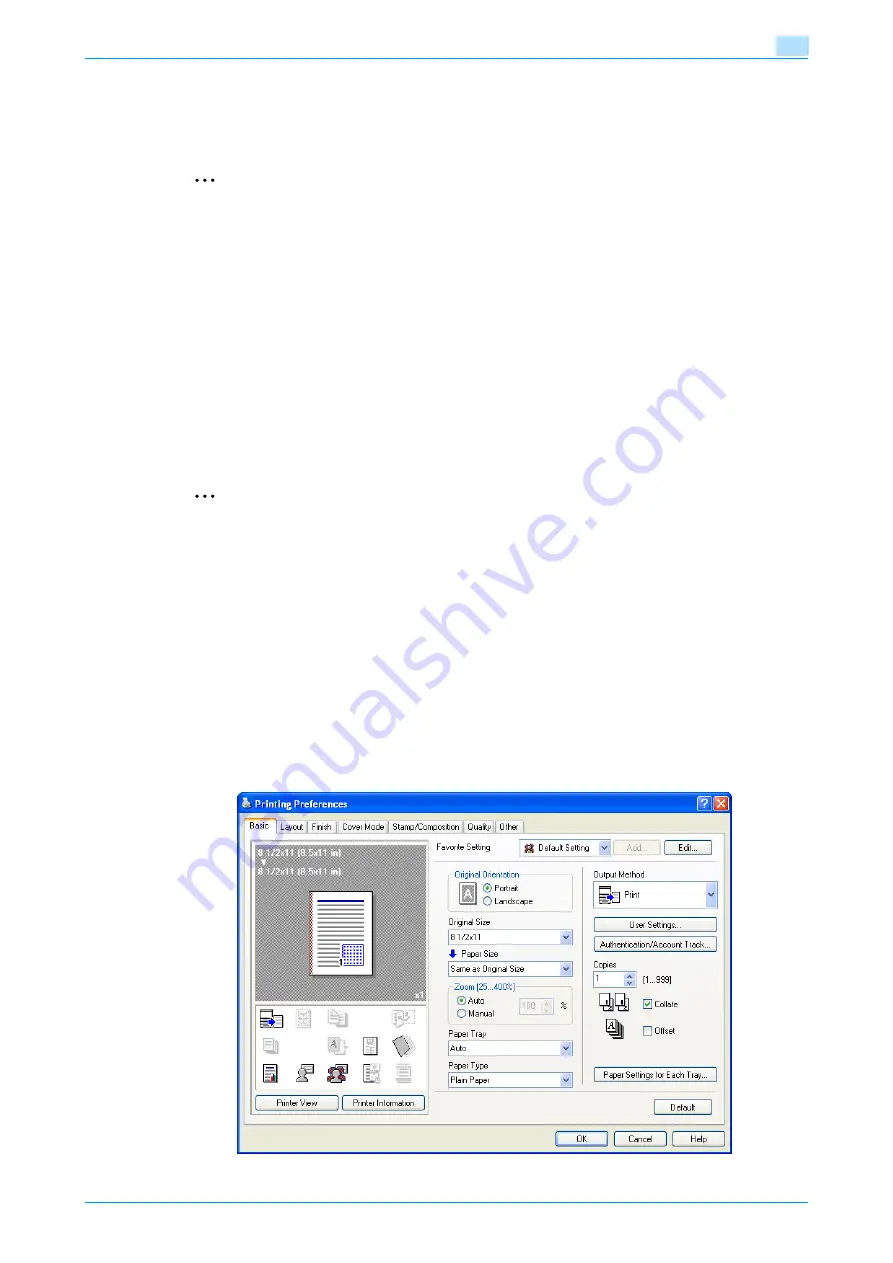
C353P
7-22
Function detail description
7
7.6
Printing on a machine with the user authentication set up
When the user authentication function has been specified on the machine, a user name and password must
be entered when printing.
2
Reminder
To use the user authentication, "User Auth/Account Track" must be specified and user must be
registered in advance. For details, refer to
"Limiting users using this machine (Machine
If a print job is sent using a user name or password that is not valid for "Authentication Mode" on the
machine, or if a job is sent without setting up "User Authentication", the operation is not authenticated
by the machine and the job is canceled.
If the user authentication function is set up on the machine and the "ProhibitFunctions" in [Admin.
Settings]-[Security Details] is set to mode 2, the relevant user is locked and access may be blocked if
the authentication information is not entered correctly.
The following three printer drivers support setup of this feature:
Konica Minolta PCL Printer Driver for Windows
Konica Minolta PostScript Printer Driver for Windows
PostScript PPD Printer Driver for Mac OS X
2
Note
If printing is not allowed, printing cannot be performed even when used by a registered user. For details
on the user authentication details, consult the administrator of this machine.
If performing user authentication with an optional authentication unit, enter the user name and
password. For details, refer to
"Touch and Print" on page 7-28
7.6.1
Setting up the printer driver
For Windows
1
Click the [Properties] button (or [Detail Setting] button) in the Print dialog box to display the Printing
Preferences dialog box.
2
Click the Basic tab.
3
Click the [Authentication/Account Track] button.
Summary of Contents for BIZHUB C353P
Page 1: ...User s Guide...
Page 27: ...C353P x 26 Explanation of manual conventions...
Page 28: ...C353P x 27...
Page 31: ...C353P x 30...
Page 32: ...1 Before using the machine...
Page 77: ...C353P 1 46 Before using the machine 1...
Page 78: ...2 Network settings...
Page 97: ...C353P 2 20 Network settings 2...
Page 98: ...3 Installing the printer driver for Windows...
Page 135: ...C353P 3 38 Installing the printer driver for Windows 3...
Page 136: ...4 Installing the printer driver for Macintosh...
Page 153: ...C353P 4 18 Installing the printer driver for Macintosh 4...
Page 154: ...5 Print functions of the printer drivers for Windows...
Page 172: ...6 Print functions of the printer driver for Macintosh...
Page 199: ...C353P 6 28 Print functions of the printer driver for Macintosh 6...
Page 200: ...7 Function detail description...
Page 242: ...8 Settings for control panel...
Page 249: ...C353P 8 8 Settings for control panel 8 User Setting Menu...
Page 251: ...C353P 8 10 Settings for control panel 8 System Setting Menu...
Page 252: ...C353P 8 11 Settings for control panel 8...
Page 254: ...C353P 8 13 Settings for control panel 8 Admin Settings Menu...
Page 270: ...9 PageScope Web Connection...
Page 328: ...C353P 9 59 PageScope Web Connection 9 Specify the following settings...
Page 363: ...C353P 9 94 PageScope Web Connection 9...
Page 364: ...10 Troubleshooting...
Page 415: ...C353P 10 52 Troubleshooting 10...
Page 416: ...11 Replacing consumables...
Page 440: ...12 Care of the machine...
Page 445: ...C353P 12 6 Care of the machine 12...
Page 446: ...13 Specifications...
Page 454: ...14 Authentication unit Biometric type AU 101...
Page 476: ...15 Authentication unit IC card type AU 201...
Page 496: ...16 Appendix...
Page 497: ...C353P 16 2 Appendix 16 16 Appendix 16 1 Configuration page...
Page 498: ...C353P 16 3 Appendix 16 16 2 Font list 16 2 1 PCL Font List...
Page 499: ...C353P 16 4 Appendix 16 16 2 2 PS Font List...
Page 500: ...C353P 16 5 Appendix 16 16 2 3 Demo page...
Page 508: ...17 Index...
Page 515: ...C353P 17 8 Index 17...
Page 516: ...http konicaminolta com Copyright 2007 2007 9 A02E 9990 00...
















































