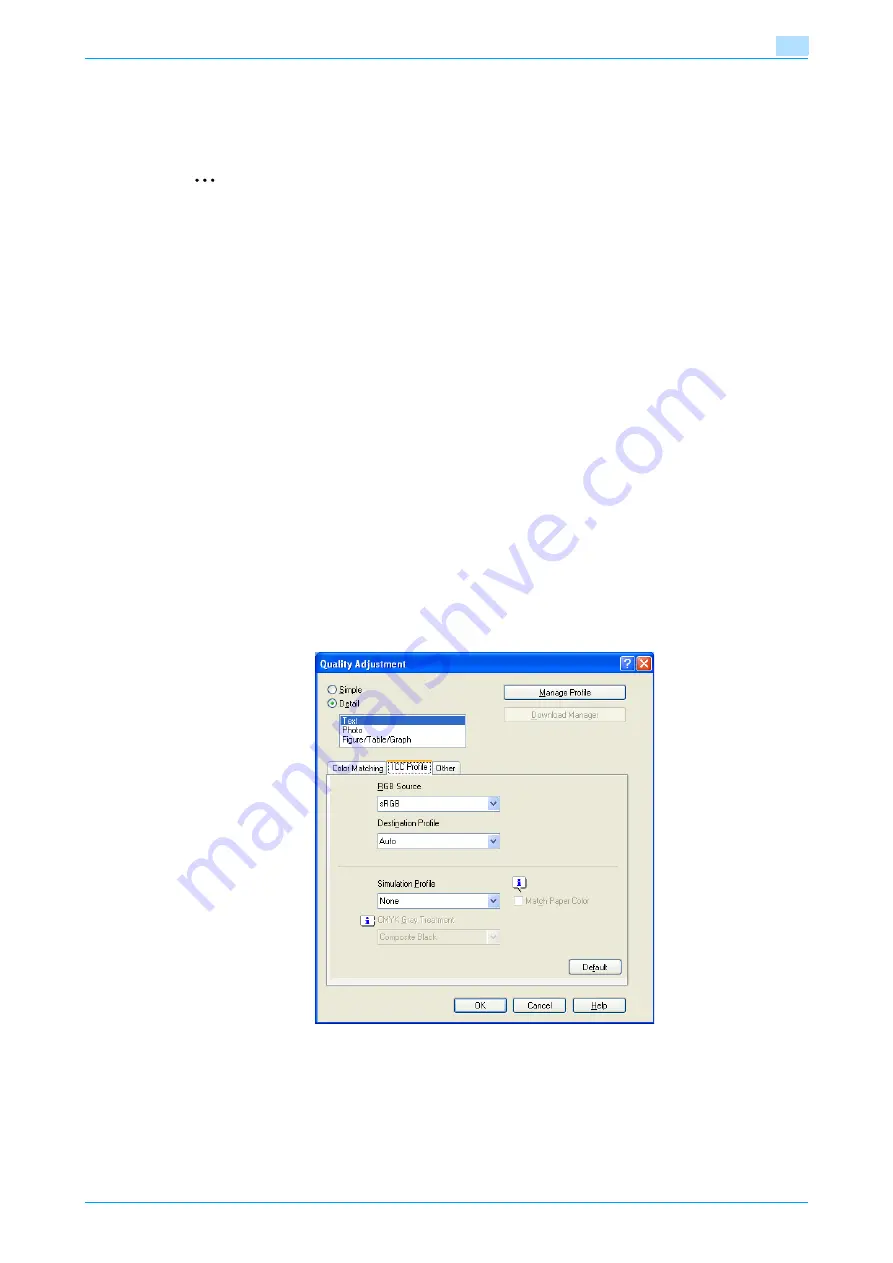
C353P
7-34
Function detail description
7
7.10
ICC profile settings
The printer driver has a function to specify ICC profiles registered on the machine when performing a print
job.
2
Note
To specify the default setting for the ICC profile registered on the machine, go to [Set ICC Profile].
To call [Set ICC Profile], press the [Menu/Select] key, and then the "Utility" menu appears. From this
menu, select [User Settings] - [Printer Settings] - [PS Settings] - [Set ICC Profile].
For details on the "Utility" menu operations, refer to
.
In order to utilize the ICC profiles added to the machine, the ICC profiles on this machine must be
registered in the printer driver beforehand. For details, refer to
"Registering ICC profiles in the printer
.
7.10.1
Setting up the printer driver
The following two printer drivers support setup of this feature:
-
Konica Minolta PostScript Printer Driver for Windows (PS driver)
-
PostScript PPD Printer Driver for Mac OS X
For Windows
1
Display the Quality tab.
2
Click the [Quality Adjustment] button.
The Quality Adjustment dialog box appears.
3
Click the ICC Profile tab.
4
Click the [Detail] button and select a document type.
5
Select relevant items for "RGB Source", "Destination Profile", and "Simulation Profile", respectively.
–
This enables to select ICC profiles registered in the printer driver.
When printing, color processing is performed according to the selected ICC profiles.
6
Click the [OK] button.
Summary of Contents for BIZHUB C353P
Page 1: ...User s Guide...
Page 27: ...C353P x 26 Explanation of manual conventions...
Page 28: ...C353P x 27...
Page 31: ...C353P x 30...
Page 32: ...1 Before using the machine...
Page 77: ...C353P 1 46 Before using the machine 1...
Page 78: ...2 Network settings...
Page 97: ...C353P 2 20 Network settings 2...
Page 98: ...3 Installing the printer driver for Windows...
Page 135: ...C353P 3 38 Installing the printer driver for Windows 3...
Page 136: ...4 Installing the printer driver for Macintosh...
Page 153: ...C353P 4 18 Installing the printer driver for Macintosh 4...
Page 154: ...5 Print functions of the printer drivers for Windows...
Page 172: ...6 Print functions of the printer driver for Macintosh...
Page 199: ...C353P 6 28 Print functions of the printer driver for Macintosh 6...
Page 200: ...7 Function detail description...
Page 242: ...8 Settings for control panel...
Page 249: ...C353P 8 8 Settings for control panel 8 User Setting Menu...
Page 251: ...C353P 8 10 Settings for control panel 8 System Setting Menu...
Page 252: ...C353P 8 11 Settings for control panel 8...
Page 254: ...C353P 8 13 Settings for control panel 8 Admin Settings Menu...
Page 270: ...9 PageScope Web Connection...
Page 328: ...C353P 9 59 PageScope Web Connection 9 Specify the following settings...
Page 363: ...C353P 9 94 PageScope Web Connection 9...
Page 364: ...10 Troubleshooting...
Page 415: ...C353P 10 52 Troubleshooting 10...
Page 416: ...11 Replacing consumables...
Page 440: ...12 Care of the machine...
Page 445: ...C353P 12 6 Care of the machine 12...
Page 446: ...13 Specifications...
Page 454: ...14 Authentication unit Biometric type AU 101...
Page 476: ...15 Authentication unit IC card type AU 201...
Page 496: ...16 Appendix...
Page 497: ...C353P 16 2 Appendix 16 16 Appendix 16 1 Configuration page...
Page 498: ...C353P 16 3 Appendix 16 16 2 Font list 16 2 1 PCL Font List...
Page 499: ...C353P 16 4 Appendix 16 16 2 2 PS Font List...
Page 500: ...C353P 16 5 Appendix 16 16 2 3 Demo page...
Page 508: ...17 Index...
Page 515: ...C353P 17 8 Index 17...
Page 516: ...http konicaminolta com Copyright 2007 2007 9 A02E 9990 00...






























