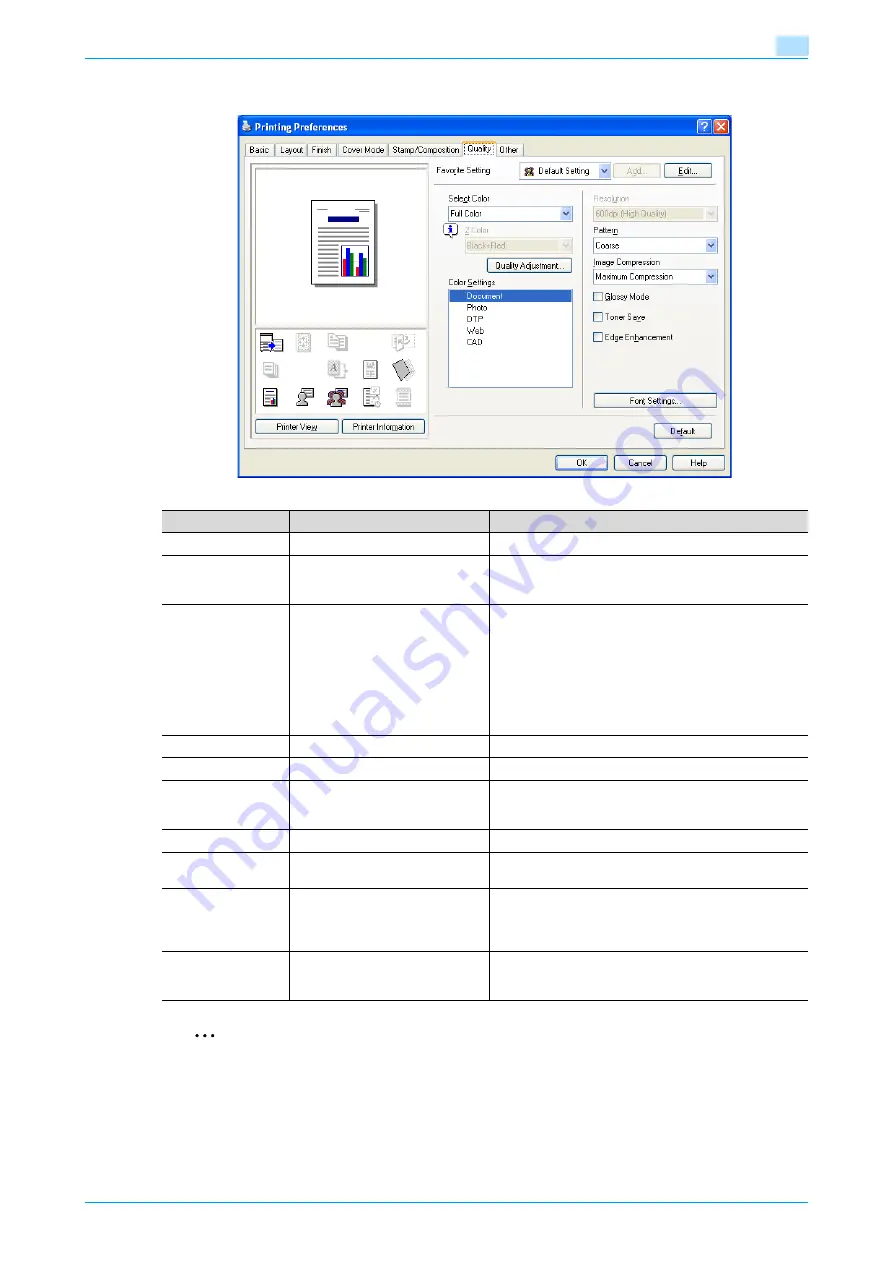
C353P
5-17
Print functions of the printer drivers for Windows
5
5.4.6
Quality tab
2
Note
"2 Color" option of the "Select Color" is only for the PCL driver. "2 Color" option allows you to specify
a combination of two colors.
The "Pattern" and "Image Compression" functions are only for the PCL driver.
The PS driver allows you to manage the profile through "Quality Adjustment". For details, refer to
profile settings" on page 7-34
.
Function name
Option
Description
Select Color
Full Color, Gray Scale, 2 Color
Specifies the color to be printed.
Quality Adjustment
—
Adjusts the image quality. You can select "Simple" to
adjust entire documents or "Detail" to adjust the text,
photos, figures, tables, and graphs in the original.
Color Settings
Document, Photo, DTP, Web,
CAD
Prints with a quality suitable for the selected original
document.
Document: Prints with a quality suitable for documents
with many characters.
Photo: Prints with a quality suitable for photos.
DTP: Prints with a quality suitable for documents pro-
duced using DTP.
Web: Prints with a quality suitable for Web page printing.
CAD: Prints with a quality suitable for CAD data printing.
Resolution
—
Indicates the resolution. You may not change this item.
Pattern
Fine, Coarse
Specifies the graphic pattern details.
Image Compression
Best Quality (quality priority),
Maximum Compression (speed
priority)
Specifies the compression ratio for a graphic image.
Glossy Mode
ON/OFF
Prints using a gloss finish.
Toner Save
ON/OFF
Controls the print density and saves the toner consump-
tion.
Edge Enhancement
ON/OFF
Highlights the edge of characters, graphics and images
to make small characters more visible.
You can specify it when "Gray Scale" is selected for the
color.
Font Settings
—
Selects whether to use TrueType fonts or the printer
fonts when printing. Selects whether the fonts are down-
loaded to the printer as bitmap or outline.
Summary of Contents for BIZHUB C353P
Page 1: ...User s Guide...
Page 27: ...C353P x 26 Explanation of manual conventions...
Page 28: ...C353P x 27...
Page 31: ...C353P x 30...
Page 32: ...1 Before using the machine...
Page 77: ...C353P 1 46 Before using the machine 1...
Page 78: ...2 Network settings...
Page 97: ...C353P 2 20 Network settings 2...
Page 98: ...3 Installing the printer driver for Windows...
Page 135: ...C353P 3 38 Installing the printer driver for Windows 3...
Page 136: ...4 Installing the printer driver for Macintosh...
Page 153: ...C353P 4 18 Installing the printer driver for Macintosh 4...
Page 154: ...5 Print functions of the printer drivers for Windows...
Page 172: ...6 Print functions of the printer driver for Macintosh...
Page 199: ...C353P 6 28 Print functions of the printer driver for Macintosh 6...
Page 200: ...7 Function detail description...
Page 242: ...8 Settings for control panel...
Page 249: ...C353P 8 8 Settings for control panel 8 User Setting Menu...
Page 251: ...C353P 8 10 Settings for control panel 8 System Setting Menu...
Page 252: ...C353P 8 11 Settings for control panel 8...
Page 254: ...C353P 8 13 Settings for control panel 8 Admin Settings Menu...
Page 270: ...9 PageScope Web Connection...
Page 328: ...C353P 9 59 PageScope Web Connection 9 Specify the following settings...
Page 363: ...C353P 9 94 PageScope Web Connection 9...
Page 364: ...10 Troubleshooting...
Page 415: ...C353P 10 52 Troubleshooting 10...
Page 416: ...11 Replacing consumables...
Page 440: ...12 Care of the machine...
Page 445: ...C353P 12 6 Care of the machine 12...
Page 446: ...13 Specifications...
Page 454: ...14 Authentication unit Biometric type AU 101...
Page 476: ...15 Authentication unit IC card type AU 201...
Page 496: ...16 Appendix...
Page 497: ...C353P 16 2 Appendix 16 16 Appendix 16 1 Configuration page...
Page 498: ...C353P 16 3 Appendix 16 16 2 Font list 16 2 1 PCL Font List...
Page 499: ...C353P 16 4 Appendix 16 16 2 2 PS Font List...
Page 500: ...C353P 16 5 Appendix 16 16 2 3 Demo page...
Page 508: ...17 Index...
Page 515: ...C353P 17 8 Index 17...
Page 516: ...http konicaminolta com Copyright 2007 2007 9 A02E 9990 00...
















































