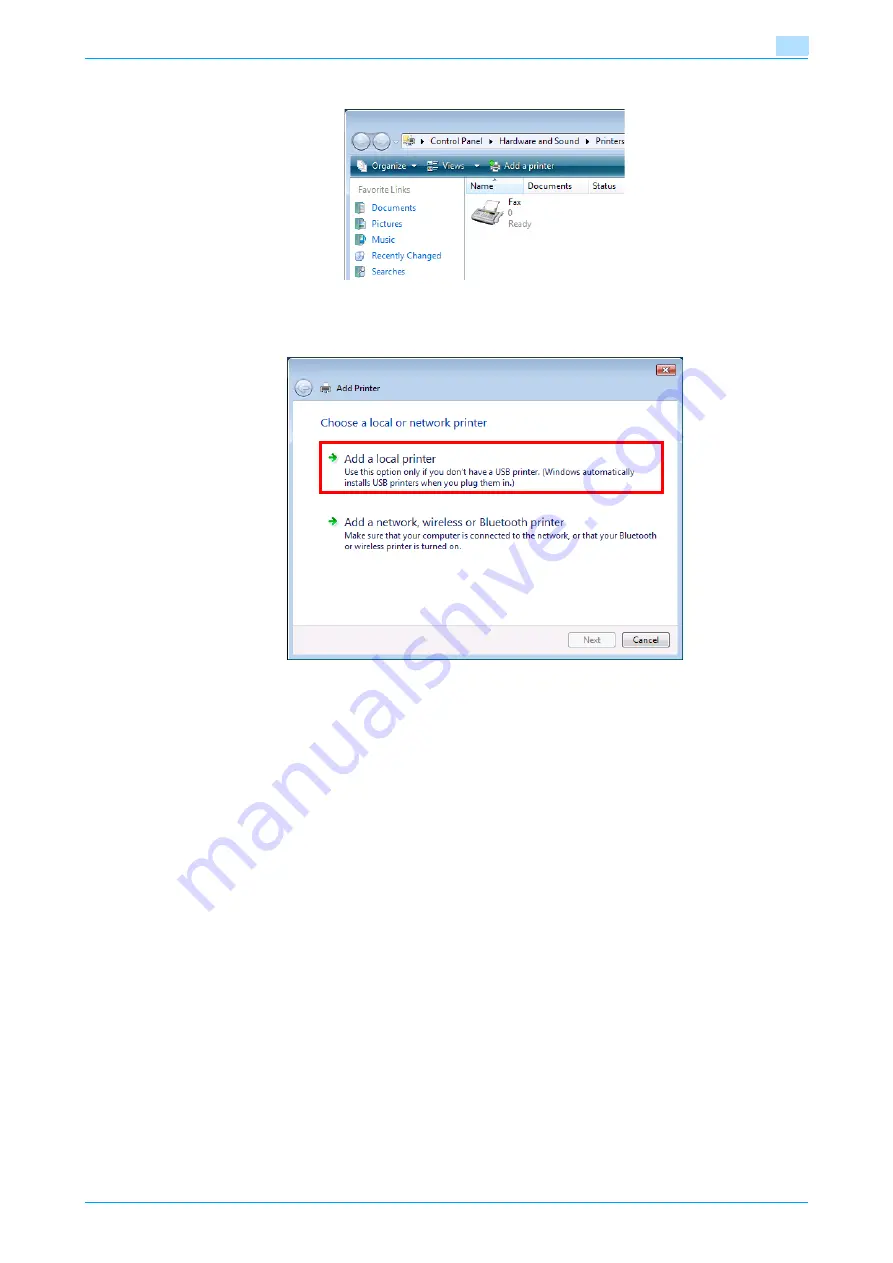
C353P
3-20
Installing the printer driver for Windows
3
4
Click "Add a printer" from the toolbar.
The Add Printer window appears.
5
Click "Add a local printer".
The Select a Printer Port dialog box appears.
6
Click "Create a new port", and select the port type.
–
When using an LPR/Port9100 connection, select "Standard TCP/IP Port".
–
When using an SMB connection, select "Local Port".
7
Click the [Next] button.
8
Specify the IP address and port.
–
When using an LPR/Port9100 connection, select "TCP/IP Device", and then enter the IP address.
When both LPR and Port9100 are enabled for this machine, the printer driver and the machine is
connected with LPR.
–
When using an SMB connection, enter "\\NetBIOS name\print service name" in the "Enter a port
name" box. Enter the same NetBIOS name and print service name those appear in "Print Setting"
in the SMB Setting screen of this machine.
9
Click the [Next] button.
–
If the Additional Port Information Required dialog box appears, go to step 10.
–
If the Install the printer driver dialog box appears, go to step 13.
10
Select "Custom", and then click the [Settings] button.
11
Change the settings according to the port, and then click the [OK] button.
–
For an LPR connection, select "LPR", and then enter "Print" in the "Queue name" box.
–
For a Port9100 connection, select "RAW", and then enter the RAW port number (9100 at default) in
the "Port Number" box.
–
The information entered here is case-sensitive.
Summary of Contents for BIZHUB C353P
Page 1: ...User s Guide...
Page 27: ...C353P x 26 Explanation of manual conventions...
Page 28: ...C353P x 27...
Page 31: ...C353P x 30...
Page 32: ...1 Before using the machine...
Page 77: ...C353P 1 46 Before using the machine 1...
Page 78: ...2 Network settings...
Page 97: ...C353P 2 20 Network settings 2...
Page 98: ...3 Installing the printer driver for Windows...
Page 135: ...C353P 3 38 Installing the printer driver for Windows 3...
Page 136: ...4 Installing the printer driver for Macintosh...
Page 153: ...C353P 4 18 Installing the printer driver for Macintosh 4...
Page 154: ...5 Print functions of the printer drivers for Windows...
Page 172: ...6 Print functions of the printer driver for Macintosh...
Page 199: ...C353P 6 28 Print functions of the printer driver for Macintosh 6...
Page 200: ...7 Function detail description...
Page 242: ...8 Settings for control panel...
Page 249: ...C353P 8 8 Settings for control panel 8 User Setting Menu...
Page 251: ...C353P 8 10 Settings for control panel 8 System Setting Menu...
Page 252: ...C353P 8 11 Settings for control panel 8...
Page 254: ...C353P 8 13 Settings for control panel 8 Admin Settings Menu...
Page 270: ...9 PageScope Web Connection...
Page 328: ...C353P 9 59 PageScope Web Connection 9 Specify the following settings...
Page 363: ...C353P 9 94 PageScope Web Connection 9...
Page 364: ...10 Troubleshooting...
Page 415: ...C353P 10 52 Troubleshooting 10...
Page 416: ...11 Replacing consumables...
Page 440: ...12 Care of the machine...
Page 445: ...C353P 12 6 Care of the machine 12...
Page 446: ...13 Specifications...
Page 454: ...14 Authentication unit Biometric type AU 101...
Page 476: ...15 Authentication unit IC card type AU 201...
Page 496: ...16 Appendix...
Page 497: ...C353P 16 2 Appendix 16 16 Appendix 16 1 Configuration page...
Page 498: ...C353P 16 3 Appendix 16 16 2 Font list 16 2 1 PCL Font List...
Page 499: ...C353P 16 4 Appendix 16 16 2 2 PS Font List...
Page 500: ...C353P 16 5 Appendix 16 16 2 3 Demo page...
Page 508: ...17 Index...
Page 515: ...C353P 17 8 Index 17...
Page 516: ...http konicaminolta com Copyright 2007 2007 9 A02E 9990 00...






























