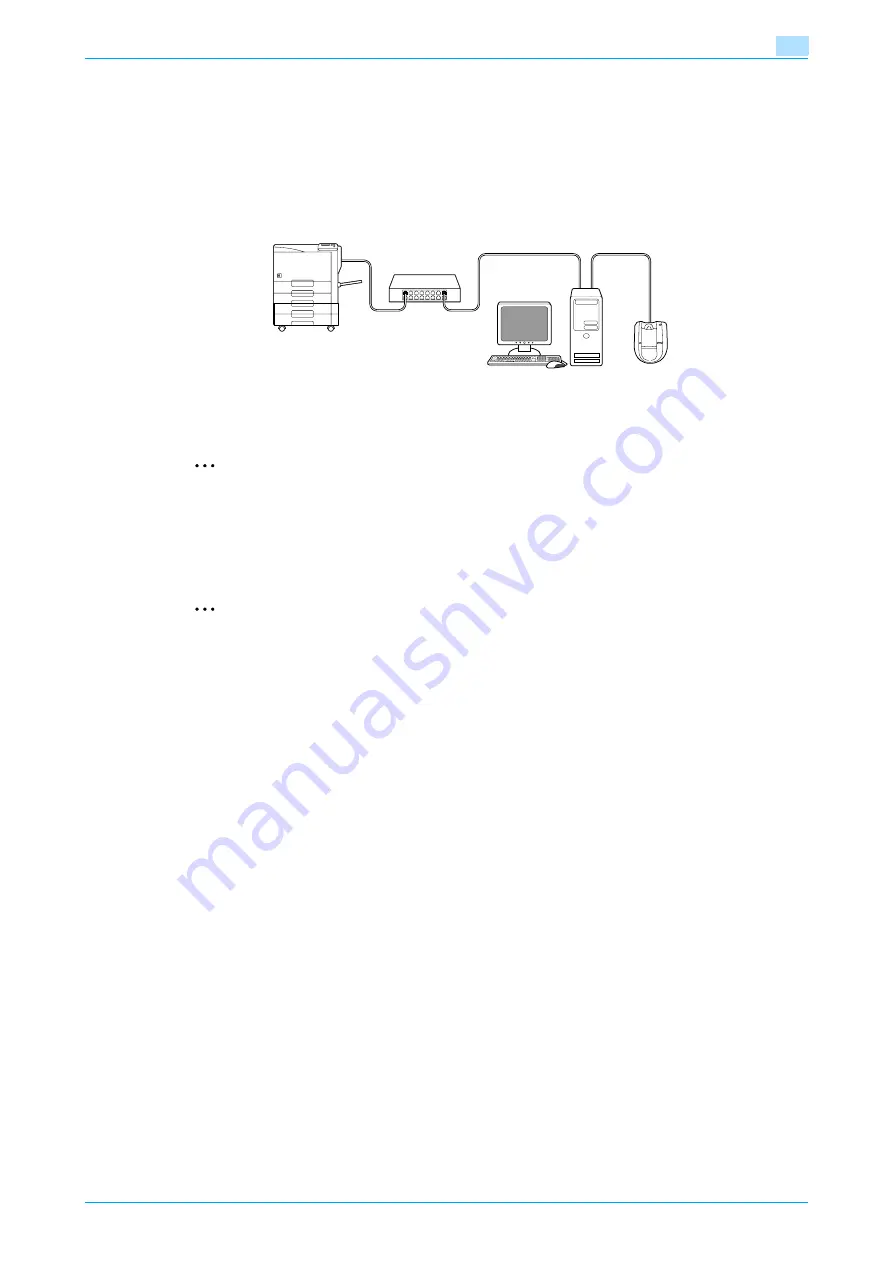
C353P
14-13
Authentication unit (Biometric type AU-101)
14
Registering users
!
Detail
In order to register users with PageScope Data Administrator, this device must be connected to the
USB port of the computer, and the computer and the machine must be connected over a network.
2
Note
When the machine is turned off, then on again with the power switch, wait at least 10 seconds to turn
the machine on after turning it off. The machine may not operate correctly if it is turned on immediately
after being turned off.
Hold the plug when plugging and unplugging the USB cable, otherwise the cable may be damaged.
2
Reminder
Do not connect other USB devices to the same port where this device is connected. If enough USB
power is not provided, this device may not operate correctly.
When using a USB hub, be sure to use a self-powered USB hub that can provide 500 mA or more.
After connecting this device, wait at least 5 seconds before operating it.
1
If this device is connected to the machine, turn off the machine with the power switch, and then
disconnect this device.
–
If this device is connected to the computer, continue with step 4.
2
Turn on the machine with the power switch.
3
Connect this device to the USB port of the computer installed with PageScope Data Administrator.
4
Start up PageScope Data Administrator, and then import the device information for the machine.
–
For details on importing the device information, refer to the User’s Guide for PageScope Data
Administrator.
C353P
Network
Computer
USB
This device
Summary of Contents for BIZHUB C353P
Page 1: ...User s Guide...
Page 27: ...C353P x 26 Explanation of manual conventions...
Page 28: ...C353P x 27...
Page 31: ...C353P x 30...
Page 32: ...1 Before using the machine...
Page 77: ...C353P 1 46 Before using the machine 1...
Page 78: ...2 Network settings...
Page 97: ...C353P 2 20 Network settings 2...
Page 98: ...3 Installing the printer driver for Windows...
Page 135: ...C353P 3 38 Installing the printer driver for Windows 3...
Page 136: ...4 Installing the printer driver for Macintosh...
Page 153: ...C353P 4 18 Installing the printer driver for Macintosh 4...
Page 154: ...5 Print functions of the printer drivers for Windows...
Page 172: ...6 Print functions of the printer driver for Macintosh...
Page 199: ...C353P 6 28 Print functions of the printer driver for Macintosh 6...
Page 200: ...7 Function detail description...
Page 242: ...8 Settings for control panel...
Page 249: ...C353P 8 8 Settings for control panel 8 User Setting Menu...
Page 251: ...C353P 8 10 Settings for control panel 8 System Setting Menu...
Page 252: ...C353P 8 11 Settings for control panel 8...
Page 254: ...C353P 8 13 Settings for control panel 8 Admin Settings Menu...
Page 270: ...9 PageScope Web Connection...
Page 328: ...C353P 9 59 PageScope Web Connection 9 Specify the following settings...
Page 363: ...C353P 9 94 PageScope Web Connection 9...
Page 364: ...10 Troubleshooting...
Page 415: ...C353P 10 52 Troubleshooting 10...
Page 416: ...11 Replacing consumables...
Page 440: ...12 Care of the machine...
Page 445: ...C353P 12 6 Care of the machine 12...
Page 446: ...13 Specifications...
Page 454: ...14 Authentication unit Biometric type AU 101...
Page 476: ...15 Authentication unit IC card type AU 201...
Page 496: ...16 Appendix...
Page 497: ...C353P 16 2 Appendix 16 16 Appendix 16 1 Configuration page...
Page 498: ...C353P 16 3 Appendix 16 16 2 Font list 16 2 1 PCL Font List...
Page 499: ...C353P 16 4 Appendix 16 16 2 2 PS Font List...
Page 500: ...C353P 16 5 Appendix 16 16 2 3 Demo page...
Page 508: ...17 Index...
Page 515: ...C353P 17 8 Index 17...
Page 516: ...http konicaminolta com Copyright 2007 2007 9 A02E 9990 00...
















































