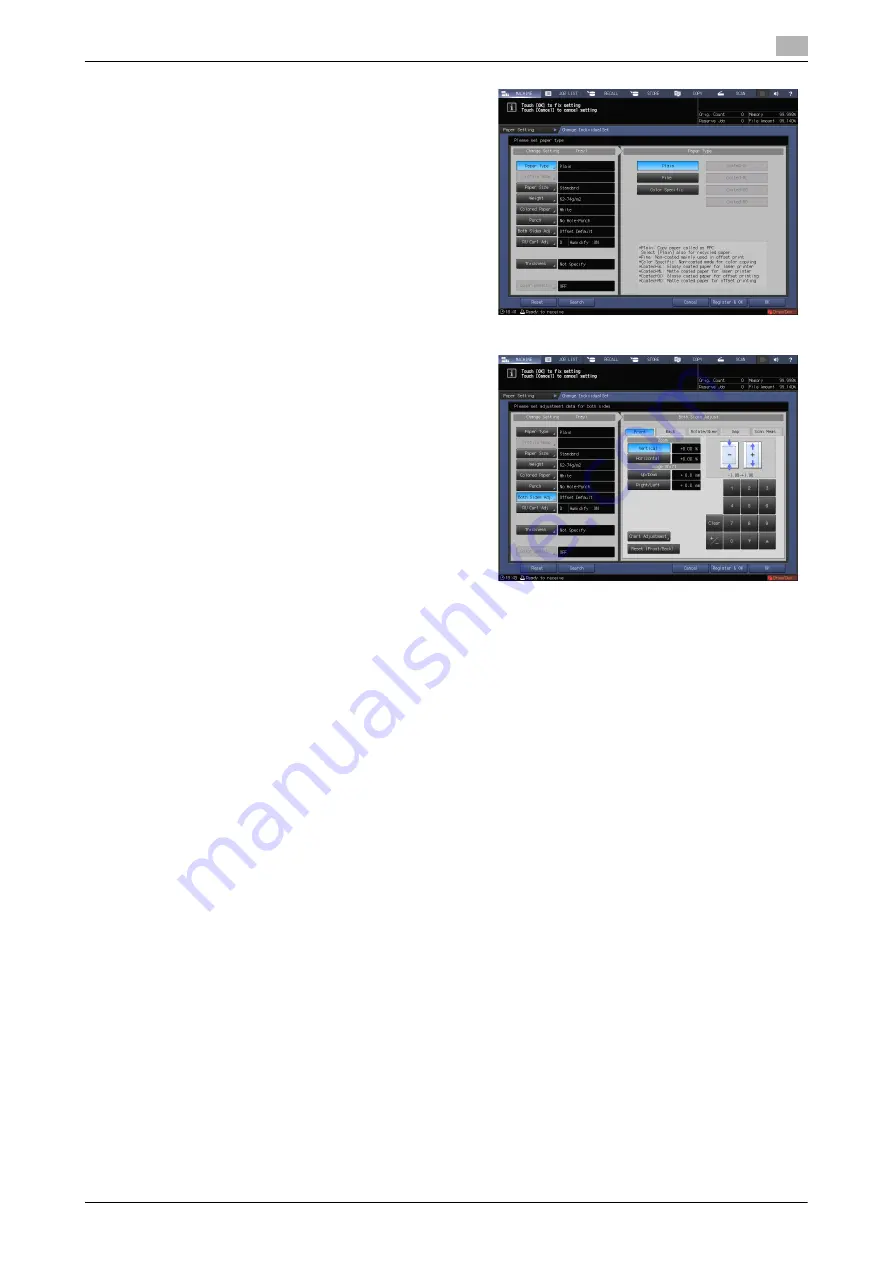
AccurioPress C2070series
6-23
6.1
Both Sides Adjustment
6
3
Press [Both Sides Adj].
4
Press [Front] or [Back] to select the print side to
be adjusted.
5
Enter the zoom ratio or the image shift value using the keypad, [
,
], or [
+
] on the screen or the
Keypad
on the
control panel
.
%
To specify the zoom ratio, press [Vertical] or [Horizontal], then enter a value.
[Vertical] is used to adjust the zoom ratio in the crosswise direction.
[Horizontal] is used to adjust the zoom ratio in the paper feed direction.
To enlarge the print side, enter the value with a positive mark (+). To reduce it, enter the value with
a negative mark (-).
The adjustment value changes 0.01% on a 1-step basis.
Adjustment Range: [Vertical] -1.00 to +1.00, [Horizontal] -1.00 to +1.00
*
*
[Horizontal] of [Back] must be specified between -0.80 and +0.20.
%
To move the print side upward, downward, leftward, or rightward (image shift), press [Up/Down] or
[Right/Left], then enter the value.
To move the print side upward or rightward, enter the value with a positive mark (+). To move the
print side downward or leftward, enter the value with a negative mark (-).
The adjustment value changes 0.1 mm on a 1-step basis.
Adjustment range: [Up/Down] -10.0 to +10.0, [Right/Left] -3.0 to +3.0
%
If [Back Side Magnification Adjustment] is set to [OFF], [Horizontal] of [Back] is not available.
%
To switch the positive mark (+) and negative mark (-), press [+/-].
%
To reset the numeric value you are currently entering, press [Clear].
%
Pressing [Reset (Front/Back)] resets all the values you entered in [Front], [Back], or [Rotate/Skew].
Summary of Contents for AccurioPress C2060
Page 2: ......
Page 6: ...Contents 4 AccurioPress C2070series ...
Page 7: ...1 Introduction ...
Page 8: ......
Page 16: ...1 10 AccurioPress C2070series Make a Note about This Machine Information 1 1 6 ...
Page 17: ...2 Before Getting Started ...
Page 18: ......
Page 32: ...2 2 Available Operations in this Machine 2 AccurioPress C2070series 2 16 ...
Page 33: ...3 Let s Make Prints ...
Page 34: ......
Page 37: ...4 Installing Software ...
Page 38: ......
Page 57: ...5 Basic Operations ...
Page 58: ......
Page 75: ...6 Maintaining the Finishing Quality ...
Page 76: ......
Page 119: ...7 Troubleshooting ...
Page 120: ......
Page 136: ...7 7 If you forget the administrator password 7 AccurioPress C2070series 7 18 ...
Page 137: ...8 Appendix ...
Page 138: ......
Page 184: ...8 6 Maximum paper size and printing area 8 AccurioPress C2070series 8 48 ...






























