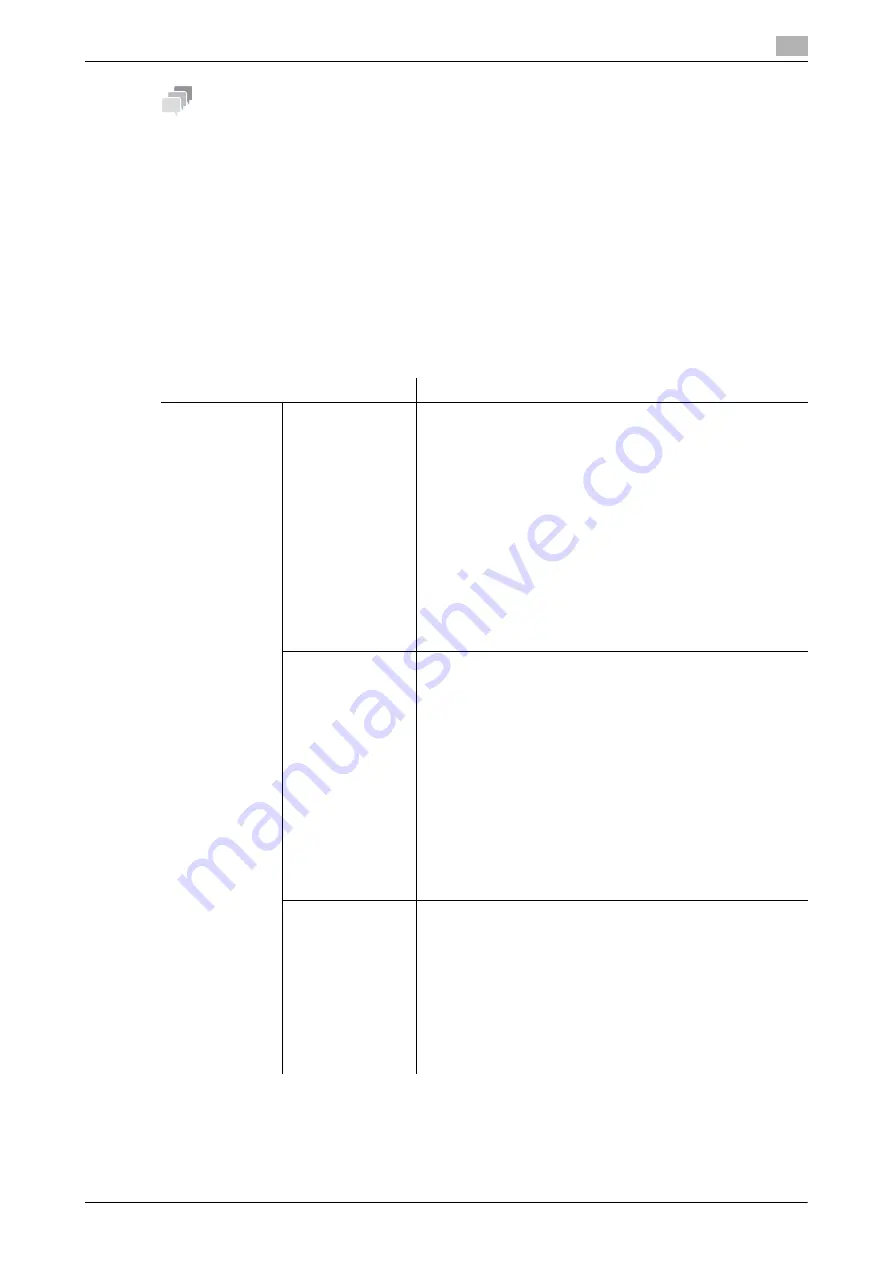
2.1
Turning the Power ON/OFF
2
AccurioPress C2070series
2-8
Tips
The
Image Controller IC-313
can reset Fiery software or restart the entire system as needed.
-
To reset only the Fiery software, press the
Menu
button on the control panel, then use the row selection
button to select [Restart Server] - [Restart Server] in sequence. In this case, do not reboot the Windows
operating system.
-
To reboot the entire system including the Windows operating system, press the
Menu
button on the
control panel, then use the row selection button to select [Restart Server] - [Reboot System] in se-
quence.
-
You can set the
Image Controller IC-313
to turn on or off at the same time when the power of the main
body is turned on or off. For details, refer to the User's Guide for the
Fiery Color Server
.
Power-saving function
Using the following functions can reduce the power consumption of this machine and provide greater power-
saving effects.
Function
Description
Power Save
function
Auto Low Power
Turns off the
touch panel
display to reduce the power con-
sumption of this machine. This machine is placed into the Auto
Low Power mode when:
•
The specified period of time has elapsed with no print jobs
executed in the printable state
•
Power Save
on the
control panel
has been pressed for a
second or more
This mode is available when [Auto Low Power] is selected by
selecting
Utility/Counter
- [Administrator Setting] - [System
Setting] - [Power Save Setting] - [Power Save Function Set-
ting].
There are eight power-saving time periods available: 5 min., 10
min., 15 min., 30 min., 60 min., 90 min., 120 min. and 240 min.,
from which you can select the desired one.
Power-saving time periods, 90 min., 120 min., and 240 min.,
may not be displayed depending on regions.
Auto Shut OFF
Turns off all LEDs except
Power Save LED
and
Power LED
on the
control panel
, to reduce the power consumption of this
machine. This machine is placed into the Auto Shut OFF mode
when:
•
The specified period of time has elapsed with no print jobs
executed in the printable state
•
Power Save
on the
control panel
has been pressed for a
second or more
If the Auto Shut OFF mode is kept for a long time, it may take
a while to warm up this machine upon restart.
This mode is available when [Auto Shut OFF] is selected by se-
lecting
Utility/Counter
- [Administrator Setting] - [System Set-
ting] - [Power Save Setting] - [Power Save Function Setting].
There are seven power-saving time periods available: 0 min., 1
min., 30 min., 60 min., 90 min., 120 min., and 240 min., from
which you can select the desired one.
Auto Wake-up
Cond. (Displayed
only when the
Im-
age Controller
IC-603
is in-
stalled.)
Specify conditions to automatically release the Shut OFF
mode and start printing when print jobs are received in the
Auto Shut OFF mode.
If you press [All Jobs] to highlight the button, the Shut Off
mode is automatically released even during Auto Shut OFF, al-
lowing all print jobs to be outputted.
If you unhighlight the button, the Shut Off mode is automatical-
ly released during Auto Shut OFF only when the machine re-
ceives print jobs from [PS Plug-in driver] or [AccurioPro Hot
Folder], allowing them to be outputted. To process other jobs,
use this machine after releasing the Shut OFF mode.
Summary of Contents for AccurioPress C2060
Page 2: ......
Page 6: ...Contents 4 AccurioPress C2070series ...
Page 7: ...1 Introduction ...
Page 8: ......
Page 16: ...1 10 AccurioPress C2070series Make a Note about This Machine Information 1 1 6 ...
Page 17: ...2 Before Getting Started ...
Page 18: ......
Page 32: ...2 2 Available Operations in this Machine 2 AccurioPress C2070series 2 16 ...
Page 33: ...3 Let s Make Prints ...
Page 34: ......
Page 37: ...4 Installing Software ...
Page 38: ......
Page 57: ...5 Basic Operations ...
Page 58: ......
Page 75: ...6 Maintaining the Finishing Quality ...
Page 76: ......
Page 119: ...7 Troubleshooting ...
Page 120: ......
Page 136: ...7 7 If you forget the administrator password 7 AccurioPress C2070series 7 18 ...
Page 137: ...8 Appendix ...
Page 138: ......
Page 184: ...8 6 Maximum paper size and printing area 8 AccurioPress C2070series 8 48 ...






























