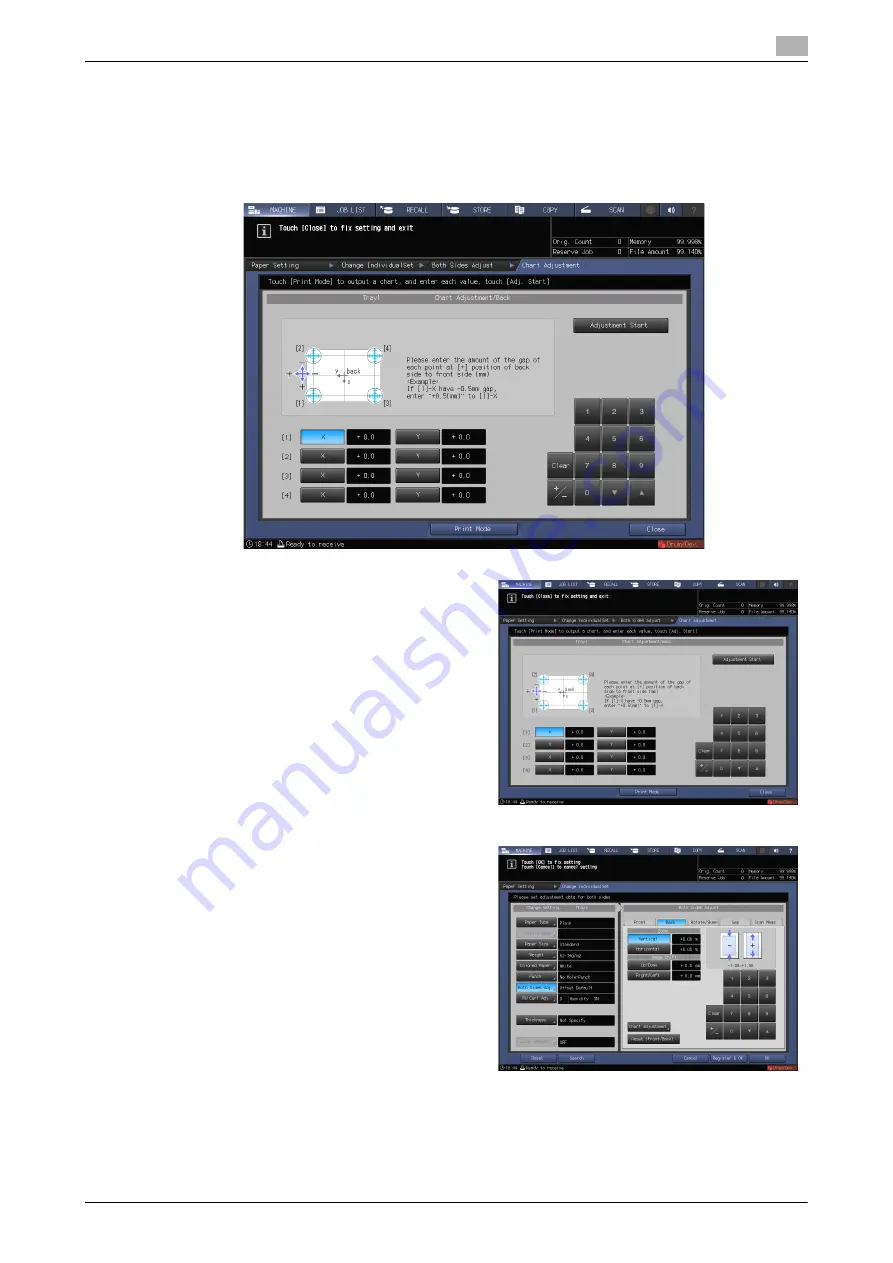
AccurioPress C2070series
6-21
6.1
Both Sides Adjustment
6
16
Press [X] or [Y] at each point, and enter the measured value using the keypad, [
,
], or [
+
] on the screen.
%
If the printing position is misaligned to the minus (-) side, enter a positive value (+). If the printing
position is misaligned to the plus (+) side, enter a negative value (-).
%
To reset a value, press [Clear].
%
To switch the positive sign (+) and negative sign (-), press [+/-].
17
When entry processing is completed, press
[Adjustment Start].
18
After the adjustment is completed, press [OK].
%
To finely adjust the adjustment value, con-
tinuously proceed to step 4 in
"
"
%
To register the adjustment value in a paper
profile, press [Register & OK].
%
For details about how to register a paper
profile, refer to the [HTML User's Guide].
Summary of Contents for AccurioPress C2060
Page 2: ......
Page 6: ...Contents 4 AccurioPress C2070series ...
Page 7: ...1 Introduction ...
Page 8: ......
Page 16: ...1 10 AccurioPress C2070series Make a Note about This Machine Information 1 1 6 ...
Page 17: ...2 Before Getting Started ...
Page 18: ......
Page 32: ...2 2 Available Operations in this Machine 2 AccurioPress C2070series 2 16 ...
Page 33: ...3 Let s Make Prints ...
Page 34: ......
Page 37: ...4 Installing Software ...
Page 38: ......
Page 57: ...5 Basic Operations ...
Page 58: ......
Page 75: ...6 Maintaining the Finishing Quality ...
Page 76: ......
Page 119: ...7 Troubleshooting ...
Page 120: ......
Page 136: ...7 7 If you forget the administrator password 7 AccurioPress C2070series 7 18 ...
Page 137: ...8 Appendix ...
Page 138: ......
Page 184: ...8 6 Maximum paper size and printing area 8 AccurioPress C2070series 8 48 ...






























