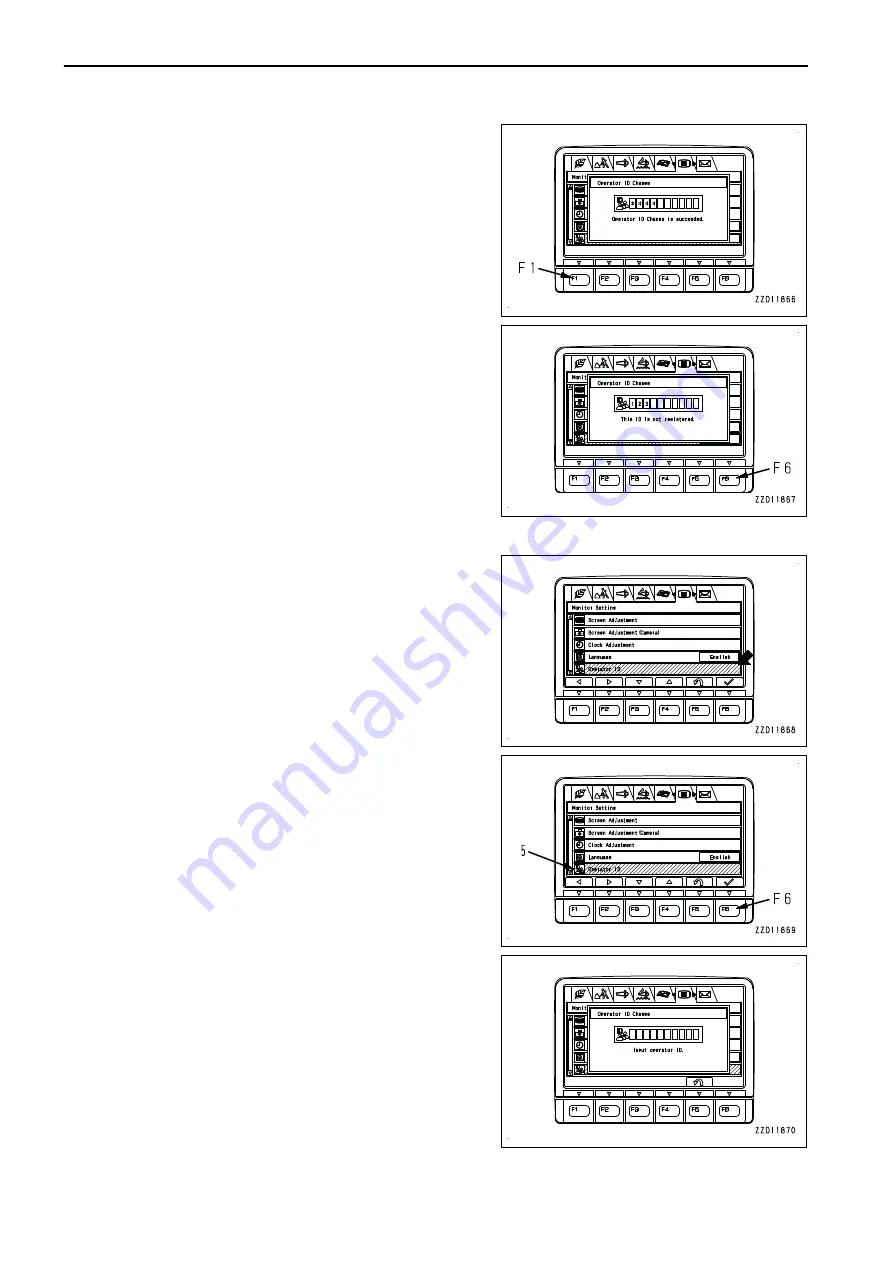
• When you press switch F1 on the “Operator ID
Change” screen, a message is displayed below and
the screen returns to the “Monitor Setting” menu
screen.
On the “Monitor Setting” menu screen, as the same
way when the starting switch is ON and “SKIP” is se-
lected, “****” is displayed in the column of “Operator
ID”.
In this case, the operator ID is not identified.
• When you press switch F6 after inputting the ID which
is not registered to the “Operator ID Change” screen,
a message is displayed below and the screen returns
to the “Monitor Setting” menu screen.
In this case, the identified ID is not changed.
• On the “Operator ID Change” screen, if no switch is
operated for more than 30 seconds, the screen auto-
matically changes to the “Monitor Setting” menu
screen.
In this case, the identified ID is not changed.
WHEN OPERATOR IDENTIFICATION FUNCTION IS AVAILABLE WITHOUT SKIP
When the operator identification function is available without
SKIP, the identified ID number is not displayed in the “Operator
ID” column of “Monitor Setting” screen.
1.
Select “Operator ID” (5) on the “Monitor Setting” menu
screen, then press switch F6 for 1 second.
2.
The “Operator ID Change” screen is displayed.
EXPLANATION OF COMPONENTS
OPERATION
3-84
Summary of Contents for PC210-11
Page 2: ......
Page 24: ......
Page 74: ......
Page 352: ......
Page 431: ...SPECIFICATIONS 5 1 ...
Page 435: ...PC210LC 11 PC210NLC 11 SPECIFICATIONS SPECIFICATIONS 5 5 ...
Page 436: ...PC230NHD 11 SPECIFICATIONS SPECIFICATIONS 5 6 ...
Page 459: ...PC230NHD 11 2 Piece Boom ATTACHMENTS AND OPTIONS 2 PIECE BOOM 6 23 ...
Page 470: ... Not including tail swing SUPER LONG FRONT BOOM AND ARM ATTACHMENTS AND OPTIONS 6 34 ...
Page 505: ...REPLACEMENT PARTS 7 1 ...
Page 521: ......







































