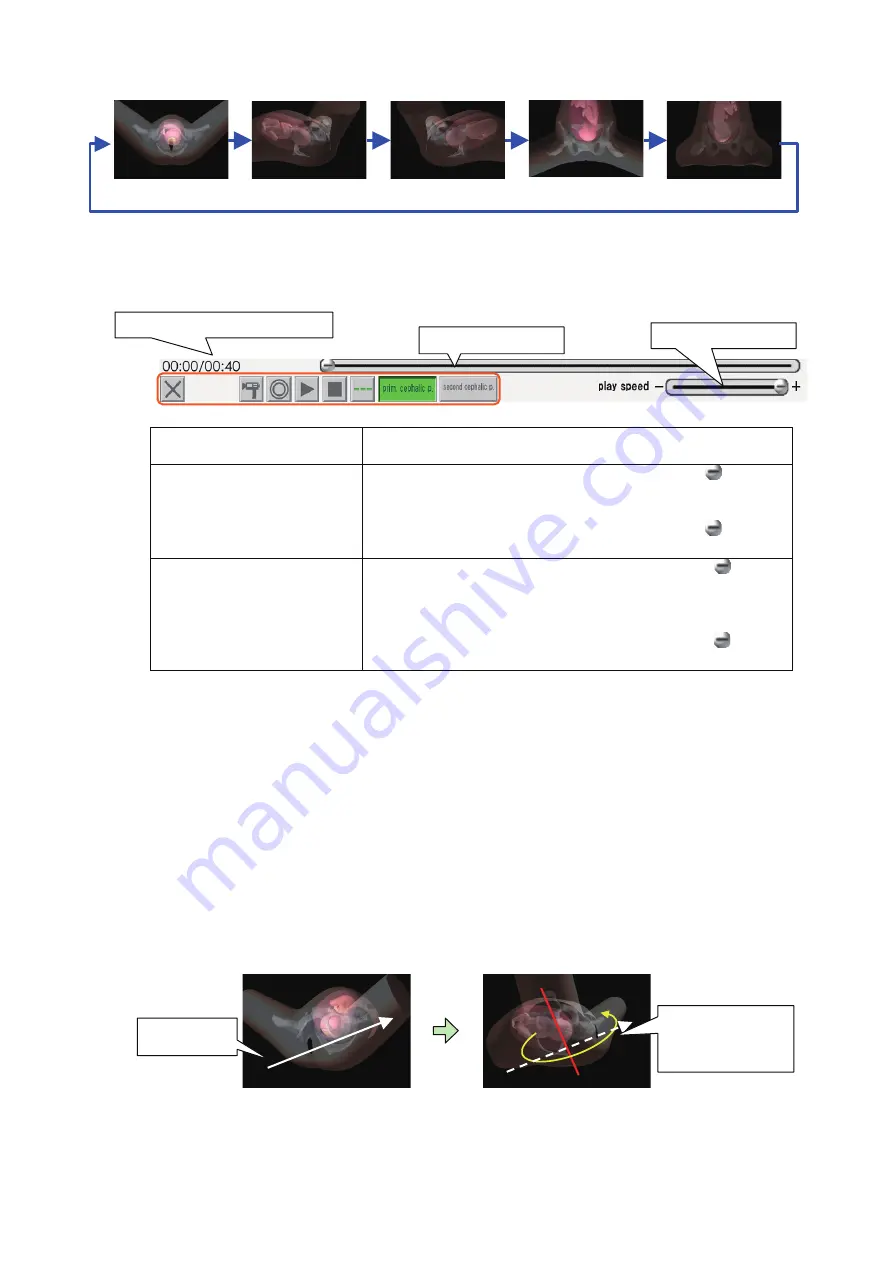
26
(2) Playback adjustment area
3) Viewpoint operation
The viewpoint can be changed using mouse dragging and key presses in combination. Dragging
with the left mouse button rotates the view, while dragging with the right mouse button zooms in
and out. Dragging with the left mouse button while holding down the [SHIFT] key results in parallel
movement.
(1) Dragging with the left mouse button: Rotation
Time during playback / Total
playback time
This shows the total playback time of the animation, and the time during
playback.
“Playback position” track bar
The current playback time is indicated by the position of the
, with the
left end of the track bar representing the start of the animation, and the
right end representing the end of the animation.
The current playback time can be changed by dragging the
with the
left mouse button.
"Playback speed” track bar
The current playback speed is indicated by the position of the , with the
left end of the track bar representing slow playback at approximately
one-tenth of normal speed, and the right end representing normal
playback speed.
The current playback speed can be changed by dragging the
with the
left mouse button.
(1) Feet of main
body
(2) Right side of main
body
(3) Left side of main body
(4) Abdomen side of
main body
(5) Back side of
main body
Time during playback / Total playback time
“Playback position” track bar
"Playback speed” track bar
Drag direction
Rotates around an axis
perpendicular to the
drag direction
Time during playback / Total
playback time
This shows the total playback time of the animation, and the time during
playback.
“Playback position” track bar
The current playback time is indicated by the position of the
, with the
left end of the track bar representing the start of the animation, and the
right end representing the end of the animation.
The current playback time can be changed by dragging the
with the
left mouse button.
"Playback speed” track bar
The current playback speed is indicated by the position of the , with the
left end of the track bar representing slow playback at approximately
one-tenth of normal speed, and the right end representing normal
playback speed.
The current playback speed can be changed by dragging the
with the
left mouse button.
(1) Feet of main
body
(2) Right side of main
body
(3) Left side of main body
(4) Abdomen side of
main body
(5) Back side of
main body
Time during playback / Total playback time
“Playback position” track bar
"Playback speed” track bar
Drag direction
Rotates around an axis
perpendicular to the
drag direction
Time during playback / Total
playback time
This shows the total playback time of the animation, and the time during
playback.
“Playback position” track bar
The current playback time is indicated by the position of the
, with the
left end of the track bar representing the start of the animation, and the
right end representing the end of the animation.
The current playback time can be changed by dragging the
with the
left mouse button.
"Playback speed” track bar
The current playback speed is indicated by the position of the , with the
left end of the track bar representing slow playback at approximately
one-tenth of normal speed, and the right end representing normal
playback speed.
The current playback speed can be changed by dragging the
with the
left mouse button.
(1) Feet of main
body
(2) Right side of main
body
(3) Left side of main body
(4) Abdomen side of
main body
(5) Back side of
main body
Time during playback / Total playback time
“Playback position” track bar
"Playback speed” track bar
Drag direction
Rotates around an axis
perpendicular to the
drag direction
Summary of Contents for LM-095N
Page 2: ......
Page 56: ...54 11 Specifications...






























