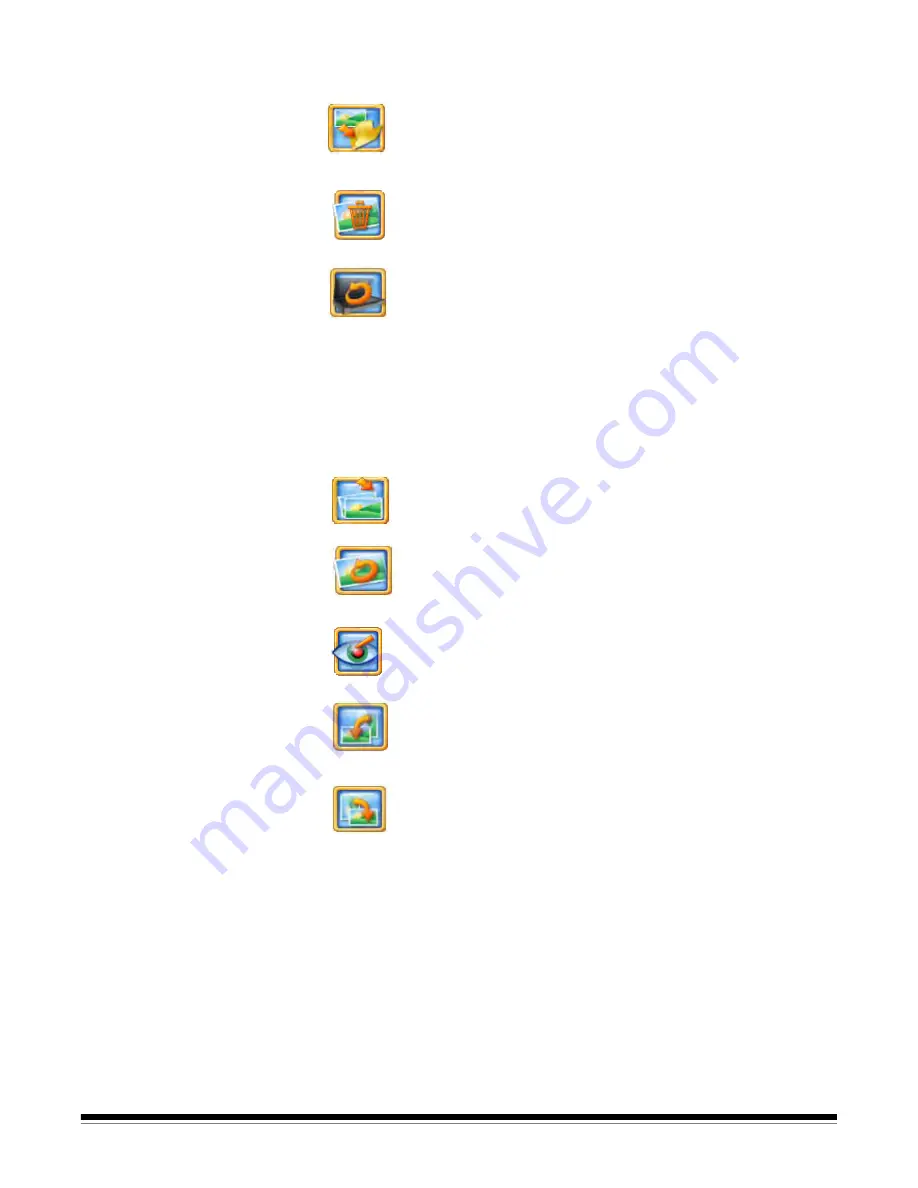
3-16
A-61601 June 2012
Enhance Image icons
Move image
— Moves the current image to a different folder in
the order. You will be prompted to choose which folder to move
the image to. The name of the image file will be changed to
include its new folder; e.g., [newfoldername]_00001A.ext.
Delete
— Deletes the selected image.
Redo Scan
— Replaces the current image with the rescanned
images. If multiple photos are rescanned, the current image is
replaced and the rescanned images are inserted in place into
the correct order. If reverse scan order is turned on, then the
image order will be reversed the same as a batch scan. When
rescanning multiple images, you may save all of the rescanned
images or none of the images. You may select to rescan the
photos
Front Side, Back Side
or
Both Sides
or from the
flatbed, if a flatbed is attached.
Rescanned images will be displayed in the Scan Viewer screen
or Photo Selector screen (if installed and enabled).
Kodak Photo Selector
— If you have the
Kodak
Photo Selector
Accessory, this option will be available. When selected, displays
the Photo Selector screen.
Kodak Perfect Touch
— Enhances the colors, contrast,
brightness, etc. in the scanned image. This option applies to
black and white and color images scanned as color.
Red Eye
— Removes the red eye in the scanned image. This
option applies to color images scanned as color.
Rotate 90 degrees Left
— Rotates both the original image and
the enhanced image 90 degrees to the left (counter-clockwise).
Rotate 90 degrees Right
— Rotates both the original image
and the enhanced image 90 degrees to the right (clockwise).






























