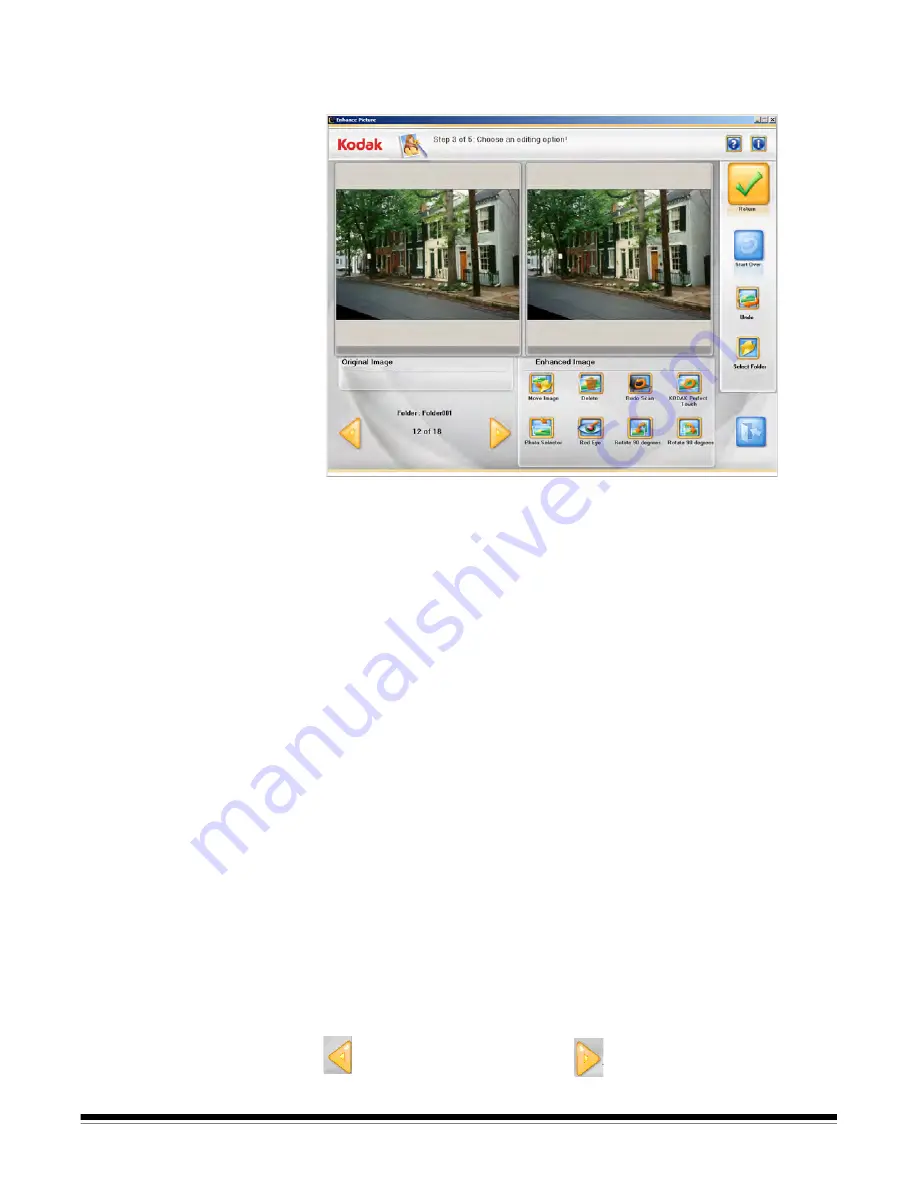
A-61601 June 2012
3-15
Enhance Picture
screen
When you click on a thumbnail on the Scan Images screen, the image
will be displayed in the Enhance Picture screen.
Original Image/Enhanced Image
— the Original Image window
displays the image as it was scanned. When you select one of the
Enhanced Image icons (e.g., Red Eye), the changes will be displayed
in the Enhanced Image window. You can click on either the original or
enhanced image to view an enlarged image on the Image Viewer
screen. To return to the Enhanced Image screen from the Image
Viewer, click on
Close Viewer
. When you are finished with the current
image, a message will be displayed asking if you want to save the
changes.
Return
— goes back to the Scan Images screen.
Start Over
— goes back to the Customer Order Information screen and
clears the system of all data for the current order. The confirmation
message
Do you want to start over?
will be displayed.
Undo
— removes any recent changes and returns you to the original
image.
Select Folder
— allows you to change the active folder by choosing
from a list of folders in the current order. The first image in the new
active folder will be displayed.
NOTE: You can only change the active folder; it is not possible to create
a new folder.
Folder
— displays the name of the active folder. The navigation arrows
allow you to scroll through the images in the active folder. To view and
edit images in other folders, you must change the active folder using
the
Select Folder
button.
Moves to the previous image
Moves to the next image






























