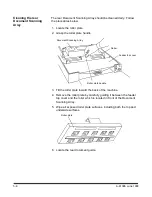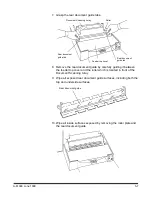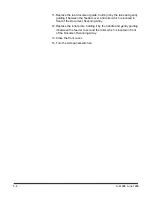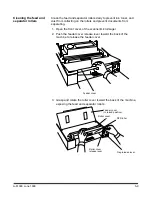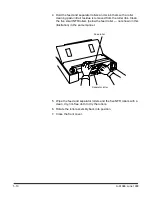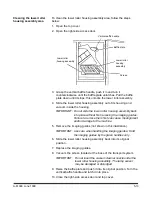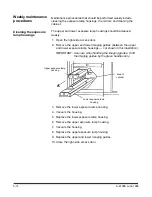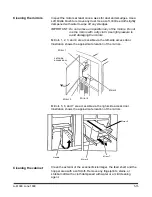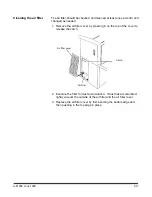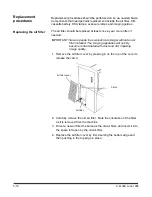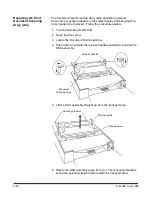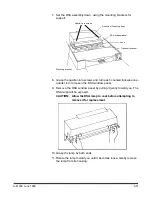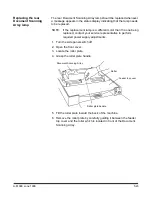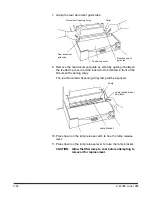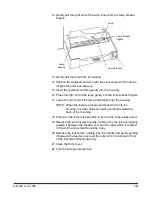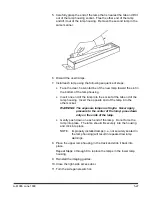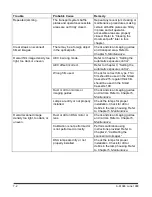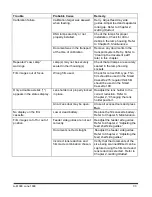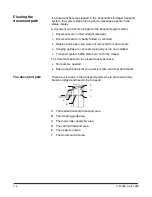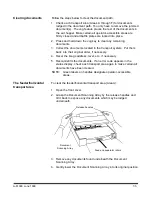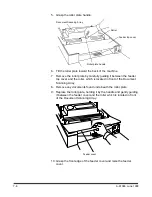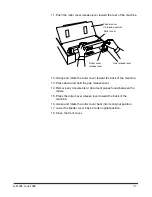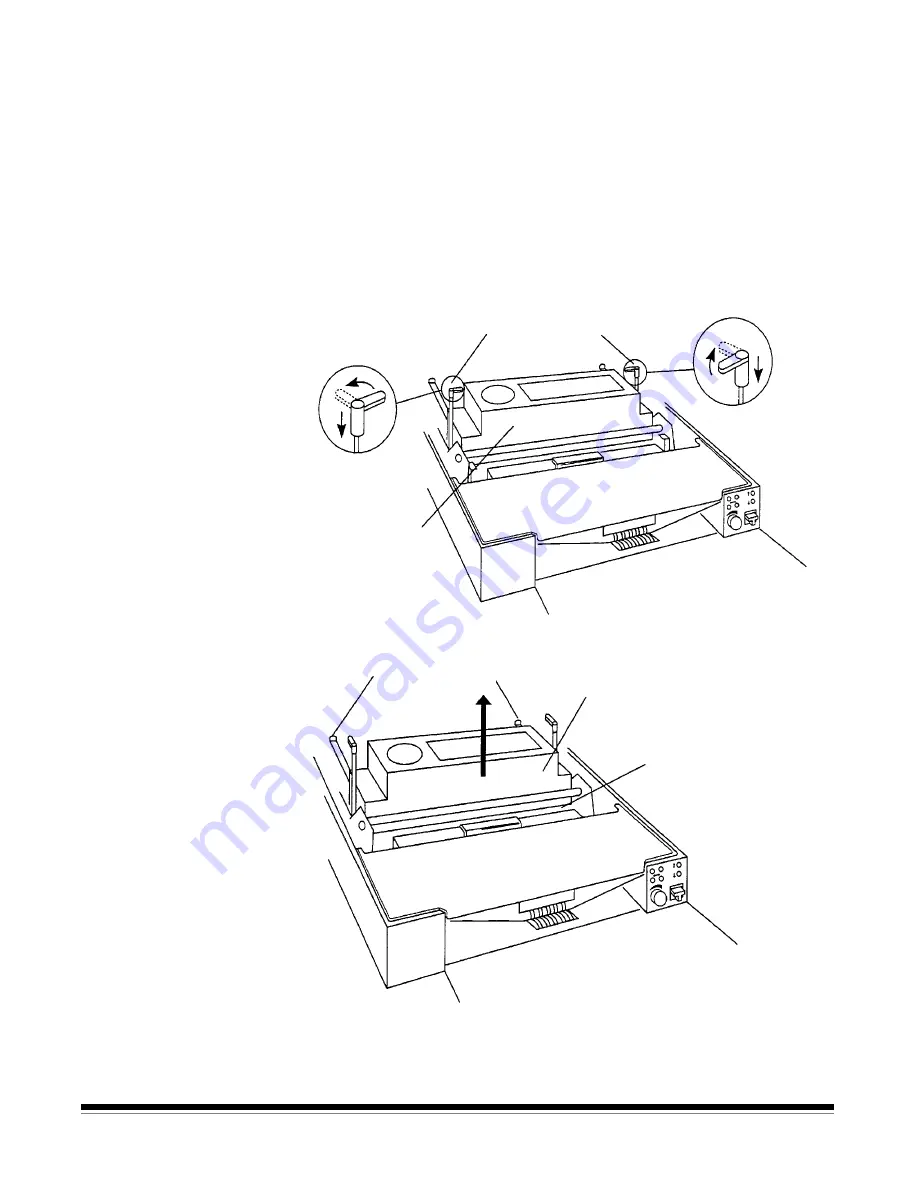
5-20
A-61096 June 1999
Replacing the front
Document Scanning
Array lamp
The front Document Scanning Array lamp should be replaced
whenever a message appears in the status display indicating that the
lamp needs to be replaced. Follow the procedures below.
1. Turn the side panel switch off.
2. Open the front cover.
3. Locate the Document Scanning Array.
4. Push down and rotate the release handles outward to release the
DSA assembly.
Release handles
Document
Scanning Array
5. Lift the DSA assembly straight up from the transport area.
Mounting brackets
DSA assembly
Transport area
6. Rotate the DSA assembly away from you. The mounting brackets
should be pointing straight down toward the transport area.