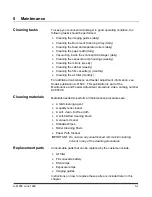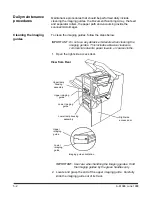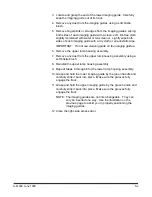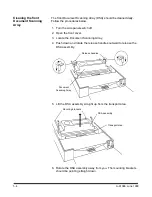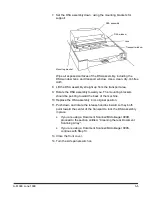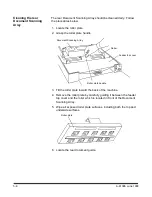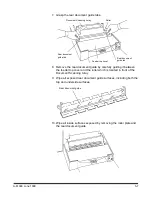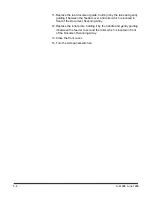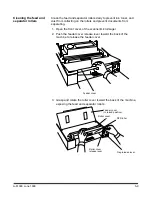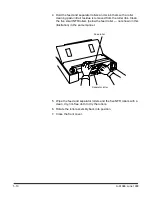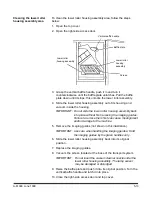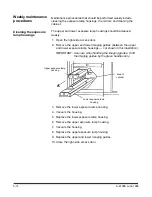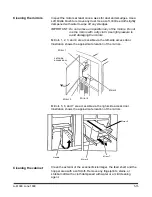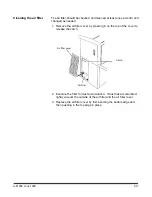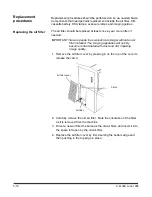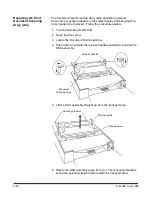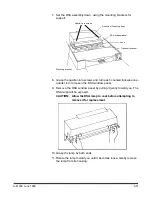A-61096 June 1999
5-7
7. Grasp the rear document guide tabs.
Document Scanning Array
Roller
Rear document
guide tab
Feeder top cover
Rear document
guide tab
8. Remove the rear document guide by carefully guiding it between
the feeder top cover and the roller which is located in front of the
Document Scanning Array.
9. Wipe all exposed rear document guide surfaces, including both the
top and underside surfaces.
Rear document guide
10. Wipe all inside surfaces exposed by removing the roller plate and
the rear document guide.