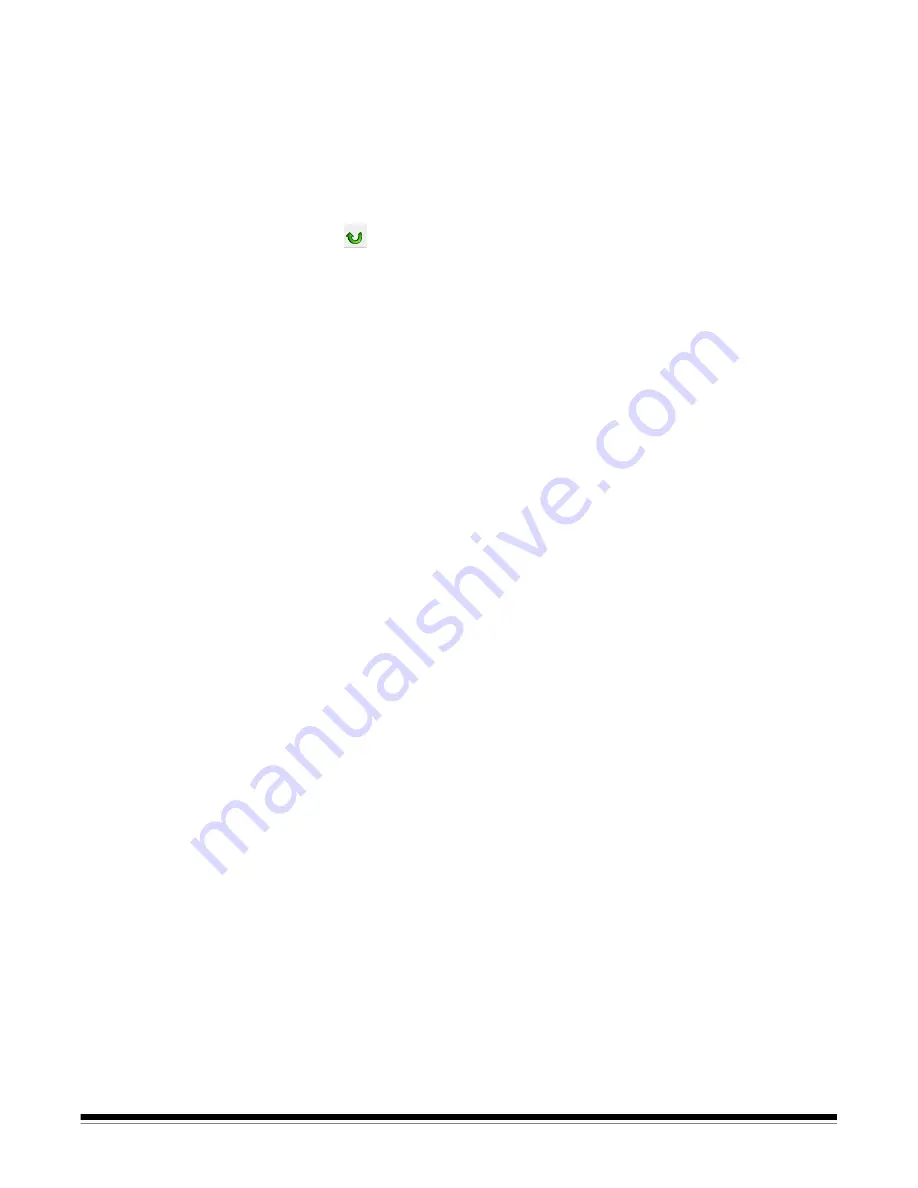
A-61580 November 2007
3-39
NOTES:
• When you make a
Format
selection, the
Field width
and
Next Level
settings will automatically be set to the defaults for that format.
• If you made a change to the
Field width
or
Next Level
settings, the
Format will be appended with the text <
changed
>, and the name will
be displayed in italics (e.g.,
*Level 3 <changed
>).
•
Reset
: allows you to undo any changes that have been made to
the format. This is only available when you have modified the format
(e.g., are in italics and appended with <
changed
>).
•
Field width
— allows you to configure the width of each field from
1 - 9
. However, the sum total of all the field widths cannot exceed 27,
therefore, the field width may be limited to a value less than 9.
•
Next Level
: the level to assign to the next document.
-
After Level 3
: allows you to select what level to assign to the
document that follows a level 3 document.
-
After Level 2
: allows you to select what level to assign to the
document that follows a level 2 document.
-
After Level 1
: allows you to select what level to assign to the
document that follows a level 1 document.
The options for all three of the above are: Level 1, Level 2, and
Level 3. However, the available options are based on the image
address format. For example, if the
Format
does not have Level 3
as one its fields, then
Level 3
will not available.
NOTE: While scanning, a document can also be assigned a level by
inserting a patch sheet (when turned on via the Patch tab) or
selecting a level field on the scanner's touchscreen. For more
information refer to the User's Guide which is included with
your scanner.
Leading zeros
allows you to configure the format of the level
address fields when the width of the value is less than the field width
(the examples indicate a field width of 3 and the image address at
A.3.2.1).
•
Display
(e.g., A.003.002.001)
•
Do Not Display
(e.g., A.3.2.1)
•
Display as Spaces
(e.g., A. 3. 2. 1)
















































